The original Splatoon on the Wii U featured Miiverse integration, allowing players to make cute little drawings and display them all over the game. Miiverse isn’t a thing anymore, sadly, but to preserve the spirit of it, Nintendo added the drawing feature directly to Splatoon 2 and carried it over into Splatoon 3. Here’s how to make posts in Splatoon 3.
How to Make Posts in Splatoon 3
As you walk around Splatsville in Splatoon 3, you’ll see little drawings pop up out of the various Inklings and Octolings that are loitering about. You may also spot these drawings hanging off of buildings as posters and billboards, or NPCs toting them as signs during Splatfests. These drawings are all user-created posts, and if you’re feeling creative, you can make one yourself to show off!
To make a post, all you need to do is visit the big red mailbox located in the middle of Splatsville. It’s right across the street from the three gear stores. If you interact with the mailbox, you can start drawing a regular post to display or, if there’s a Splatfest going on, a special Splatfest post to display during the event proper. Either way, you’ll be brought to the drawing menu where you can create your work of art.
Related: Splatoon 3 Tricolor Turf War Explained
The drawing menu is pretty simple; you’ve got three sizes of pencil and eraser you can switch between with L and R, a zoom function for detailed drawing, and undo and redo buttons on ZL and LR. If you’re playing docked, you’ll control your pencil with the left stick, but if you’re in handheld, you can draw directly on the screen with your finger or a stylus. If you want to start over, press the left stick to wipe the page. Besides the usual horizontal artboards, you can also press Y to flip to a vertically scrolling artboard. When you’re done drawing, just press the + button to post your image. If you’re not quite satisfied with it, you can also press – to save it and come back to it later.
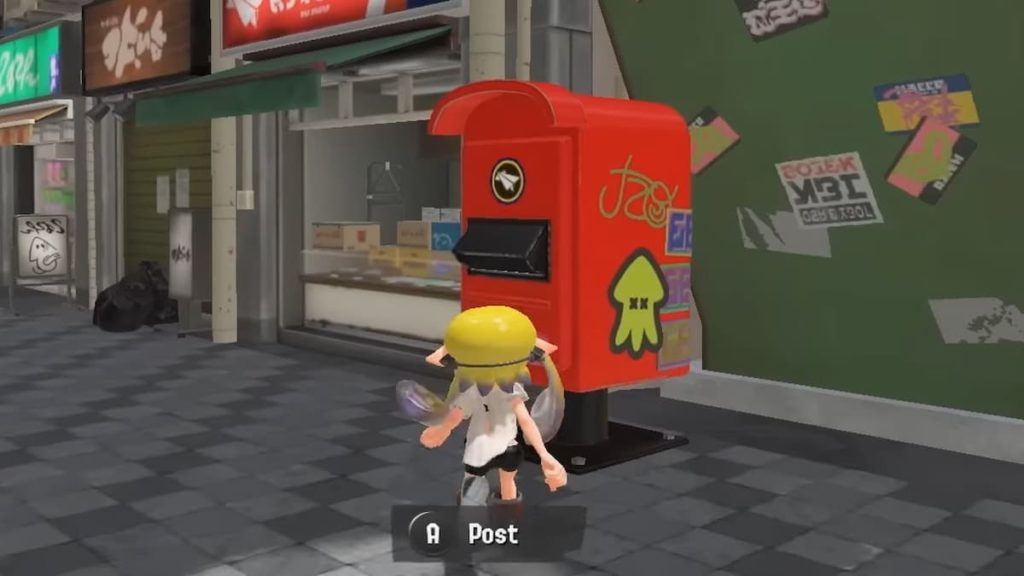
You will need to post the image to either a linked Facebook or Twitter account for the post to go through, so go ahead and link those if you haven’t already. Also, note that you can only have one post out at a time, so you’ll need to wipe your current post if you want to display something else. Nintendo does monitor these posts, so don’t post anything crass or personal, or it’ll get scrapped. Stick to fanart and memes, it’s what everyone else does.
Once a post is out in the wild, it’ll appear over your avatar’s head when a player walks by them in Splatsville. If you see an image you like while you’re out and about, you can interact with the avatar by pressing A, then mark their post with a “Fresh!” by pressing Y. This doesn’t have any tangible benefit, it’s just for fun. You can also mark posters and billboards around Splatsville with a “Fresh!” by zooming into them with ZR.


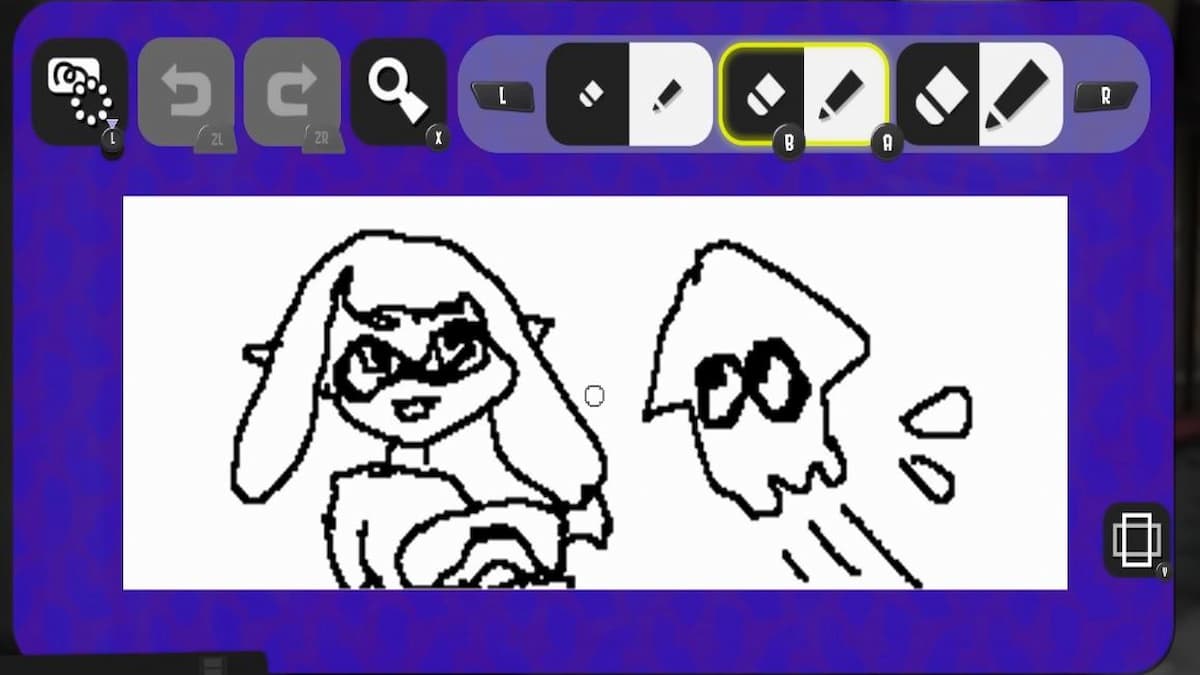









Published: Aug 25, 2022 11:46 am