What recent FPS Games cannot ever seem to get right is the coding of footsteps in the game. Throughout years of visual improvements with technology becoming more and more flawless to the point of reality, something that always required improvements is the audio. From audio bugs where you cannot hear anything around you, to not knowing how far away a person is by the sound of their footsteps. Games such as MW2 Warzone and Apex Legends has this problem, with Death Comms typically having the phrase “NO AUDIO” following on from being wiped by a squad. But there are ways to improve the quality and accuracy of this specific audio, the footsteps of enemies. This is our guide on how to hear enemy footsteps better in MW2.
Audio Settings to Improve Hearing Enemy Footsteps in MW2
Being a regular consumer of Apex Legends, both its content and playing it weekly myself, I too am a victim of the No Audio phenomenon. This event regularly occurs for all players, no matter pro or casual and has been an infectious system within the Call of Duty franchise. Whilst you will always hear the sounds of your teammates, although this has never been necessary but strictly there for the realism aspect of the FPS Game, hearing the enemy’s footsteps just seems implausible. Whether you have tested various Audio Settings out for yourself previously or not, Season 2: Reloaded has made a lot of changes that may require you to move around those Settings once more.
The adjustments made within Modern Warfare 2 where to target the realism of footsteps across different materials. Not just this but fixes were made in regard to any audio bugs or overlapping footsteps so that players will now be able to differentiate what they hear in game. However, these changes mean that you need to make crucial Settings adjustments in order to hear enemy footsteps clearer across all Modern Warfare Game Modes.
Console Audio Settings (PS4/5 and Xbox Series X/S)
- Audio Mix – Headphone Bass Boost
- Master Volume – 75-90 (Your Preference)
- Music Volume (Under Master Volume Show More Settings) – 0
- Dialogue Volume (Under Master Volume Show More Settings) – 30
- Effects Volume (Under Master Volume Show More Settings) – 100
- Voice Chat Volume (Under Master Volume Show More Settings) – 40-60 (Your Preference)
- Open Mic Sensitivity (Under Microphone) – 70
- Juggernaut Music (Audio Advanced Settings) – 0
- Reduce Tinnitus Sound (Audio Advanced Settings) – ON
- Mono Audio (Under Accessibility) – OFF
PC Audio Settings
Call of Duty Modern Warfare 2 Settings
- Audio Mix – Headphone Bass Boost
- Master Volume – 75-90 (Your Preference)
- Music Volume (Under Master Volume Show More Settings) – 0
- Dialogue Volume (Under Master Volume Show More Settings) – 30
- Effects Volume (Under Master Volume Show More Settings) – 100
- Voice Chat Volume (Under Master Volume Show More Settings) – 40-60 (Your Preference)
- Open Mic Sensitivity (Under Microphone) – 70
- Speaker/Headphones Game Sound Device – Default System Device
- Speaker Output – Windows Default
- Juggernaut Music (Audio Advanced Settings) – 0
- Reduce Tinnitus Sound (Audio Advanced Settings) – ON
- Mono Audio (Under Accessibility) – OFF
PC Windows Settings – Sound Settings Step-by-Step Guide
- Under your Sound Settings on your PC head to Related Settings – Sound Control Panel.
- From here, right-click on Headphones and select Properties.
- Go to last the Tab Setting of Spatial Sound.
- Select Windows Sonic for Headphones.
That was our guide and Settings on how to hear enemy footsteps in MW2 clearer so that you will no longer experience that dreaded No Audio. Thank you for reading! If you were looking for other Call of Duty content, we have a lot more available at Gamer Journalist for players who indulge in Warzone 2.0, DMZ or the Multiplayer.










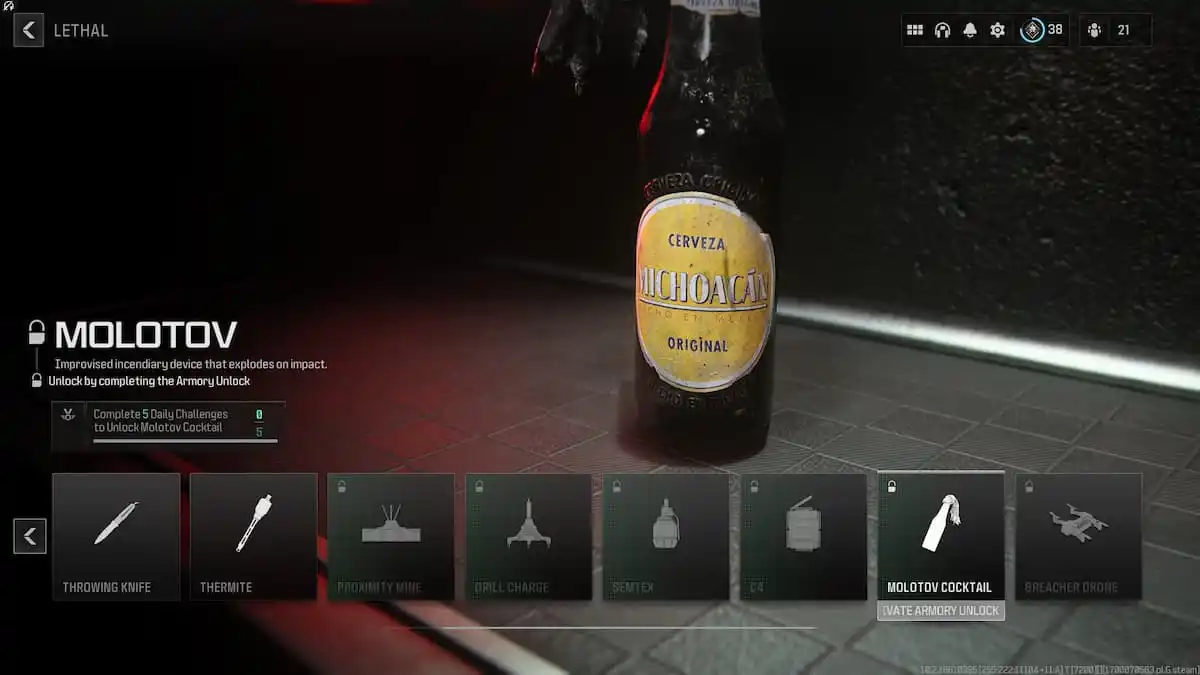
Published: Mar 18, 2023 12:51 pm