The customization in Baldur’s Gate 3 not only limits itself to your character, quests and dialogue choices, and overall story endings but also to the way you experience the game. Today we will talk about how to cycle between camera modes, especially if you are a bit stuck with an unusual albeit strategic camera angle that you are not used to. Here is how to get out of the Top Down Camera mode in Baldur’s Gate 3.
How to Get Out of Top Down Camera Mode in Baldur’s Gate 3
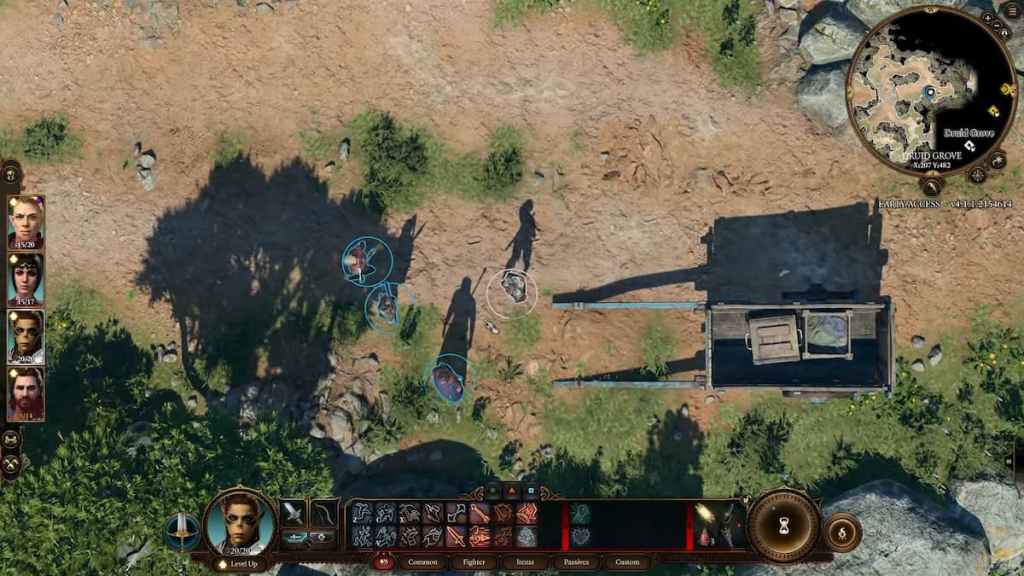
Whether you like a Tactical Camera, the Top Down Camera mode, or even other camera types and angles in Baldur’s Gate 3, you will notice that each of them carries its advantages and disadvantages. It all comes down to the player’s preference. If you wish to get out of the Top Down Camera mode, click “O”. That is the keybind that will cycle between camera modes. The keybind applies to any current camera mode you have active. If using a controller, then use the Right-Stick to zoom in to get out of the Top Down camera mode in Baldur’s Gate 3.
However, many players have found themselves stuck in a specific camera mode. Combine that with being stuck specifically in the Top Down Camera mode and you will find yourself uncomfortable, to say the least. This is probably happening due to an accidental keybind change. To fix this, do the following:
- Press ESC and go to the Options tab.
- Select Keybinds and look for the Toggle Tactical Camera option.
- Re-establish the “O” keybind or choose another unused key of your choice.
Related: How to Remove Version Number in Baldur’s Gate 3 (BG3)
If the problem persists, you can try disabling any installed modes, restarting the game and Steam, verifying the integrity of the game’s files, or even reinstalling the game in its entirety. Hopefully, you will get to play the game without having the camera focus on your character’s loss of hair. Or maybe I’m projecting a bit, who knows. Good luck!
Be sure to follow our Facebook page to follow the latest gaming news. You can also check out more Baldur’s Gate 3 guides here at Gamer Journalist.





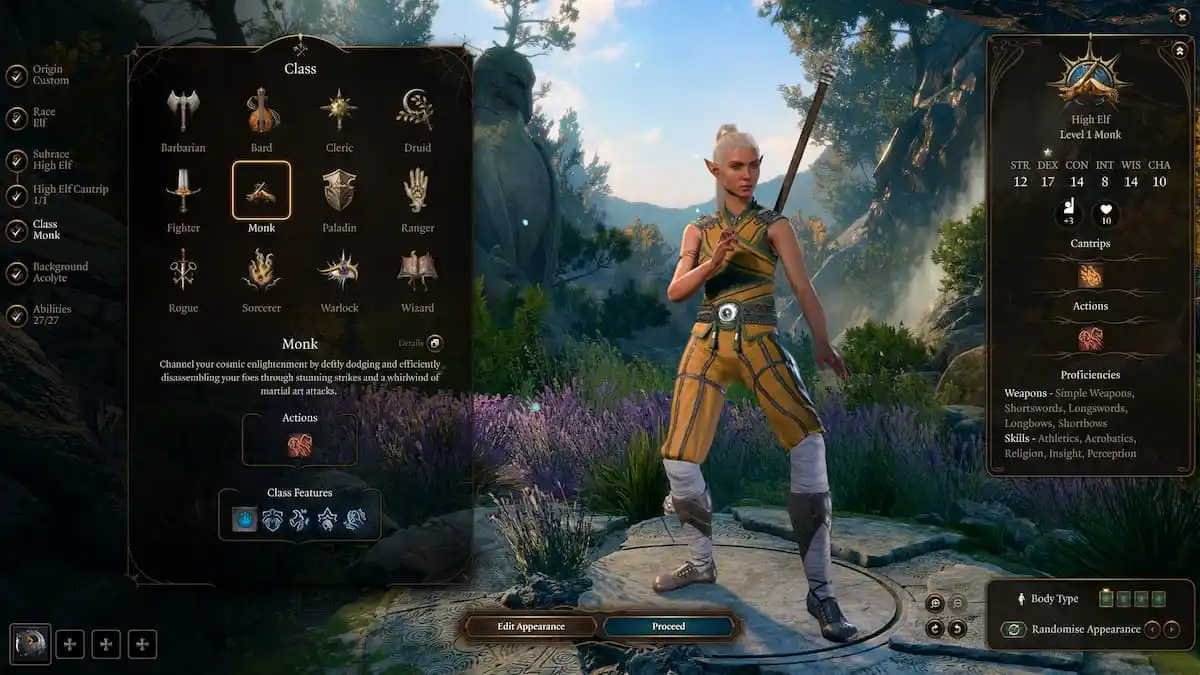


Published: Aug 7, 2023 06:45 pm