Scum is a multiplayer survival game that is exclusive to PC. But as with many PC games, errors in Scum are commonplace. One of them is the dreaded Fatal Error. This problem is very annoying to deal with as it’s usually vague on what kind of error exactly occurred. But don’t worry, here’s how to fix it.
Scum – Fatal error fixes and solutions on PC
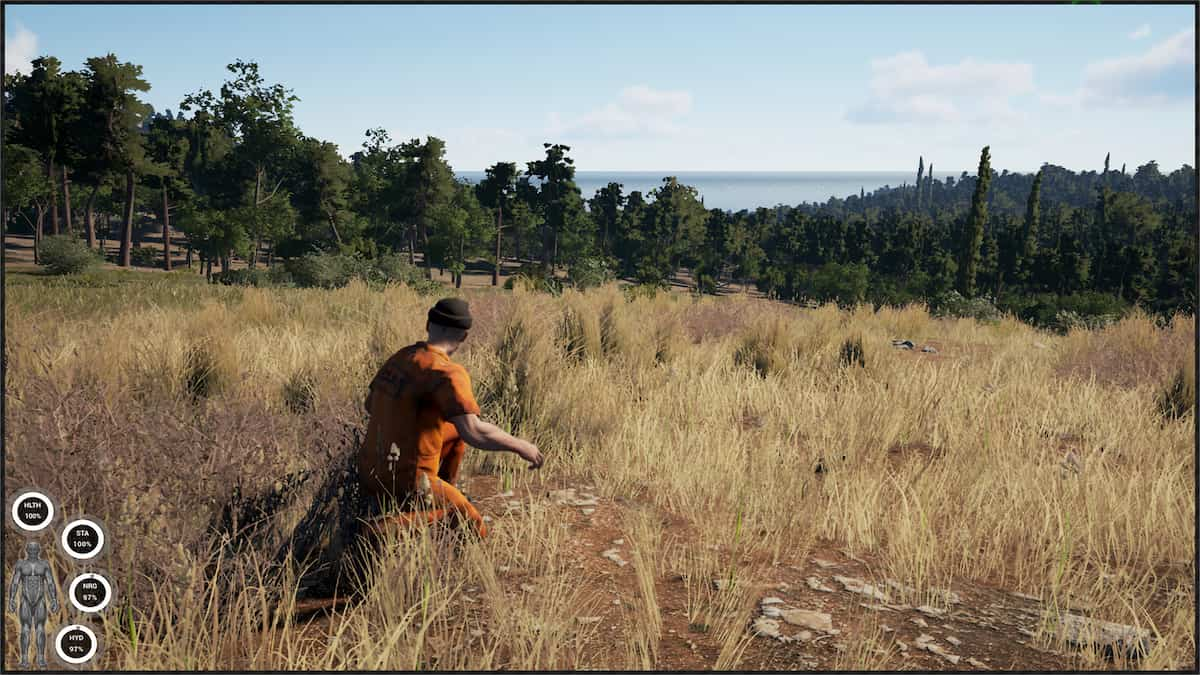
Scum runs on the Unreal Engine, which runs a ton of processes, so errors and crashes are unavoidable. With luck, you’ll be able to breeze through the game without encountering said errors. Try some solutions below to prevent Scum from showing the Fatal Error.
Verify game file integrity through Steam
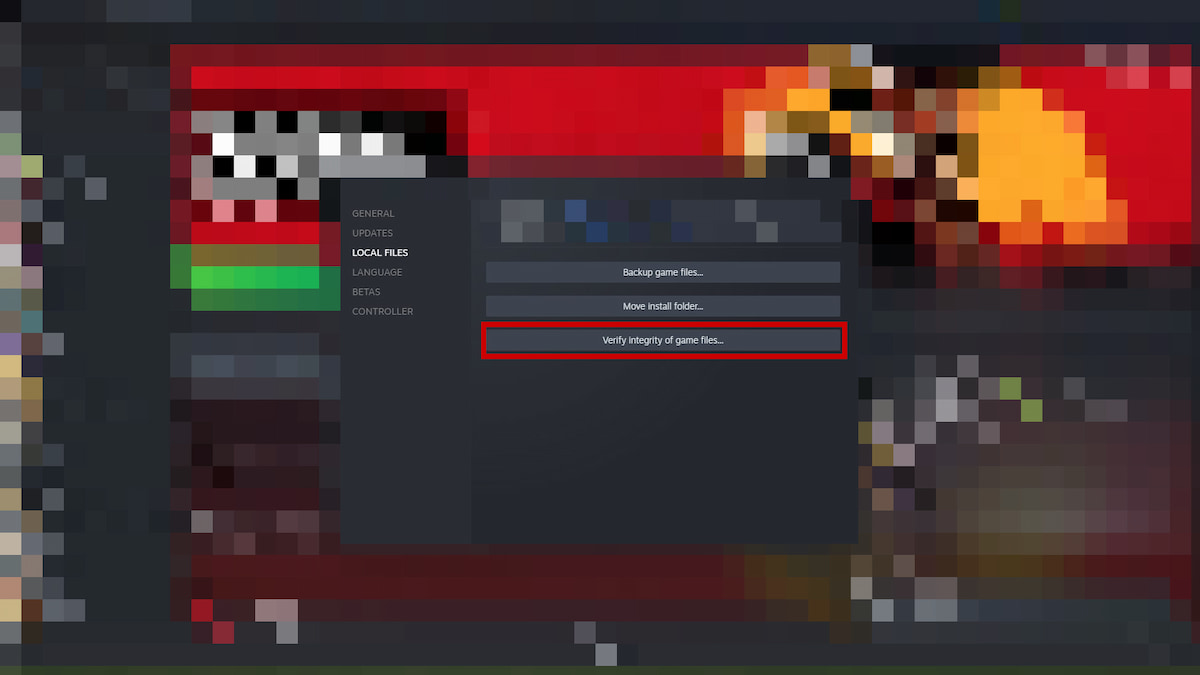
This method is the most common one that fixes almost any file-related problem. If you have corrupted game files, Steam will redownload them. Follow these steps to check your game files:
- Open Steam and select your Library.
- Navigate to Scum and press the right mouse button.
- Select Properties.
- On the left-hand side of the window, select Local Files.
- Click on Verify integrity of game files.
- Wait for Steam to finish checking your game files, and it will redownload anything that is corrupted.
- Relaunch Scum
Related: How To Fix Error Code 38 in Warzone
Delete Scum save files
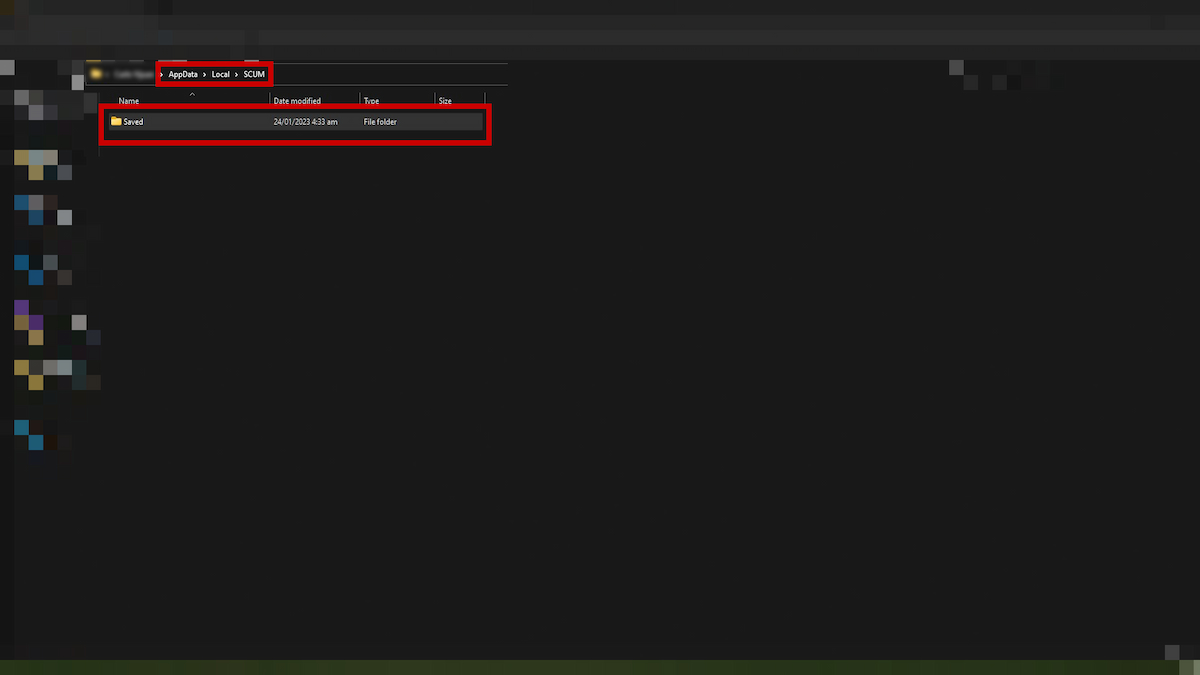
Scum save files get corrupted at some point, especially if you messed with the video game’s configuration settings. To delete the save file, follow these steps:
- Open your File Explorer.
- Copy this address onto the Address bar C:\Users\yourpcname\AppData\Local\SCUM\Saved.
- If you don’t know your PC username, try this method.
- Press the Windows button on your keyboard or press the start button on your desktop.
- Type “run,” and a small window on your left-hand side will appear. Alternatively, you can use the shortcut command “Windows Key + R.”
- A new File Explorer window will open, and you can open the folder Local from there.
- Find the folder Scum, then Saved.
- Delete everything in the “Saved” folder.
- Verify game files through Steam.
Reinstall or update the graphics driver
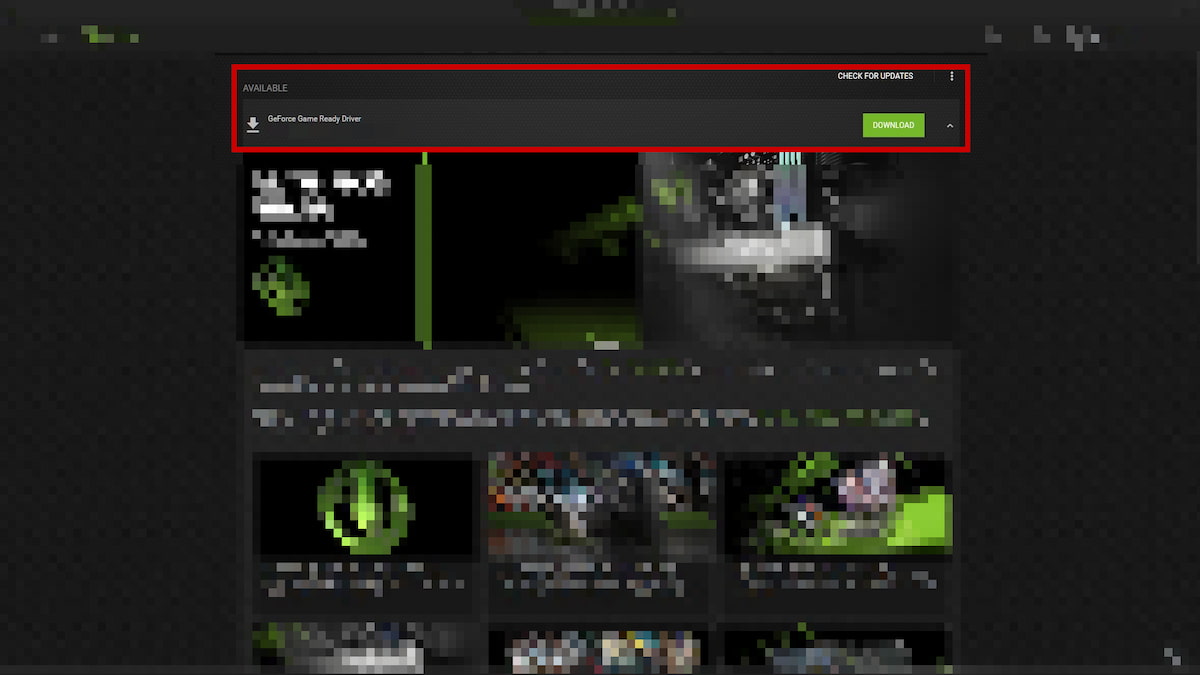
Another solution to this problem is reinstalling or updating your graphics driver. If you want to restart with a fresh graphics driver, use a DDU to uninstall your graphics card driver completely. The next step is to head to your graphics card manufacturer’s website (Nvidia or AMD) and download the latest available driver for your GPU. If you’re unsure what graphics card you have, follow these instructions.
- Open run with the Windows + R key or search “run” through the Windows start button.
- Type “dxdiag” on the run window.
- Click the Display tab, and under the Device heading, you’ll see the name of your GPU.
Another tip that we found helpful is to remove any form of overclock from your GPU. Note that this is only helpful if you overclocked your GPU out of the box. Unreal Engine doesn’t like overclocks. Open your overclocking software, like the MSI Afterburner, and hit “Reset.”
Reinstall Scum
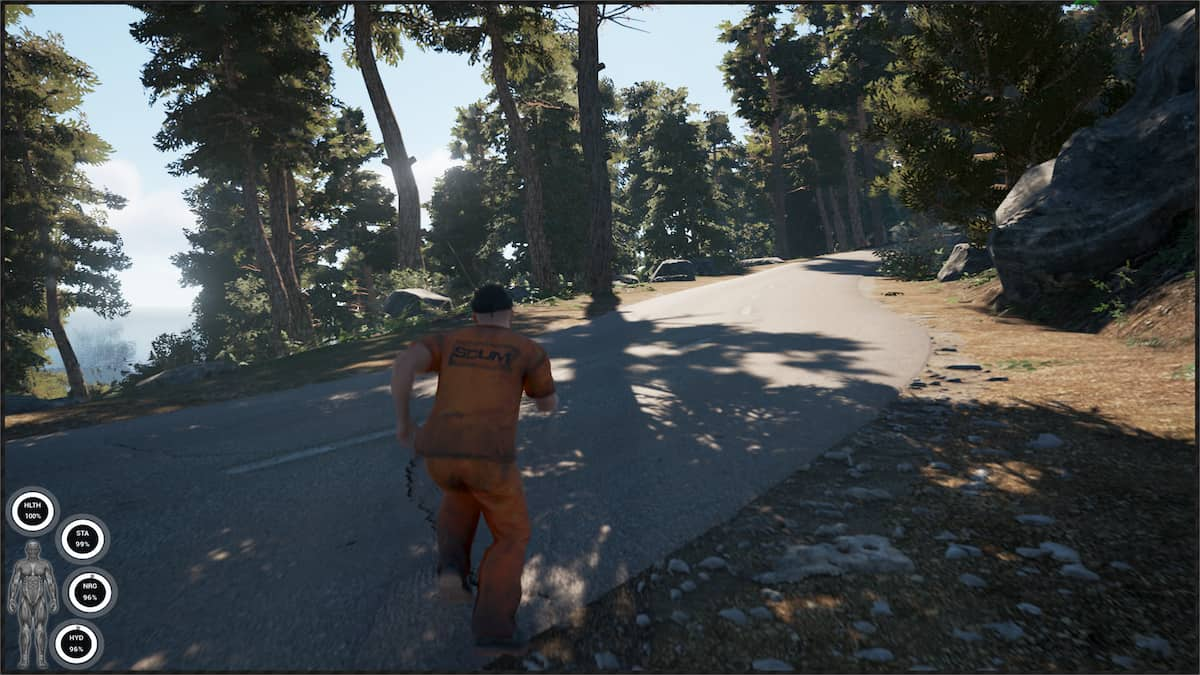
This method is the last resort, as you’ll have to redownload Scum on your PC to fix the fatal error pop-up. We do not recommend reformatting your PC to see if it will solve the problem, as it will take a lot of time and effort, especially for people with older hardware. Uninstall the game through Steam, and re-download it again.


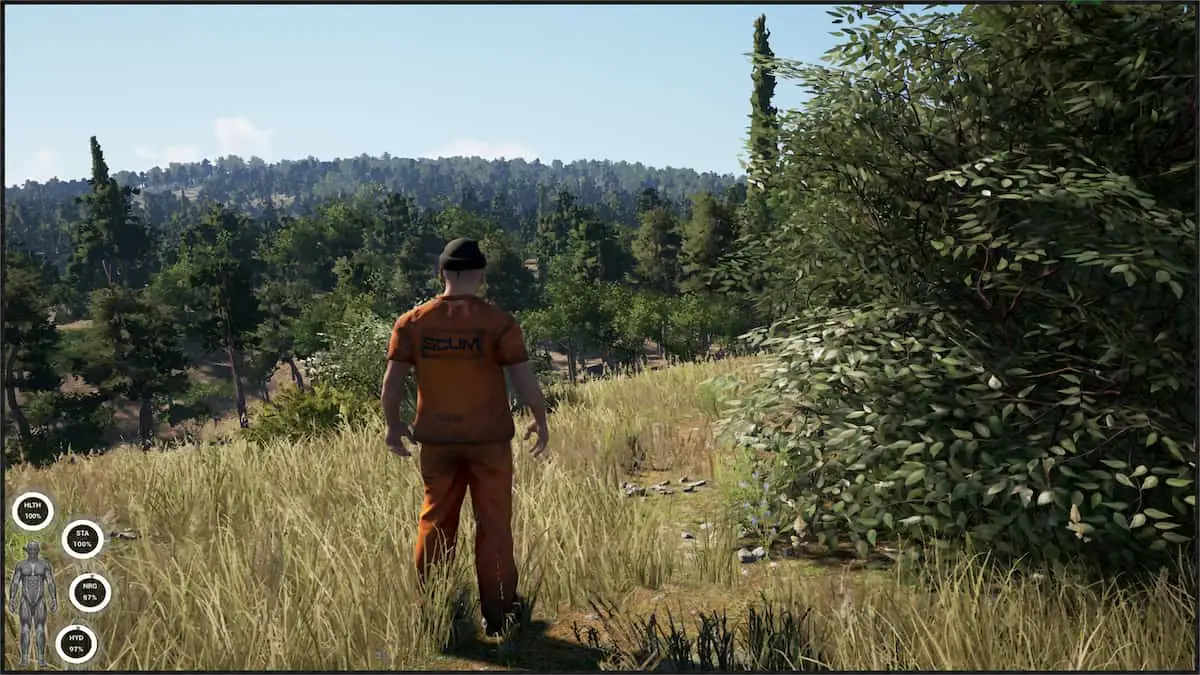








Published: Feb 7, 2023 09:02 am