The demon that hounds you in The Mortuary Assistant is a powerful, annoying, and powerfully annoying creature, but even its abilities aren’t unlimited. For instance, if the game keeps crashing, that’s probably not the demon’s fault. Probably. Here’s how to fix glitches and bugs in The Mortuary Assistant.
How to Fix Glitches and Bugs in The Mortuary Assistant
Before anything, you should verify that your computer meets The Mortuary Assistant’s recommended specs, according to its Steam store page:
- OS: Windows 7 or higher
- Processor: 2 GHz or higher
- Memory: 4 GB RAM
- Graphics: Geforce 960 or higher
- DirectX: Version 11
- Storage: 4 GB available space
If you haven’t bought the game yet, there is a demo you can download on Steam that you can run as a quick benchmark. If you can’t run that demo with your current rig, the full game is probably out of the question.
Assuming your PC is up to snuff, then there are a few other miscellaneous problems you could encounter. For example, the game may not read your controller correctly, or at all. If this is happening, try right-clicking The Mortuary Assistant in your Steam library, going to Manage, and Controller settings. You can use the controller settings to set up a custom profile that Steam will enforce upon the game. That way, even if the game doesn’t read your controller, as long as Steam does, it’ll still work.
Related: Does The Mortuary Assistant Have a Embalming Only Mode?
If you’re having difficulties getting the game to launch at all or are otherwise experiencing crashes or freezes, it could be the work of an overenthusiastic anti-virus program. Some anti-viruses have a tendency to automatically block EXE files like games, so try opening your anti-virus and adding an exception for The Mortuary Assistant. If your anti-virus has a quarantine section, you may need to take the program out of there first.

If you’re experiencing hangs, stutters, or graphical smearing and errors, then the game may be disagreeing with your rig a bit. Try lowering the graphical quality in the in-game settings or running in fullscreen instead of a borderless window (or vice versa). It’s also possible that something was corrupted when you installed the game, in which case you should verify the game’s files by opening its properties menu from the Steam Library. This will check and clean all of the files in the game’s directory, and takes about as long as a regular installation.
If you’re having a different kind of problem that we haven’t covered here, try visiting the developers’ bugs and feedback thread on the official Mortuary Assistant Steam Forum.


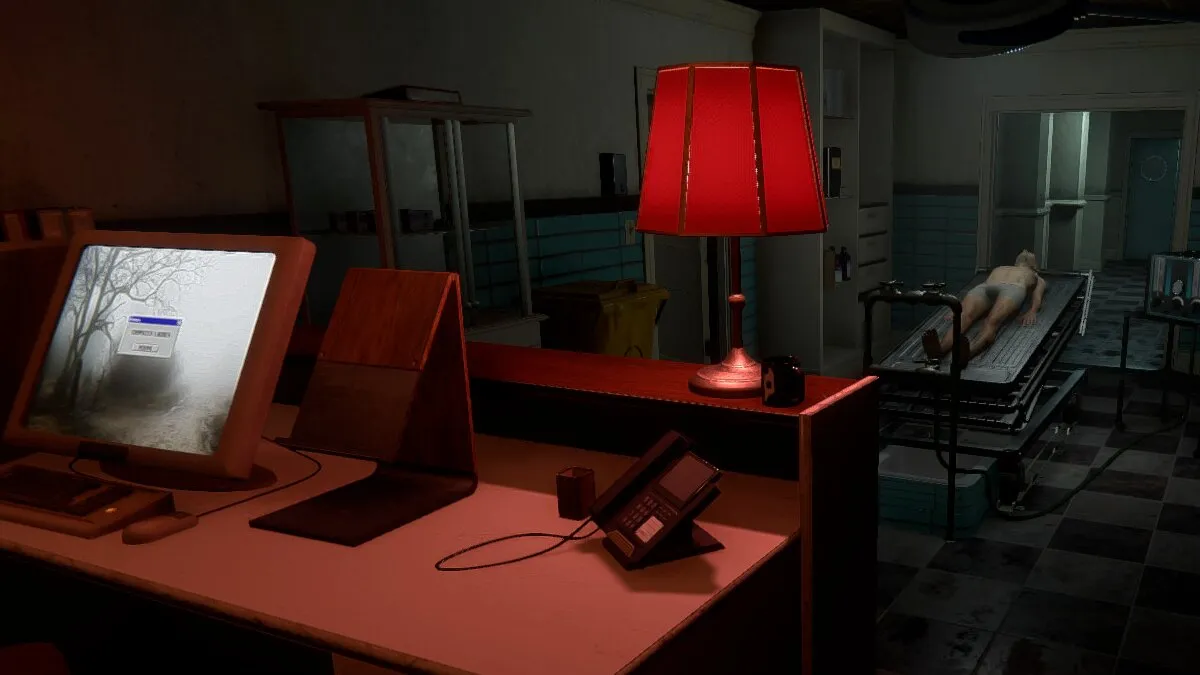






Published: Aug 12, 2022 01:01 pm