There are few things as existentially frustrating as slow download speeds. It’s not a problem you can solve with a well-placed smack like a coffee machine or something; the problem is almost always invisible. If you’re being beset by throttling speeds in Escape from Tarkov, though, there may be a way to solve the problem that remarkably requires no smacking. Here’s how to Fix Escape from Tarkov slow download.
How to Fix Escape from Tarkov Slow Download
When your Escape from Tarkov launcher is moving at a snail’s pace, there is any number of potential causes. Maybe the game’s servers are inundated with players, maybe there’s a problem with your internet connection, or maybe your computer has just decided it doesn’t like you today.
Related: How to Play Co-Op Offline in Escape from Tarkov
There are a few solutions you can try to expedite things a bit:
- Reset your Router
- Close Bandwidth-intensive Programs
- Use Windows Powershell
Reset your Router

Whenever download throttling rears its ugly head, router resets are the first line of defense. Either power down or manually unplug your internet router, wait a few seconds, then power it back up. A power cycle refreshes connections and clears data clutter, so it’s a good first option.
Close Bandwidth-Intensive Programs
If downloads are slow in one part of your computer, it may be because they’re too fast elsewhere. Check your task manager to see which programs are running right now and how much bandwidth they’re sucking up. Bandwidth-intensive programs include things like other games, internet browsers, and update utilities. If anything is downloading in the background, pause it to free up some bandwidth.
Use Windows Powershell
If the obvious solutions aren’t working, then it’s time for something a little more esoteric. Click on the Windows search bar at the bottom left of your screen and type Windows Powershell. Right-click on the program and run it as an administrator. You’ll get a text prompt, where you’ll want to type and enter these two commands one after the other:
- netsh int tcp set global autotuninglevel=disabled
- netsh int tcp set global autotuninglevel=normal
Make sure to pause any active downloads in the Tarkov launcher before you enter these commands. Wait a minute after you enter them, then start the download again, and it should be much faster.
For more Tarkov technical assistance, check out our guides on completing the Huntsman Path Trophy and the Top Secret Tasks. Why not visit our Facebook page as well?






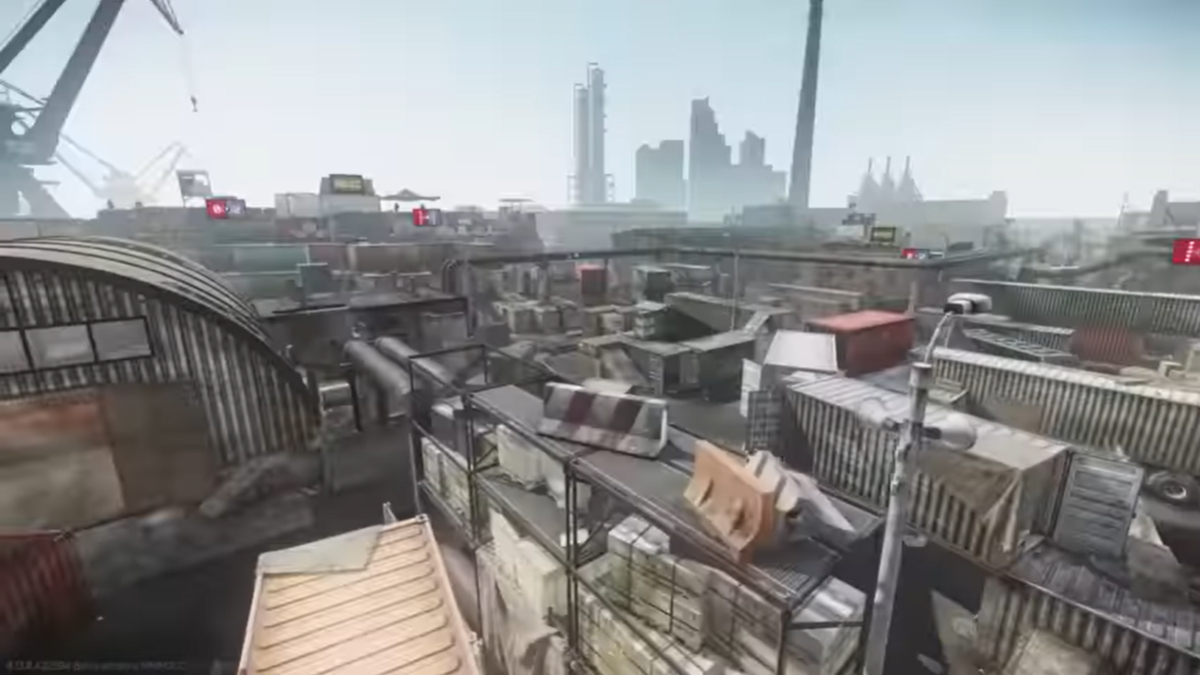


Published: Dec 28, 2022 11:28 am