When trying to survive in a zombie-infested hellhole, you must be 100% sure that your companions have your back. Anyone who’s watched enough zombie movies knows that the moment someone randomly disappears, they’ve already been eaten. Or, in the case of Dying Light 2, your connection might have dropped, which is kind of like being eaten by your ISP. Here’s how to fix Dying Light 2 co-op when it’s not working.
How to Fix Dying Light 2 Co-op Not Working
There is any number of potential causes getting between you and some zombie apocalypse-themed fun with your friends. These causes can include:
- Insufficent game progress
- Random errors
- Internet issues
- Server issues
- Corrupted files
- Too many friends
We’ve got solutions for any of these potential causes when Dying Light 2’s co-op isn’t working.
Progress the Game
While Dying Light 2 does advertise its co-op functionality heavily, it’s not available immediately. You can’t have a friend join you in the game until you get free rein of its map, and you don’t get that until you’ve made sufficient progress in the game’s story.
Specifically, you need to have completed the first major story mission, titled “Markers of Plague.” Once you complete that story mission, you’ll receive a notification that co-op has become available. At that point, you should be able to invite and play with friends, assuming everything is working properly.
Relaunch the Game
Is your multiplayer experience feeling a bit buggy and inconsistent? There are a variety of small-scale errors and bugs that can cause choppy performance. Oftentimes, the best solution for this is a clean launch.
Just close out the game entirely, then relaunch it from the disc/your console/your Steam library. With any luck, a fresh boot will shake some of the bugs loose.
Check Your Internet
Are you experiencing a lot of lag, or are your play sessions regularly dropping out? You may be having an issue with your internet connection. Try a power cycle on your router first to freshen up your connection.
If you’re still having issues, your network may not be sufficiently fast to facilitate online play. Try an online speed test to gauge the speed of your connection and see how it stacks up. In general, we’re looking for a download speed of around 2-3 Mbps and an upload speed of around 1-2 Mbps.
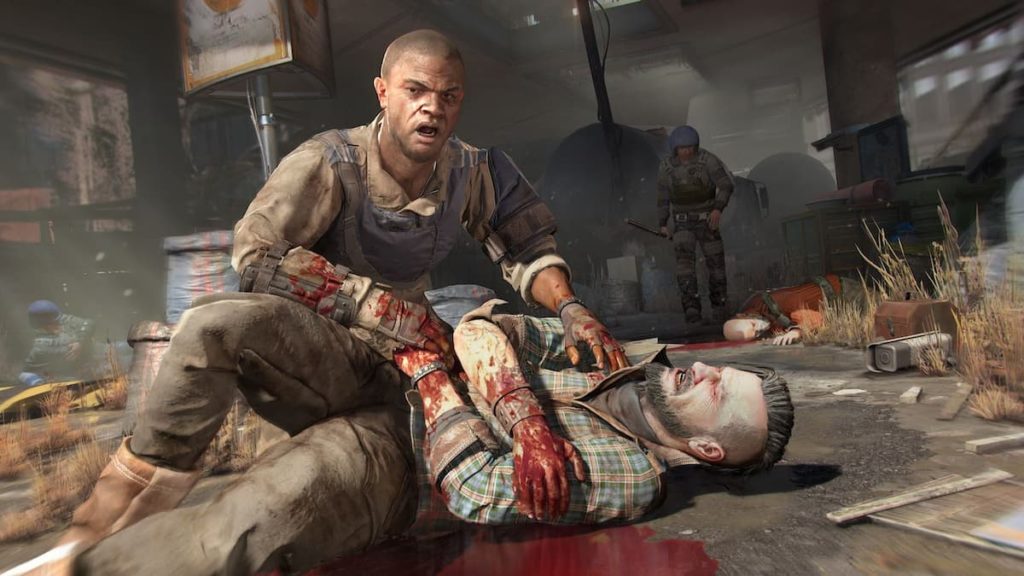
Check the Servers
Still getting internet-centric problems, but are sure your connection is fine? Just like with any online game, Dying Light 2 can occasionally experience problems on the server side. The best way to stay abreast of these kinds of issues is to follow the official Dying Light Twitter page. If there are any kind of server side problems going on, the devs will usually release an announcement there.
Verify Your Game Files
If Dying Light 2 is experiencing some manner of a deeper issue, something may have become corrupted within its files. While it’s a bit time-consuming, you can remedy this by uninstalling and reinstalling the game to get a fresh swath of files.
Alternatively, if you’re playing the game on Steam, you can use the Verify function, which is like reinstalling, but a little faster. Just right-click on Dying Light 2 in your Steam library, go to properties, and the local files tab. You should see a button that reads “Verify integrity of game files.” Press that button and let it do its thing. With any luck, the launcher will catch the problem and fix it.
Related: Where to Get the Grappling Hook in Dying Light 2
Delete a Few Friends
Some users have reported experiencing issues related to the number of friends they have on their in-game friends list (specifically the one within Dying Light 2 itself, not your Steam or console friends). Why this occurs isn’t known, but regardless, you can fix the problem by removing a few friends from the list.
Just go to the Online Options section of your in-game settings to find your friends list. If you have more than 100 friends, that’s probably too much, so just go ahead and prune the list a bit.
If none of these solutions work, there may just be something wonky going on with the game or its servers. In this case, your only option may be to just wait for a fix or play solo for a little while.







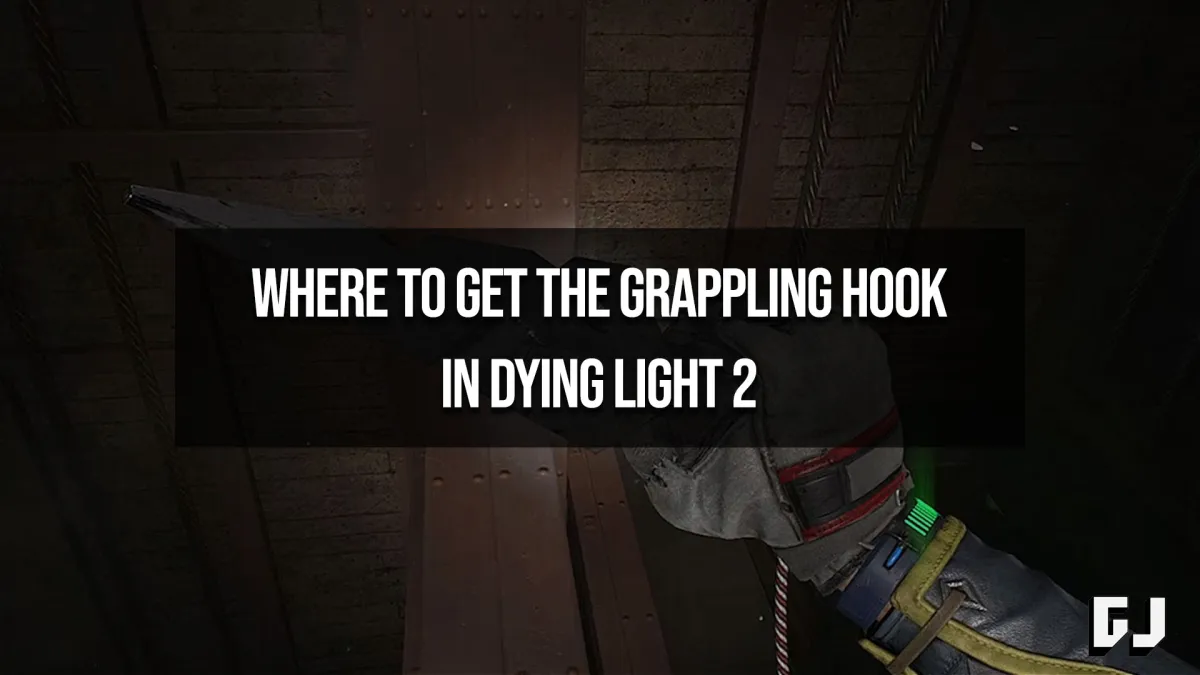




Published: Jun 20, 2022 11:32 am