They say that a battlefield is the worst place a human being could ever experience, but you know what’d probably make it even worse? If the whole war and everyone on it suddenly winked out of existence. That’d be pretty lousy, to say the least, so let’s see what we can do about that. Here’s how to fix “Application Has Unexpectedly Stopped Working error 0xC0000005” in the Call of Duty: Modern Warfare 2 beta.
How to Fix “Application Has Unexpectedly Stopped Working error 0xC0000005” in Call of Duty: Modern Warfare 2 Beta
This error, which I’ll refrain from writing out the entirety of again, has been plaguing players of the Modern Warfare 2 beta. As the lengthy description probably tipped you off, this error can cause a spontaneous hard crash of the software while playing on a PC. The precise cause of this crash has not been determined as of writing, nor has a hotfix been released, but there are a few tricks we can try to at least lessen its odds of occurring.
- Disable Advanced NVIDIA Features
- Update Drivers
- Lower Shader Quality
- Switch to Fullscreen
- Run as an Administrator
- Limit Menu Framerate
Disable Advanced NVIDIA Features
While NVIDIA does its best to optimize its graphics cards for the latest and greatest releases, there can occasionally be a disconnect between that optimization and the game, especially for beta releases. In this case, try disabling some of the advanced features on your NVIDIA graphics card for Modern Warfare 2 like Reflex and On-Demand Texture Streaming. You can toggle these off in the in-game settings.
Update Drivers
It’d probably help your graphics card reconcile any weirdness from the Modern Warfare 2 beta if your graphics drivers are up to date. Assuming you’re using an NVIDIA card, launch the NVIDIA Experience dashboard to check for driver updates. If there are new drivers available, download and install them. Wouldn’t hurt to restart your PC afterward as well.
Related: How to Access the Call of Duty Modern Warfare 2 Beta on Steam
Lower Shader Quality
Shaders set too high are a frequent culprit of high-end game crashes. They may improve your visual fidelity, but they suck up a lot of resources, and your PC may not appreciate that. Try lowering the quality of Modern Warfare 2’s shaders in the in-game graphics settings.

Switch to Fullscreen
While running a game in a borderless window is the preferred style, as it makes it easier to change tabs, doing so draws more heavily on your PC’s resources. If you don’t mind tabbing out less, switch Modern Warfare 2 to a fullscreen view so it doesn’t have to run other windows behind it.
Run as an Administrator
Many crash errors are a direct result of insufficient program permissions. Your computer thinks a game isn’t supposed to be doing what it’s doing, so it scuttles it. Running Modern Warfare 2 as an Administrator ensures the game has full access and doesn’t get axed while running.
Limit Menu Framerate
Following up on running the game as an Administrator, you can also try going into your graphics card control panel and opting to limit its framerate while in the main menu. Games like Modern Warfare 2 can be a bit… over-designed in their menus, causing them to draw heavily on your computer’s resources the moment they boot up rather than just in-game.
Activision is aware of this issue and will likely have a hotfix rolled out soon enough. In the meantime, though, try these tricks to fix the problem. Some players have testified that these tricks, inexplicable as they are, fixed the issue, so it’s worth a shot.










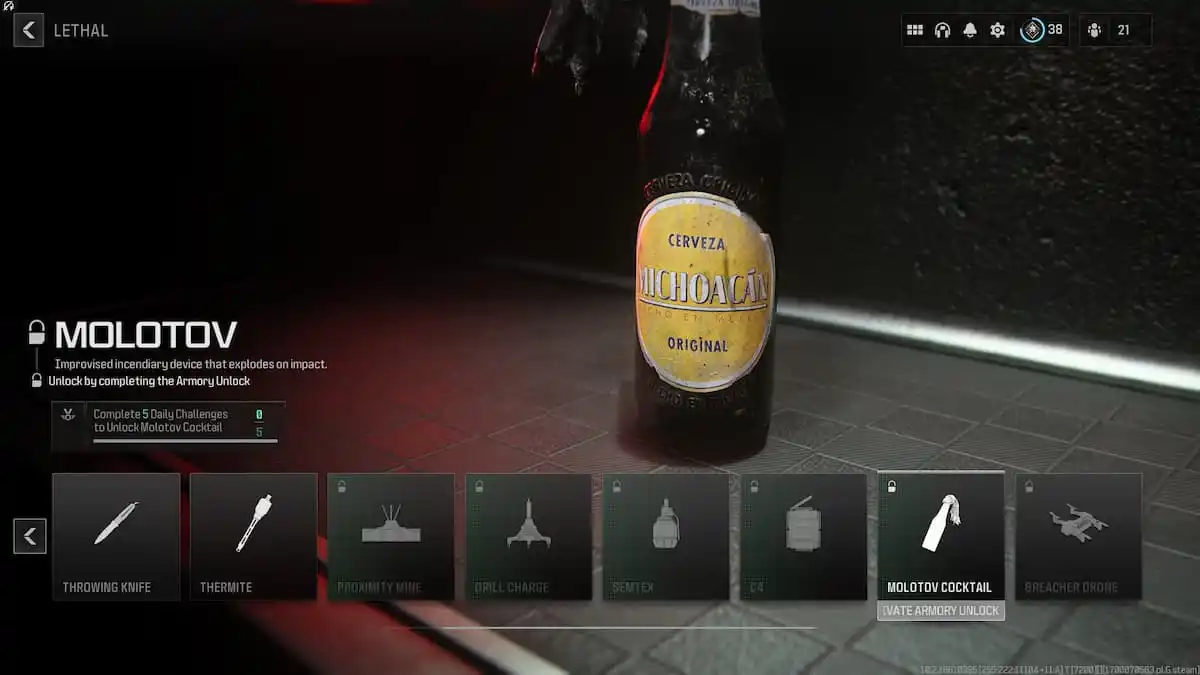

Published: Sep 23, 2022 12:06 pm