Call of Duty Modern Warfare 2 is official out, released October 28th, 2022. Enjoy the classic game modes of Team Deathmatch, Domination, Search and Destroy and Hardpoint. Grind for the new Gold Camos and take on the Modern Warfare campaign. As with most new AAA releases and big updates, Modern Warfare’s release has not been a smooth sailing for playability. With players reporting on FPS drops, lagging and crashes during the early-access campaign missions, it’s safe to say that players would like to see how well the game is performing at all times in order to troubleshoot any future problems they may have with this newly released game. Here we will show you how to enable the FPS Counter on Modern Warfare 2.
What is FPS Counter?
FPS Counter is showing you, the player, the Frames Per Second as you play. This allows players to monitor these frames per second and fully optimise their game to run as smoothly as possible. Games such as Apex Legends show information in the corner of your screen, such as Ping, Loss and FPS. But sometimes having this overlay can be a common cause for in-game crashes and with the recent Campaign crashes that have been regularly experienced by players who had early-access to Modern Warfare 2. We are looking for any solutions to optimize the game, whether that is by lowering graphics settings, enabling hi-rez assets caches or repairing files.
How to enable FPS Counter in Modern Warfare 2
- Go to Settings and click on ‘Interface’.
- Now on Interface, click on the ‘Telemetry’ Tab.
- Switch Telemetry to ‘Custom’ and hit ‘Show More’- this will bring up all hardware options such as Packet Loss, Graphic Card options, Processor, VRAM usage etc.
- Enable FPS Counter here, it is the first option you will see under Telemetry.
To enable in Steam
- Go to Settings.
- Select the ‘In-Game’ tab on the left-hand side of your screen.
- You will see Steam Overlay and an option half-way down to enable In-game FPS Counter. Here you can choose where you would like the location of the display.
Related: How Many Missions Are There in the Modern Warfare 2 Campaign? Full Missions List










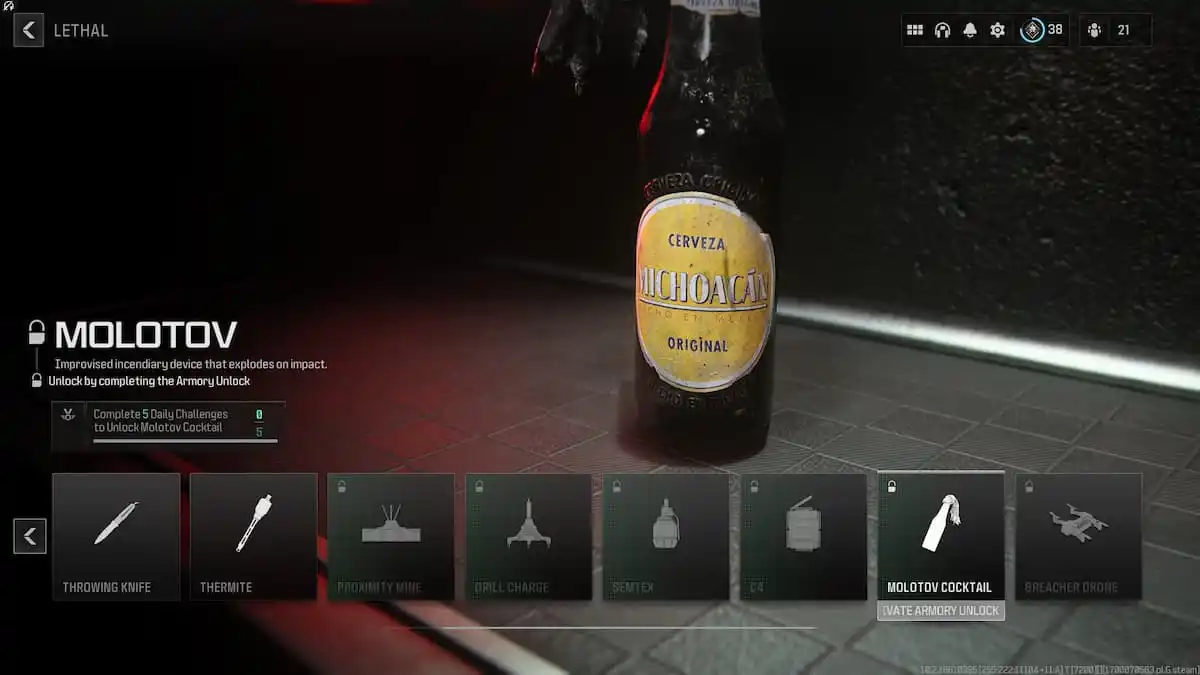
Published: Oct 28, 2022 09:38 am