There is absolutely no doubt that Activision’s Call of Duty: Mobile has grown tremendously since its original launch, creating an on-the-go way for players to consume their favorite franchise. With things like standard multiplayer, battle royale, and even zombies, there’s never been a better time to be a Call of Duty: Mobile player than now.
But with the game becoming increasingly bigger and bigger over time, so does the game’s install size on your device’s storage. So, if you’re looking to get all of your maps downloaded in Call of Duty: Mobile so that you can have access to them all, then we can explain it! Here’s how to download maps in Call of Duty: Mobile!
How to Download Maps in Call of Duty: Mobile
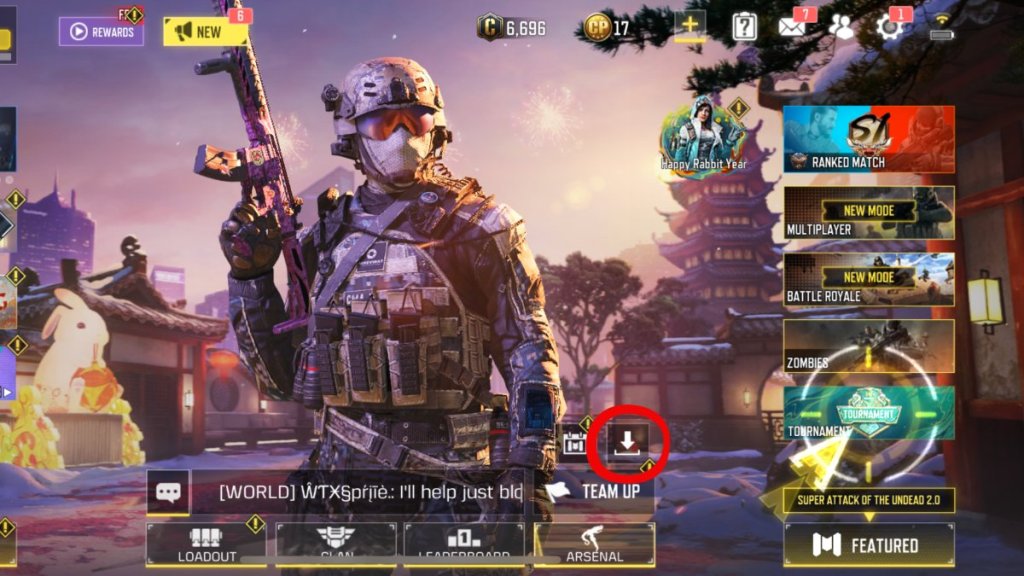
When it comes to Call of Duty: Mobile, you, unfortunately, won’t have access to every single map upon download, nor will they download on their own for you once you get going. There are a ton of maps available to play in Call of Duty: Mobile, and in order to get them, you’re going to have to download them all for yourself. But luckily, it’s pretty easy to do. So long as you have the space available on your device’s storage.
The first thing you’re going to want to do is to boot up Call of Duty: Mobile and then press the little box with the down arrow on the right side of the screen. Once you do that, you’ll be brought to a page with various categories of things you can download.
Press “Maps” and then you’ll be able to see every map available to download. If you want to spare space on your device, you can pick which specific maps you’d like to download, or you can press the box that says “Download All” to download every map available. It’s that simple!
Related: Could Call of Duty: Mobile be Coming to Nintendo Switch in 2023?
Well, now you know exactly what you need to do to download all of the maps you need in Call of Duty Mobile! If this helped you out in any way, then be sure to check out some of our other Call of Duty Mobile guides, such as “How to Play Call of Duty: Mobile on PC”. And don’t forget to like Gamer Journalist on Facebook for all of the latest news and guides!


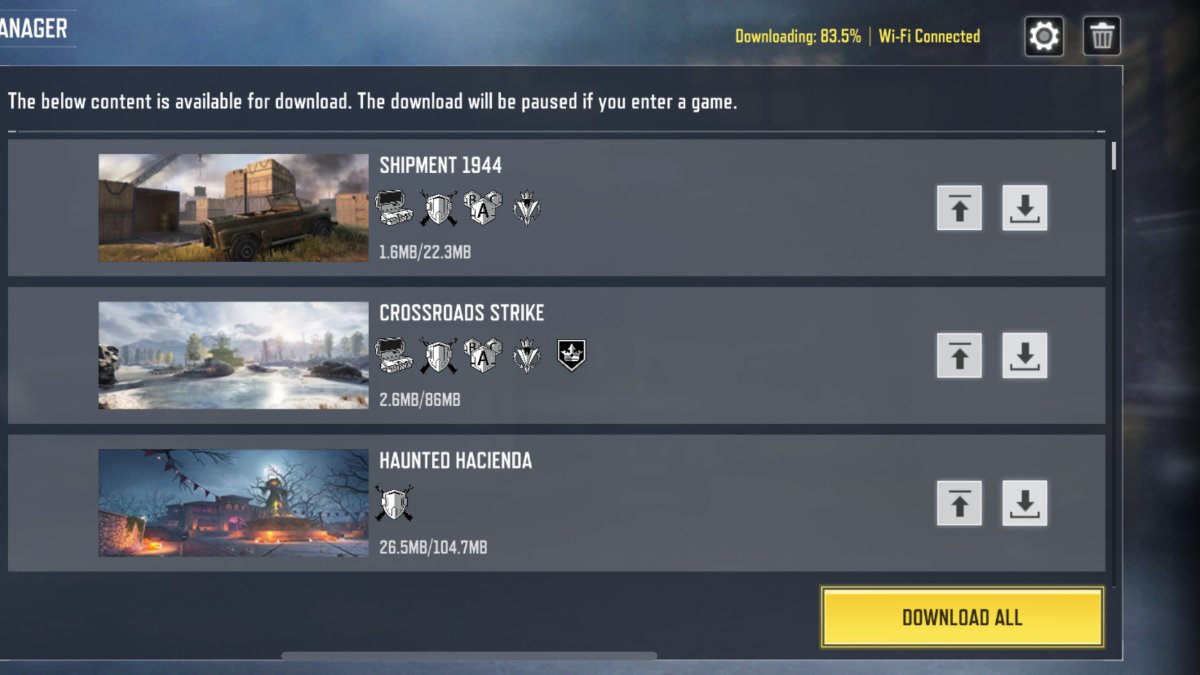








Published: Feb 4, 2023 12:42 am