When you play online games that involve a lot of user-created content, you can start to really bog down your game files with miscellaneous junk you don’t need. Back when I still played Garry’s Mod, it’d take a good fifteen minutes to load one sandbox map because of the sheer breadth of crud I had installed. Just like with any other computer program, you should periodically clear out files you aren’t using or don’t need to free up space and keep things loading smoothly. To that end, here’s how to delete outfits in Roblox.
As you play Roblox online, you’ll undoubtedly amass a collection of assorted skins and outfits for your player character. Sometimes these are necessary for the kind of games you’re playing, or otherwise you just downloaded them on your own because they looked neat. However, there is a hard cap on the number of outfits you can have registered to your account, and when it’s met, you’ll need to delete some of them if you want any more. Think of it like cleaning out your closet, except you don’t have to think about the embarrassing shirts you wore growing up. Or maybe you do! I don’t know how long you’ve been playing this game.
How to Delete Outfits in Roblox
Deleting outfits from your account is a pretty straightforward affair, at least once you know what links to click. All you need to do is visit the Roblox website, specifically the desktop version. You can’t delete outfits from the mobile version of the site, so if you need to visit it from your phone or whatever, make sure to request the desktop version of the site. If you get a prompt to use the Roblox app, just click “continue in browser.”
Log in with your Roblox account, then access your account options by clicking the three bars on the top left of the screen. Click “Avatar” to bring up the Avatar Editor, and on the far right side of the tool bar, click “Costumes” to see a list of outfits you have saved to your account. Underneath each outfit’s thumbnail, there’s a little gear you can click to bring up the settings. Just find whichever outfits you don’t want anymore, click their little gears, then click “Delete” to get rid of them. Make sure to clean out a bunch that you’re not using so you don’t have to do this again for a while.








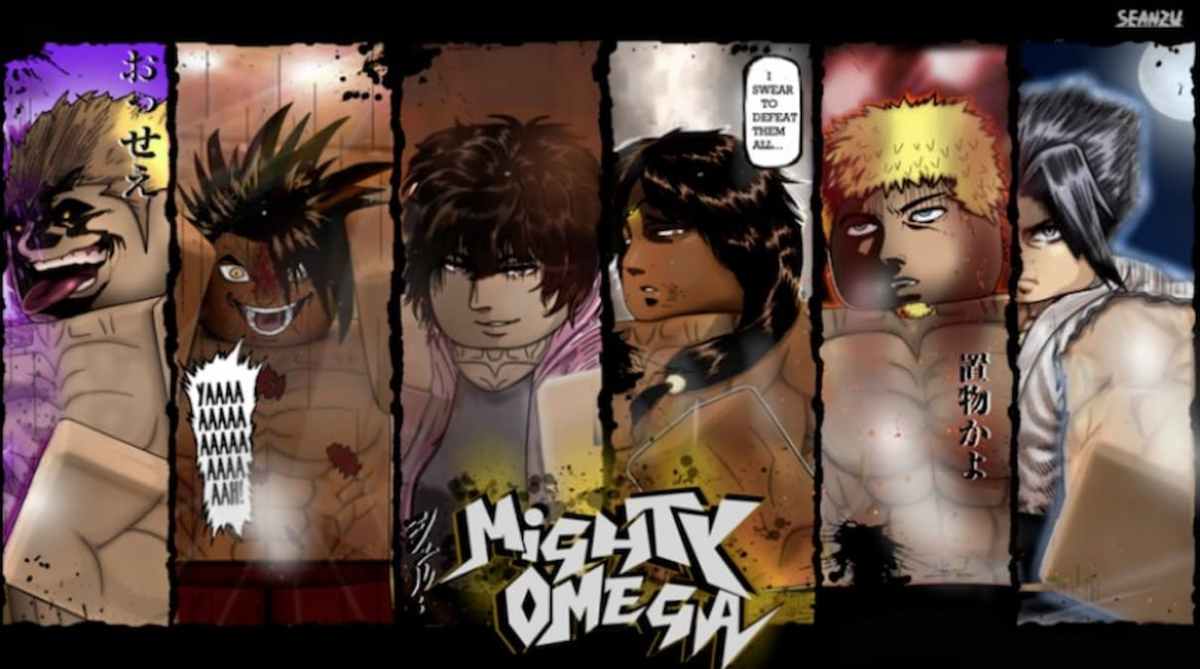



Published: Apr 7, 2021 06:05 pm