I there’s one thing that all gamers that play life-sim titles can agree on, it’s that customization is a key point in the overall experience. Being able to create your own character and house help to drive the point home that this is your world to make the most of. The newly-released Disney Dreamlight Valley by Gameloft is no slouch in the creative department as players get to do a lot to make the game feel unique to them.
We’ve already explained the great depth of character customization that the game offers, so now it’s time to explain how you can decorate your house in Disney Dreamlight Valley so that you have the chance to make it your own too!
How to Decorate a House in Disney Dreamlight Valley
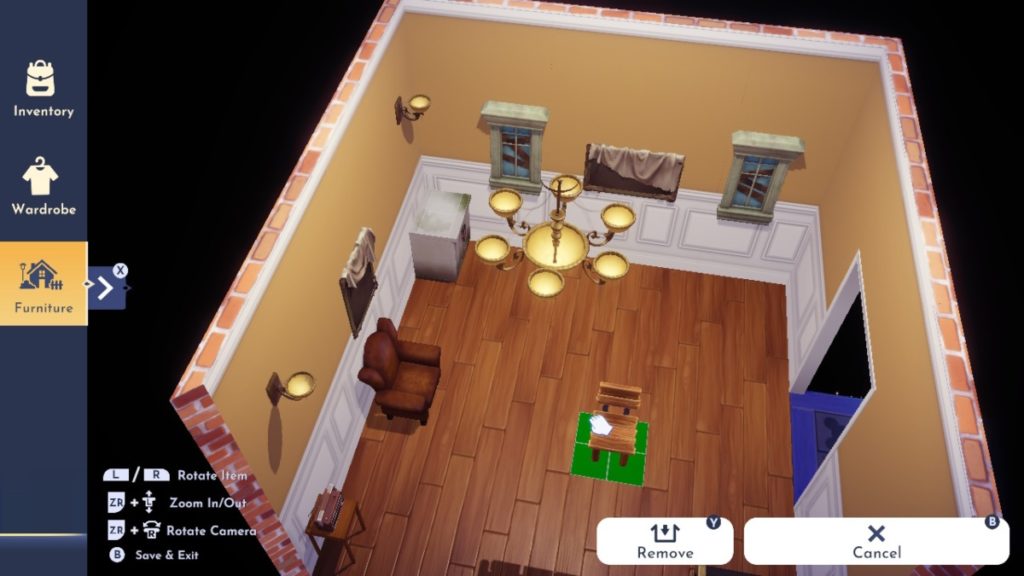
When it comes to decorating your house in Disney Dreamlight Valley, it’s actually a pretty straightforward process all around. There are quite a few different ways to acquire the furniture that you need in order to make your house your own. We’ll explain each way so that you know what to be on the lookout for when it comes to the vision you have for your home sweet home.
Here are all of the ways players can get furniture:
- Purchasing furniture from Scrooge McDuck’s Shop.
- Find furniture throughout the world within chests.
- Earn furniture rewards through methods such as purchasing the Founder’s Edition of the game or quests.
- Craft furniture on your own using materials either foraged from around the Valley or by purchasing them.
Now that you know how to get furniture, let’s explain how you can actually place the furniture around your house!
- To begin, simply head into your house.
- Then, open up your inventory and head down to the Furniture icon on the left-hand side.
- Next, head to the category of the item that you’d like to bring into your home.
- Once you’ve found an item, go ahead and select it to bring it out.
- You’ll then be able to place it in your home.
- The controls for placing an object can be tricky at first but isn’t so tough once figured out.
- You can place, remove, and rotate items.
- Additionally, you can zoom your camera in and out as well as rotate it for better viewing angles.
- If you’d like to back out, just hit your designated back prompt to remove your item.
- You can also undo one item or undo all, similar to the character customizer tool.
- Once done, go ahead and hit your button or key that corresponds to your save function.
- For further editing, go into the Furniture tab as you can close it without choosing an item yet still remain in an editor mode that allows you to also move any items in your house.
- Aside from furniture, you can also change the flooring and walls as well.
That’s all there is to decorate your house in Disney Dreamlight valley! Have fun!
Related: Where to Find The Royal Tools in Disney Dreamlight Valley











Published: Sep 6, 2022 02:08 pm