Taking your first steps into the latest video game entry in the wizarding world starts with the right language. With people from all over the world experiencing this game for the first time, players will want to make sure they have the correct language playing. As dialogue and story are a key part of experiencing this game. Because of this, developers over at Avalanche Software have opted to include over 8 fully voiced languages in Hogwarts Legacy. We are going to hop on our broomsticks and figure out how to change language in Hogwarts Legacy.
How to Change Language in Hogwarts Legacy
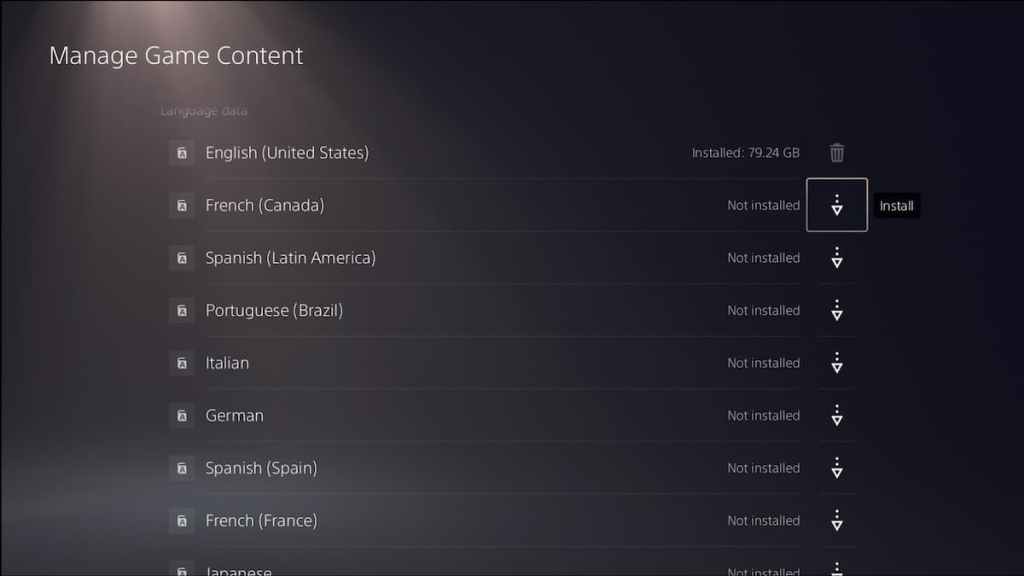
In order to change your language in Hogwarts Legacy, for consoles, you’ll need to go into the consoles settings and change the language there first. After doing so on Xbox, simply start the game and it will automatically download the correct language pack and apply it once installed. PlayStation players on the other hand, need to find the game in their library, select options on your controller, and select ‘Manage Game Content‘. You can queue any language pack for download from here. Now that we have console players out of the way, we’re going to figure out the PC steps for changing language.
Related: What is the best platform to play Hogwarts Legacy on? Answered
How to Change Language in Hogwarts Legacy on PC
Players trying out Hogwarts Legacy on PC might have a slightly easier time changing language than their console counterparts. If you purchase the game through Epic Games, by looking at your settings in the Epic Games launcher you can choose which language you want to change to. A simple restart of the launcher will apply your setting for Hogwarts Legacy in game as well. In order to mirror this result, Steam players will need to select the game in their library. Right click and choose ‘properties’, then select ‘languages’. After doing so, players will be able to select the drop down menu and choose from any of the available languages.
Changing your language and knowing how to do so, might entirely depend on your platform you play on. Certain languages for certain platforms, such as PlayStation, have certain languages locked to the regions they are bought in. Aside from that, we’ll leave you with all the languages that have full audio along with full subtitles in Hogwarts Legacy:
- English
- Latin-American Spanish
- French
- Italian
- German
- Castilian Spanish
- Brazilian Portugese
- Japanese
Wizards and Witches wanting to keep in touch should follow our Facebook page. The newest and best guides for all your wizarding needs will be right here only at Gamer Journalist.












Published: Feb 7, 2023 01:22 pm