Phasmophobia Ascension has been a game changer when it comes to heading into the match with the best loadout possible. With multiple Tiers to shift through based solely on your current Level in the game, you will need to decide what is best to bring in with you to get the most out of the experience and increase your chances of identifying the ghosts tremendously. With each Evidence Item getting an upgrade, there are now even more ways to play this ghost hunting game and master your loadout so that you will always have the upper hand against the evil spirits. This is Vincent’s guide on how to add and remove equipment based on which Evidence Items you want to bring into each match in Phasmophobia.
Where to Find the Loadout Screen in Phasmophobia
The Loadout screen remains in the same area as seen previous to the Ascension update. You can find your individual Loadout under one of the separate menus away from the Main Menu screen which showcases Options, Single-Player and Multiplayer Tabs for you to go into. Each of these main screens inside the lobby are divided by arrows that can be seen at either side of the menu you are currently looking at. From the Main Menu, hit the arrow on the right to go into the Store/Storage. The Store will show you all equipment that is purchasable alongside the total amount of items you already have purchased and equipped in your Loadout. If you want to view exactly what you have in your Loadout, hit the Loadout Tab at the top of the page to see what you have in your arsenal.
For newcomers to Phasmophobia, your Loadout will appear empty. You will get more than enough chance to head into the Store and add equipment based on your preference and what you deem to be more important based on the amount of funds you have acquired by playing the game.
Related: Phasmophobia – How to Tell Difference Between Ghost Event and Hunt.
Phasmophobia Equipment Guide – Add or Remove Evidence Items
The act of adding or removing equipment is done by hitting the + or – symbols underneath the equipment icon. How many you own and how many you are adding into the Loadout can be seen on the right-hand side of the window. In the shopping list located on the right-hand side of the Store, you will see by quantity, what you have already purchased. These are detailed under white diamonds. Some Evidence Items are maxed out at 1 quantity whilst others can be purchased a total of 4 times. When referring to any items you have previously purchased but sent into Storage, look at the box icon above the equipment icon in the Store. Any you already brought with you into the game will appear in the van icon next to the box.
If you successfully identify the ghost type, you will keep your equipment, whilst any that you lose will need to be added to the list once more. You can sell whenever you decide that you have too many items in your purchased list (viewable on the right-hand side of the Store screen). This can be used when you are looking to make money back or drastically change your Loadout. Any items you add via the Store that you have not yet purchased will be added to the list on the right-hand side where the amount will be tallied at the top of the screen (right corner).
Be Sure to Save Loadouts
When you are ready to go, you will need to hit the Buy button. So that you can take in every bit of equipment needed. After you purchase these items make sure you hit ‘Save Loadout’. Then ‘Add‘ for it to appear on the Main Menu screen showing your Loadout before you go into a game. If you want to make any adjustments, simply add or remove using the + and – buttons. Hit ‘Add‘ for the Loadout to appear. For any item additions you need to hit the ‘Buy’ button again. So that these additional items are added onto the Equipment List.
How to Upgrade Equipment
Finally, due to the Tier system in Phasmophobia, you will find that you can upgrade Evidence Items based on your Level in the game. These can be upgraded directly in the Store. All you need to do is click on the item you want to upgrade on its picture which will give you a description and the Tier you currently have unlocked. To upgrade the Tier, you will need $500 and a higher Level. Each item requires a different Level to unlock the next Tier. Hitting the Upgrade button below the padlock icon will unlock the Tier, offering a more viable version of the equipment you want upgraded in Phasmophobia.
We hope this guide on how to add equipment in Phasmophobia was useful. For more Phasmophobia guides, be sure to check out all related articles at GJ’s Phasmo section here. Thank you for reading this guide.



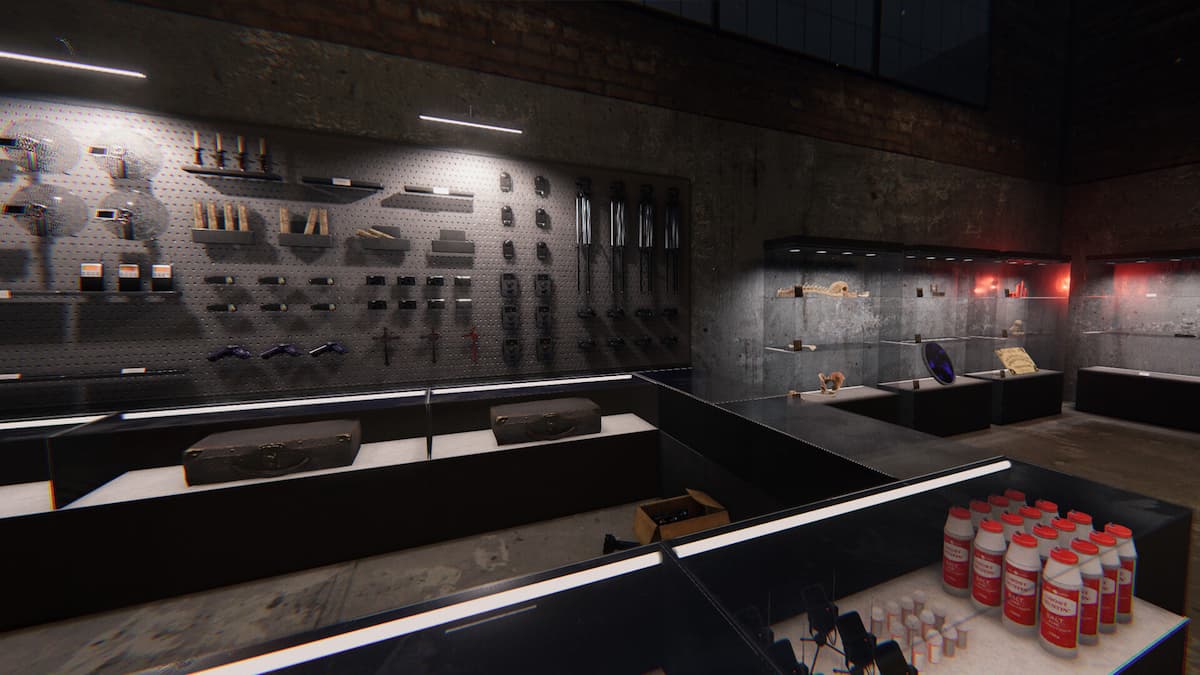







Published: Aug 24, 2023 03:28 pm