It is so immensely frustrating when you’re trying to play a game like Call of Duty Warzone and the textures completely vanish. It’d be bad enough if they were just blurry or something, but when they don’t load at all, it’s like you’re floating in the Phantom Zone. Warzone is not meant to be played in the Phantom Zone! So, how do you fix textures not loading in Warzone?
How Do You Fix Textures Not Loading on Warzone?
There are any number of potential causes for a textureless game session in Warzone, both on your rig’s side and on the game’s side. To attempt to fix this, we’re gonna through a methodical process of potential solutions, including:
- Restarting the game
- Reinstalling shaders
- Tweaking graphics settings
- Updating graphical drivers
- Checking your GPU settings
- Repairing/Reinstalling
Restarting the Game
The first thing you should always try in fixing graphical issues is a clean boot. Close the game out, and boot it back up. With any luck, that quick jolt will be enough to remedy the problem.
Reinstalling Shaders
The shaders are linchpin graphical components, which means when something goes gooky with them, it can cause all sorts of visual problems. To reinstall your shaders, just go to Warzone’s options menu and graphics sub-menu and click on the Reinstall Shaders button. Wait a few minutes for it to finish, then load a fresh map to see if it’s fixed.
Tweaking Graphics Settings
You may have your graphics configured in such a way that’s causing some manner of conflict. The Shadow and Lighting settings in particular can frequently lead to texture issues. Go to Warzone’s options menu, followed by the graphics and shadows sub-menus. Uncheck Cache Sun Shadow Maps and Cache Spot Shadow Maps.
Related: Diablo Immortal: Download & Install Size
Updating Graphical Drivers
You might be running outdated graphics drivers on your GPU, which can cause conflicts with recently-updated game files. Find your computer’s graphics utility (it may be running in your taskbar) and check to ensure you’re using the most up-to-date drivers. If you’re not, update them.
Checking Your GPU Settings
Your GPU might be using some kind of strange setting that it shouldn’t be. Again, open your graphics utility and make sure everything is set to default. If your GPU is overclocking or overheating, that may be the culprit. You should also make sure your computer is actually using your GPU and not running off your CPU.
Reinstalling/Repairing
If all else fails, you might need to do a clean install of Warzone. The best way to do this for Warzone, in particular, is to open your Battle.net launcher, go to the game’s page, click on the little gear symbol, and click Scan and Repair. This will run a utility that uninstalls and reinstalls the game to freshen up all of the files.
If you’re still having trouble after all of this, drop a line to Battle.net support to get more specialized assistance.










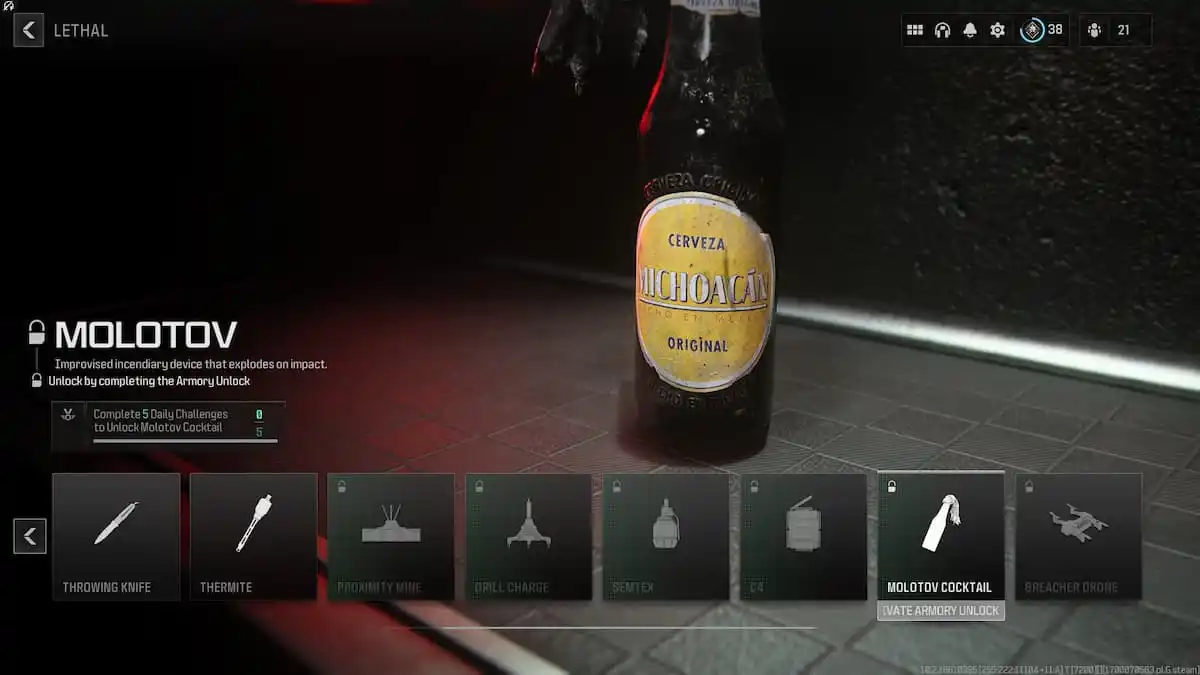

Published: Jun 14, 2022 12:44 pm