One thing you swiftly learn upon becoming a PC gamer is that running games on PCs is not an… exact science. Sometimes, random, inexplicable errors just sort of fall out of the ether, and if you’re not well-versed in the lingo (or even if you are, sometimes), it can look like complete gibberish. There are a couple of potential errors in Baldur’s Gate 3 like that, but thankfully, there are solutions. So, how do you fix the Filesystem and .Net Core errors in Baldur’s Gate 3?
How Do You Fix Baldur’s Gate 3 Filesystem Error?
The Filesystem error in Baldur’s Gate 3 looks a little something like this:
“FileSystem error
Failed to create dir: \\?\\Larian Studios\Baldur’s Gate 3
The system cannot find the path specified.”
Looks like potato salad, right? But it’s actually a very simple problem, likely brought about by an overzealous antivirus program. You just need to let your computer know it’s safe.
- Open Windows Security and go to Virus & Threat Protection
- Go to Manage ransomware protection and find Controlled folder access
- Turn Controlled folder access off
- Find the Baldur’s Gate 3 EXE file in the game’s files and set it to run as an administrator
- Finally, right-click on your documents folder in Explorer, and go to properties
- Switch to the Location tab and click Restore Defaults
This should keep your antivirus utility from messing with the game’s files.
Related: How Do You Fix Textures Not Loading in Warzone?
How Do You Fix Baldur’s Gate 3 .Net Core Error?
If you have a second drive mounted to your computer like an SSD and have the files for Baldur’s Gate 3 installed there, you may get this error:
“To run this application you must install .net core. Would you like to download it now?”
This arises if you have your %programfiles% folder stored in the secondary drive rather than your main C drive. To fix this, just move the %programfiles% folder over to your C drive. You can keep your files on your secondary drive, just make a different directory for them. That %programfiles% folder does need to be in your C drive, though.
As a last note, remember to ensure your OS and graphical drivers are always up-to-date. If you’ve got outdated drivers, they could be causing some manner of conflict with a game’s files. Oh, and make sure the game’s files are up-to-date as well.






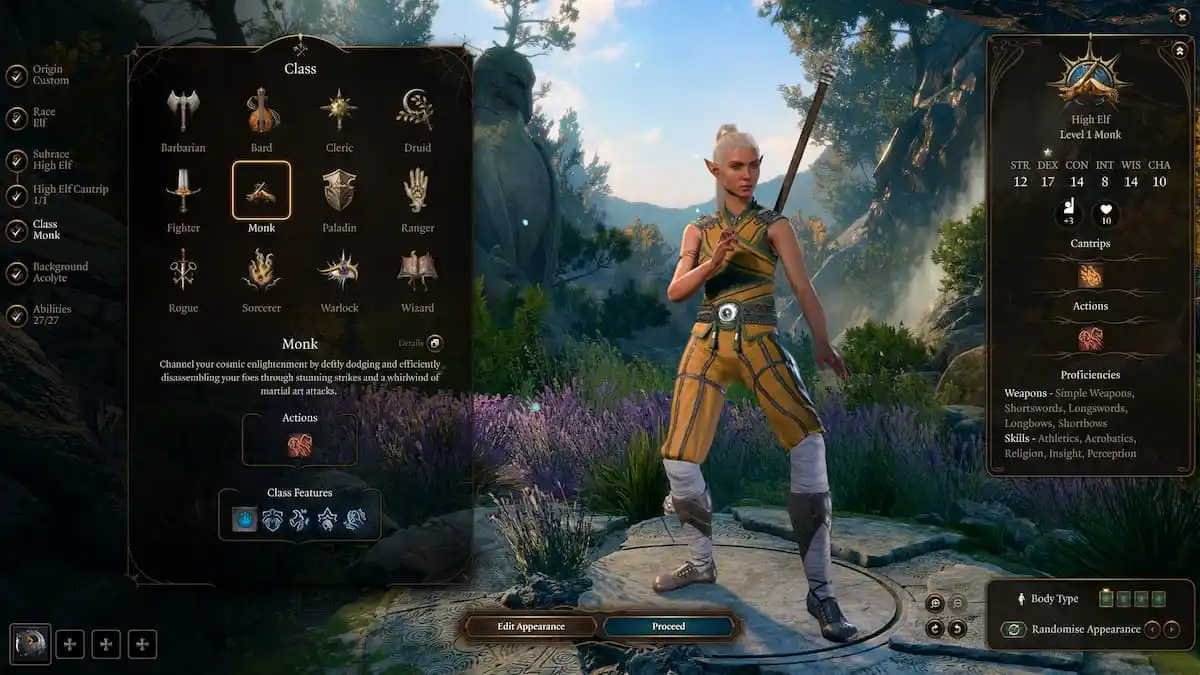



Published: Jun 14, 2022 01:01 pm