Elden Ring is a game that commands your absolute attention almost constantly. You can’t be distracted by anything, or you’ll find yourself with something pointy jabbed where you’d rather it not be. Unfortunately, few things are as distracting as connectivity issues, and we can’t be having that. So, how do you fix “a connection error occurred” in Elden Ring?
How Do You Fix a Connection Error Occurred in Elden Ring?
Occasionally while playing Elden Ring, particularly when attempting to enter/invade another player’s world, you may receive a system message that reads “A connection error occurred. Returning to your world.” This is shortly followed by you being booted back to your own world. While Elden Ring is a game you can play alone, this can be immensely frustrating if you’re trying to team up with friends.
Here are a few methods we can try to fix this problem:
- Reset the in-game summoning system
- Check your internet
- Change your multiplayer settings
- Set admin privileges on your PC
- Check server status
Reset the Summoning System
Before you try anything more invasive, try and remedy the problem with in-game methods. Specifically, use the item Furcalling Finger Remedy. Normally, when you use this item, local summoning sigils are revealed in-game, but if you use it again, those summoning sigils are disabled. Use a Furcalling Finger Remedy to disable the sigils, then use another to reenable them. Hopefully, the sigils that show up will have steadier connections.
Check Your Internet
If you’re experiencing lag or regular session drops, there may be something wrong with your personal internet connection. Try disconnecting your computer/console from your wi-fi for a moment, then reconnecting it, or try power cycling your router to refresh the whole thing.
If you have the option to do so, try to use a wired internet connection rather than wi-fi. Hard connections are steadier and less prone to dropping out.

Change Your Multiplayer Settings
Some Elden Ring users have reported that tweaking their multiplayer settings in certain ways made their games more receptive to online play. Why this works isn’t clear, but hey, as long as it works, it doesn’t have to make sense.
First, try disabling cross-platform multiplayer in your in-game multiplayer settings. If you and your host are playing on the same hardware, that should help to keep things steady. Second, try disabling in-game voice chat. One less thing for the game to worry about means more resources dedicated to retaining the connection. Third, try password-protecting your session. If you have an open session, you may be getting an influx of players all trying to join at once, which can throttle the connection.
Related: Elden Ring Messages Explained
Set Admin Privileges
If you’re playing Elden Ring on a PC, your firewall may be hindering the game’s online features in some way. You can remedy this by running both the game and its anti-cheat utility with admin privileges. Find the game’s EXE file in your Steam folder, as well as the EasyAntiCheat EXE in your generic program files. For both of them, right-click on the file, click properties, and under the compatibility tab, check “Run this program as an administrator.” This will ensure these programs have top-level permissions, which will prevent your security software from futzing with them.
Check Server Status
Elden Ring is a big game, which means a lot of people are playing it at any given time. If there are a lot of issues happening concurrently, the servers may be experiencing issues. Check the official Elden Ring Twitter for information about potential server outages affecting the game. You might just need to wait until the problem is sorted.
If you’re still having trouble, you can submit a support ticket on Bandai Namco’s official Elden Ring support site. Give them the details of your problem and what you’ve already tried, and the support staff will advise you on what to try next.




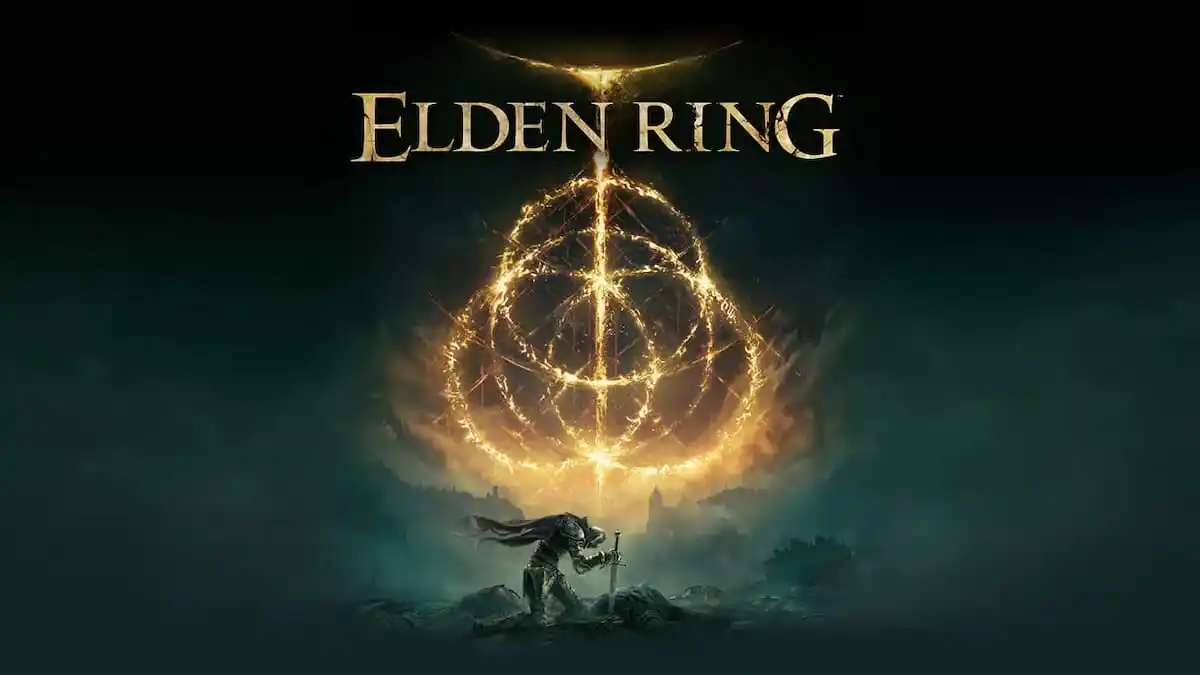






Published: Jun 20, 2022 01:25 pm