GTA V is the free game of the week in the Epic Games Store, and tons of people are trying to connect to GTA Online. Because of this, players might experience longer than average loading times to GTA Online. Another issue that happens is GTA Online not loading at all, and getting stuck at the “Joining GTA Online” screen.
GTA Online Not Loading
A lot of players are experiencing GTA Online not loading and getting stuck at “Joining GTA Online”.
One solution is to never load into Online mode directly. Doing this can cause the game to hang on the “Joining GTA Online” screen for a while. You might feel like GTA Online is not loading at all, which could be the case.
Instead, start the game from singleplayer and use your character switch wheel to switch to your Online character. This will cause the load to take a minute or two compared to loading in directly, which could take 30 minutes.
We have a few more fixes you can try that might fix the loading issues. Not the same solution will work for everyone’s game, but there are some tricks to speed up the loading process.
GTA Online Not Loading Fix
- Start Story Mode
- Launch an Online Solo Session
- Find a new session
Doing the above steps avoids your game from getting stuck on the loading screen that says “Joining GTA Online”.
Suspend GTAV.exe Process
Another solution is to minimize your game and open your resource monitor. Do this by hitting your Windows key and typing in Resource Monitor. Find the GTAV.exe process, and suspend it temporarily by right-clicking and hitting ‘Suspend Process’.
Re-enable the process after a few seconds and then go back into your GTA 5 game. After a couple of seconds, you should get placed in a lobby by yourself.
You can head over to the Epic Games Store to grab your free copy of GTA V if you don’t already have it. The free week ends on May 21.


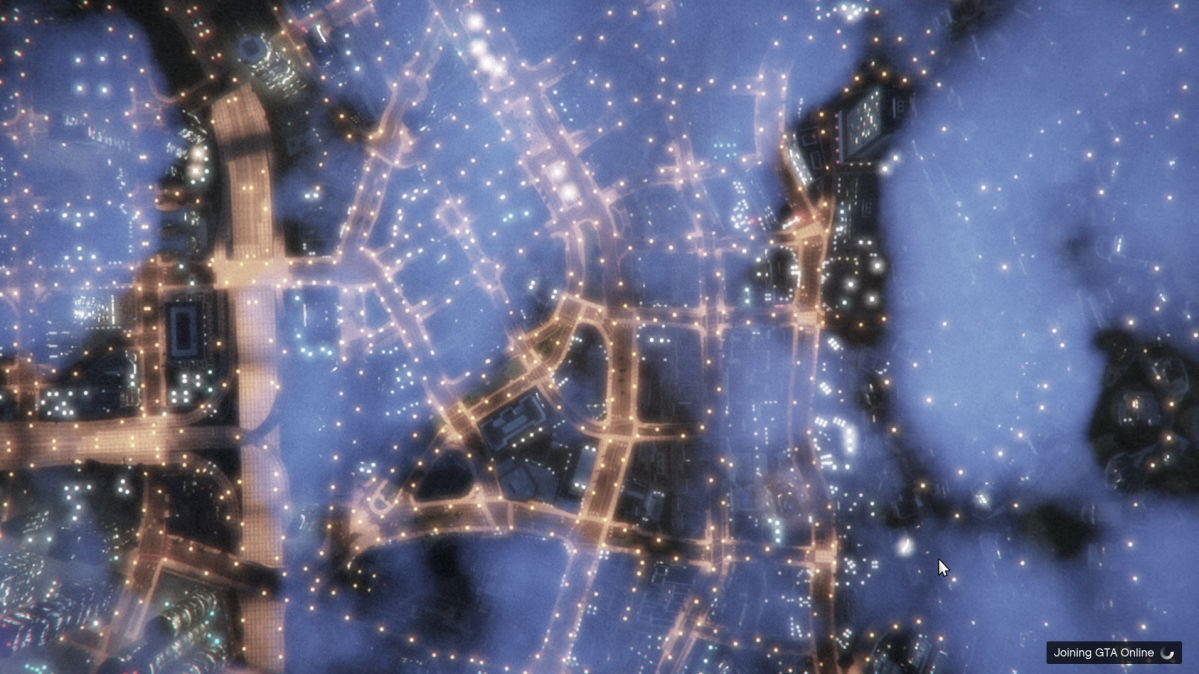




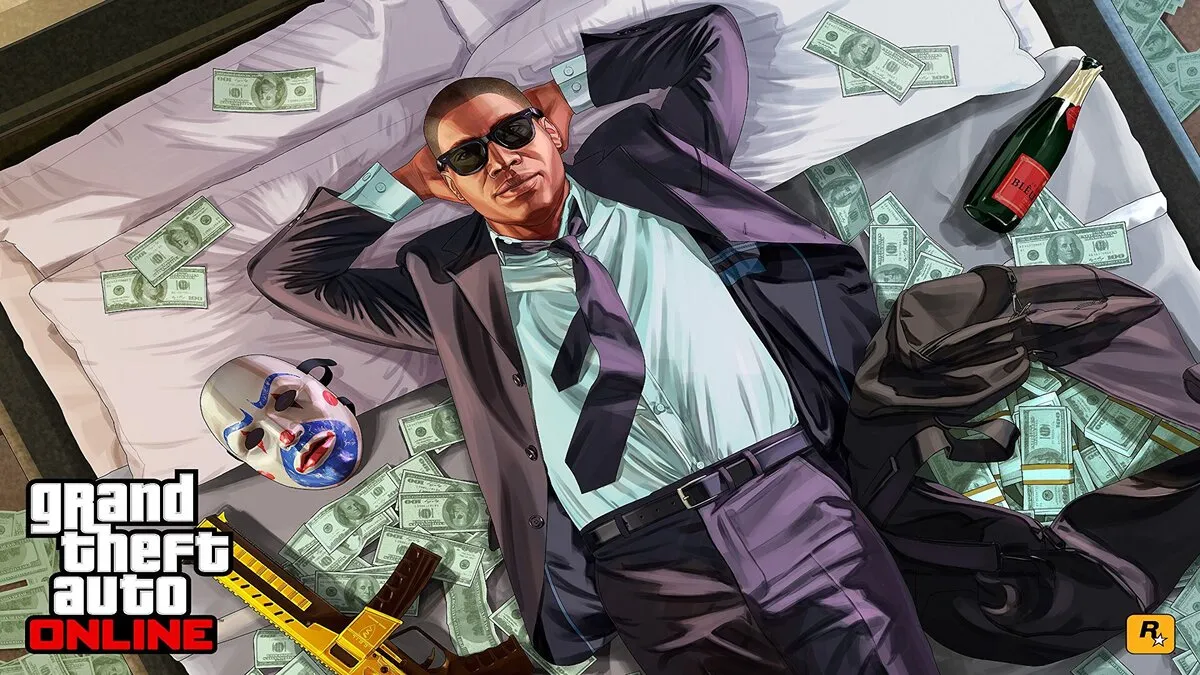
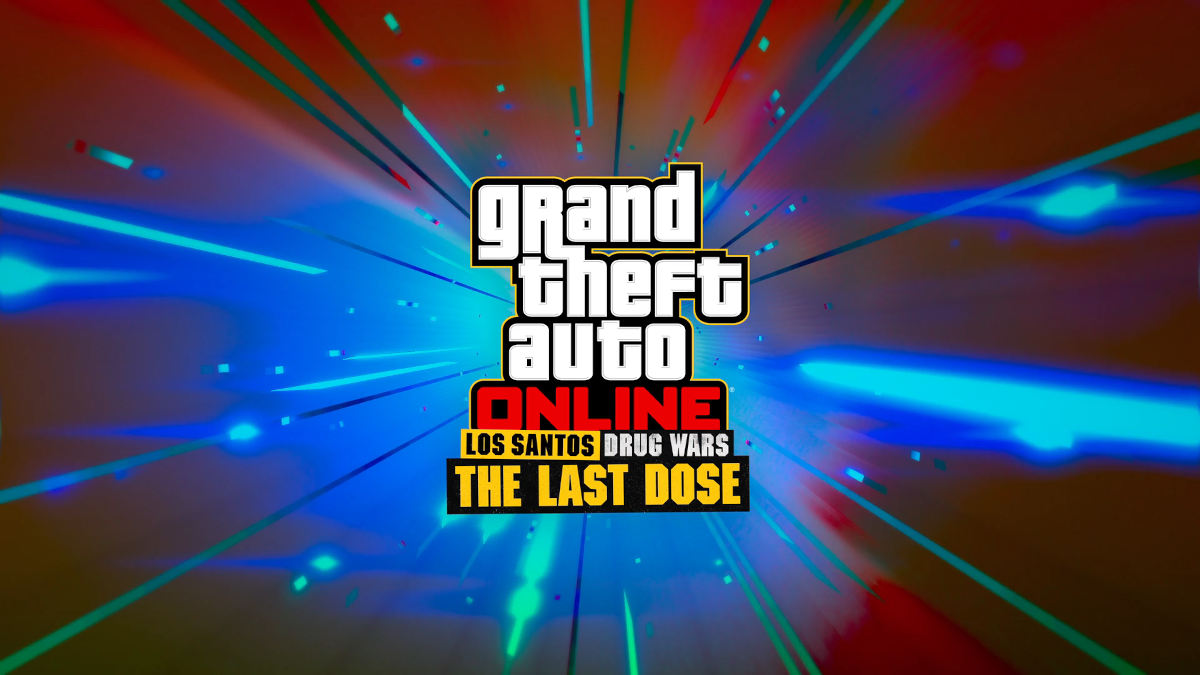


Published: May 16, 2020 08:57 am