Elden Ring is officially released, and the game quickly hopped to the top of the Steam charts moments after launch. As we’ve all come to expect by now, there are a few kinks that still need to be ironed out, but one specific issue pertains to using a controller. Some PC players are having issues getting their controllers to work in Elden Ring on Steam, but luckily, there are a few things you can try that typically resolve the problem.
How to Fix Elden Ring Controller Not Working on PC
There are two main reasons why a controller may not work for Elden Ring on your PC:
- Xbox Controller Configuration is not enabled on Steam
- Controller settings are incorrect for Elden Ring
Xbox Controller Configuration is not enabled on Steam
Start by launching Steam and connecting your controller to your PC. If you use a standard wired controller, plug it into a working USB port. Bluetooth controller users will need to pair their device with the dongle or receiver. After launching Steam, click on View from the top menu and click on Big Picture Mode.
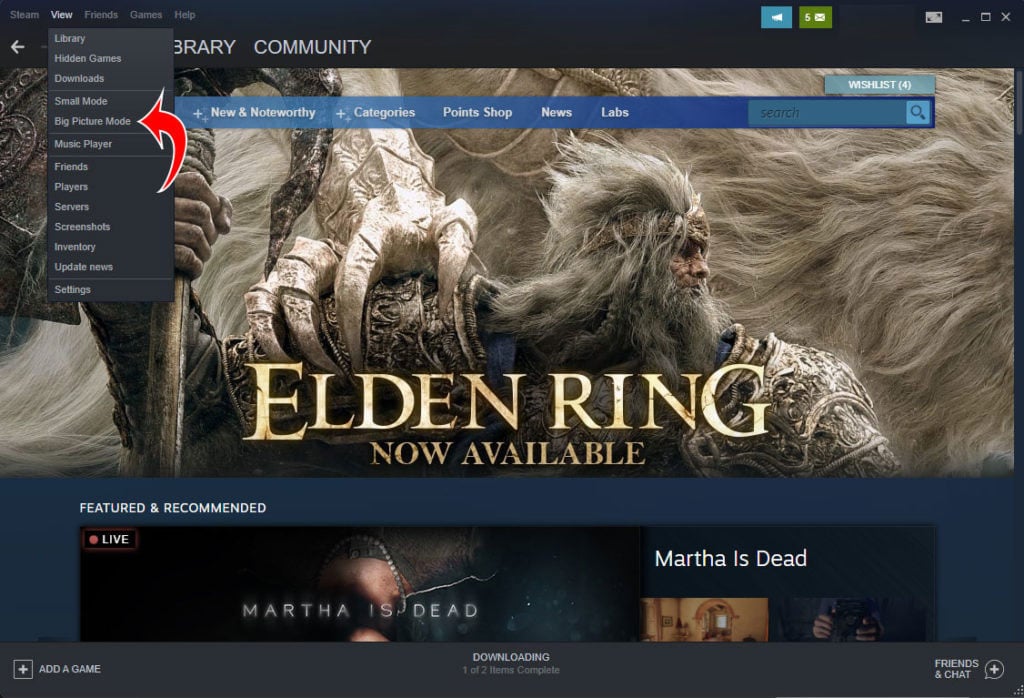
The Big Picture Mode version of Steam will open on your computer. From within Big Picture Mode, tap the cog icon on the top right to open settings. From the settings menu, click on Controller Settings. Make sure the box that says Xbox Configuration Support is checked.
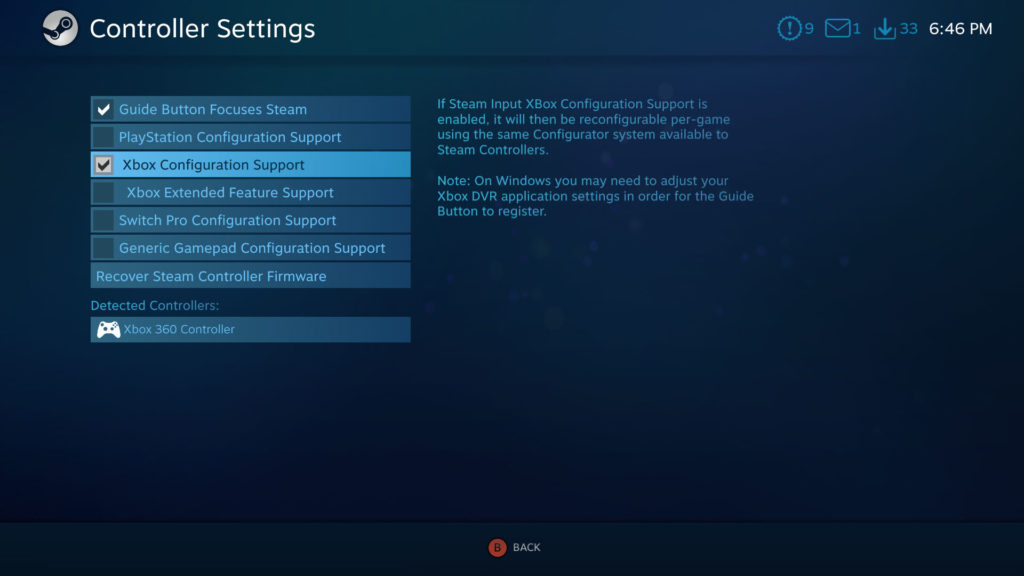
You should also see your controller in the list of detected controllers. At the bottom of the Controller Settings screen. If you do, that means you can now use your controller to play games on Steam! You may need to restart Steam and potentially your entire PC after enabling this setting.
Controller settings are incorrect for Elden Ring
Another thing you can try is changing the controller settings specifically for Elden Ring. To do this, launch Steam and go to your Library. Right-click on Elden Ring, and go to properties. Navigate to the controller tab, and then from the dropdown under Override for Elden Ring, select Enable Steam Input.
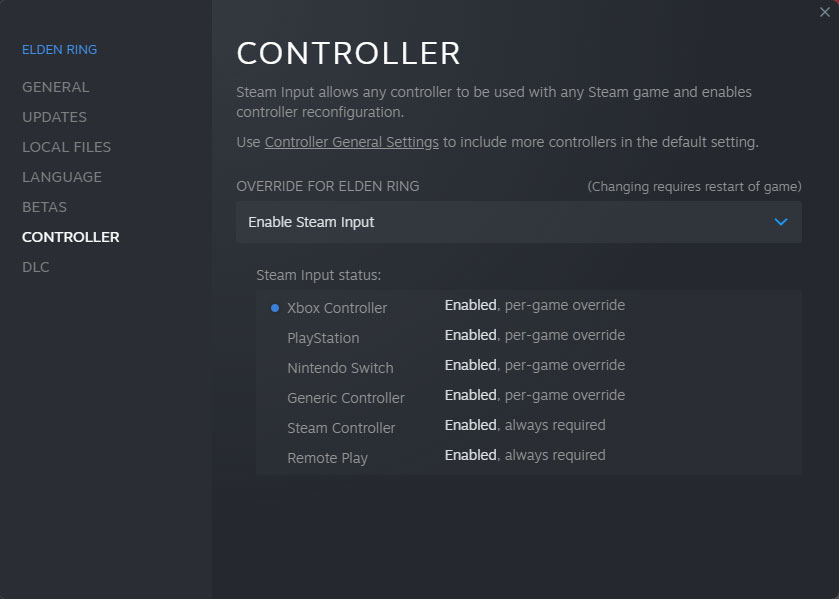
You should see your controller under the list of Steam Input status. After that’s set, you may need to relaunch Steam and then reopen Elden Ring. Your controller should now be functioning properly.
If neither of these two fixes works for you, the best thing to do is try plugging your controller into a different port. You’ll want to confirm the controller works for other games. If that’s the case, and your controller is not working for Elden Ring specifically, there is likely an issue that needs to be patched.
You can contact Elden Ring Support via the Bandai Namco website here.


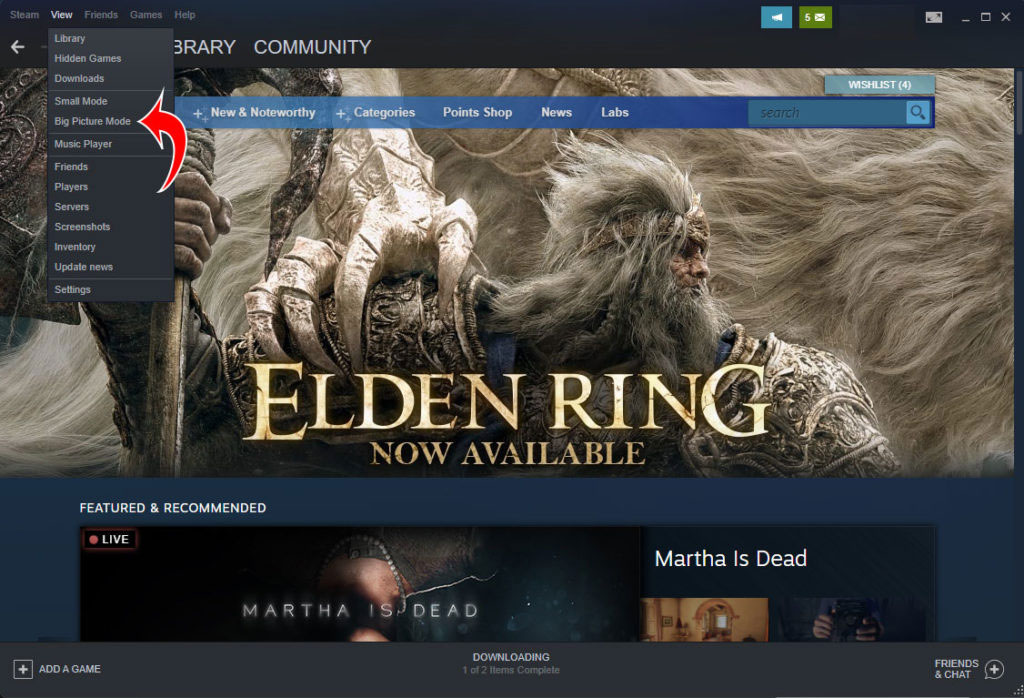

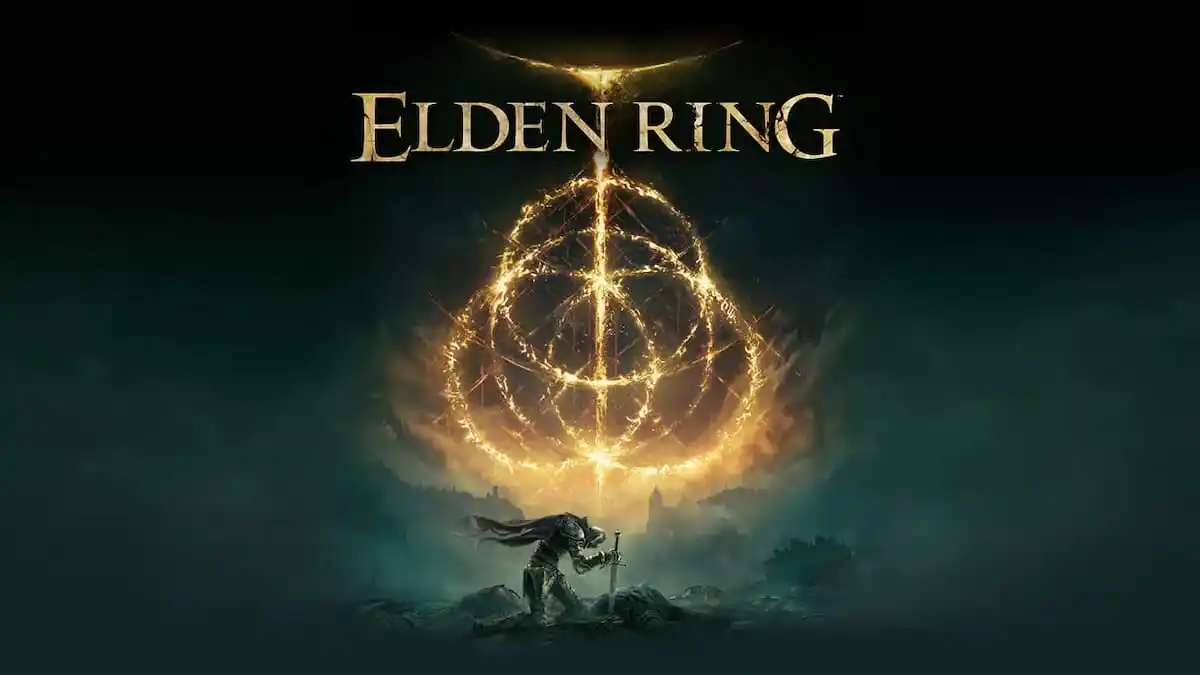






Published: Feb 24, 2022 11:56 pm