Call of Duty: Warzone just released patch 1.18.0 today for all users. With this update, many users were reporting their download was unable to start downloading in the Battle.net client. We have a potential fix for this in case you are still having trouble.
Call of Duty: Warzone Update Not Downloading Solution
Switch your Region / Account
Inside the main Battle.net games screen, select Call of Duty: MW from the left side menu. In the bottom middle of your screen, you will see an area that says REGION / ACCOUNT. Many players who reported this issue were in the European region. If you change your region to the Americas, that may resolve your issue and force your update to start downloading.
If you’re having this issue and your region is set to the Americas, try switching to Europe. Once your download finishes and completely updates your game, switch your region back to normal.
You may have to download a patch after you open up the game. Some people have reported they need to change their region to download that patch as well and then change their region back after it’s complete.
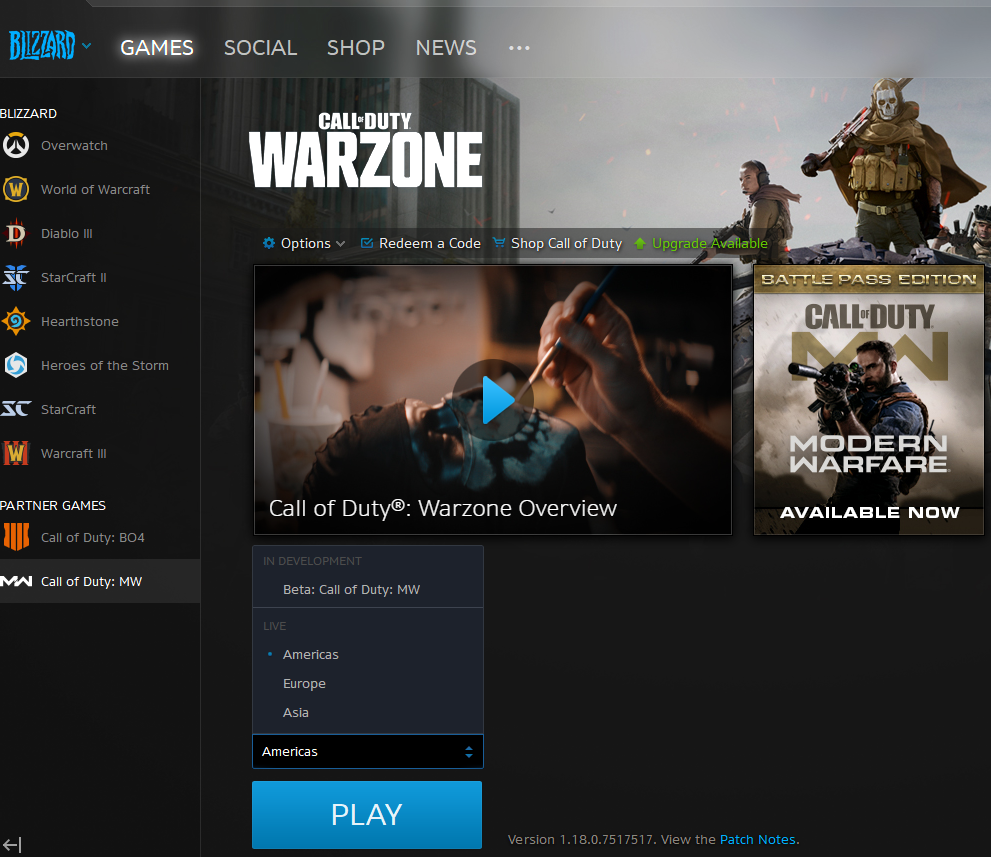
Restart Battle.net Client
If you have tried the above solution and still cannot download the Call of Duty: Warzone update, try restarting the Battle.net client. Once that’s done, try the fix above again and see if that resolves your issue.
Check Network Bandwidth in Battle.net
Click on Call of Duty: MW from the left side menu again, and go up to Options and then Game settings.
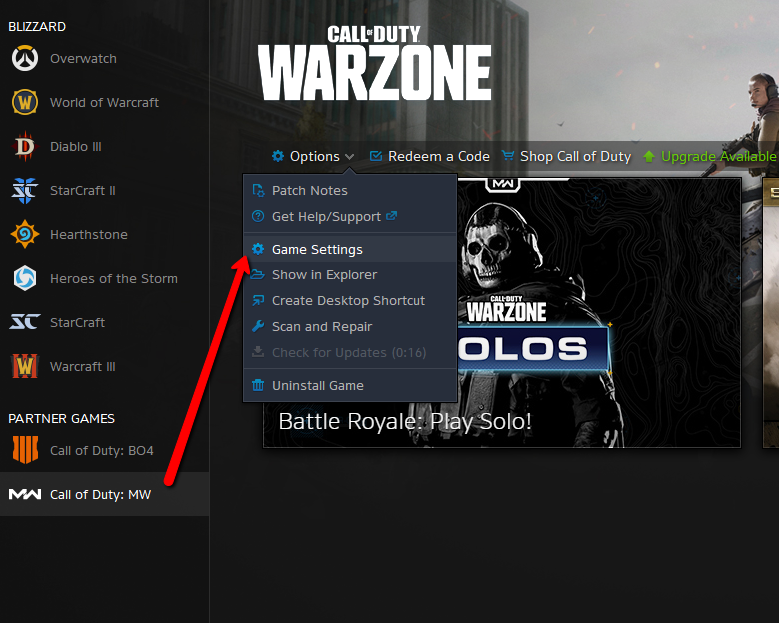
From here, select the “Game Install/Update” menu on the left and scroll down to the bottom of the page. Make sure under “Automatic Updates” your settings look like this:
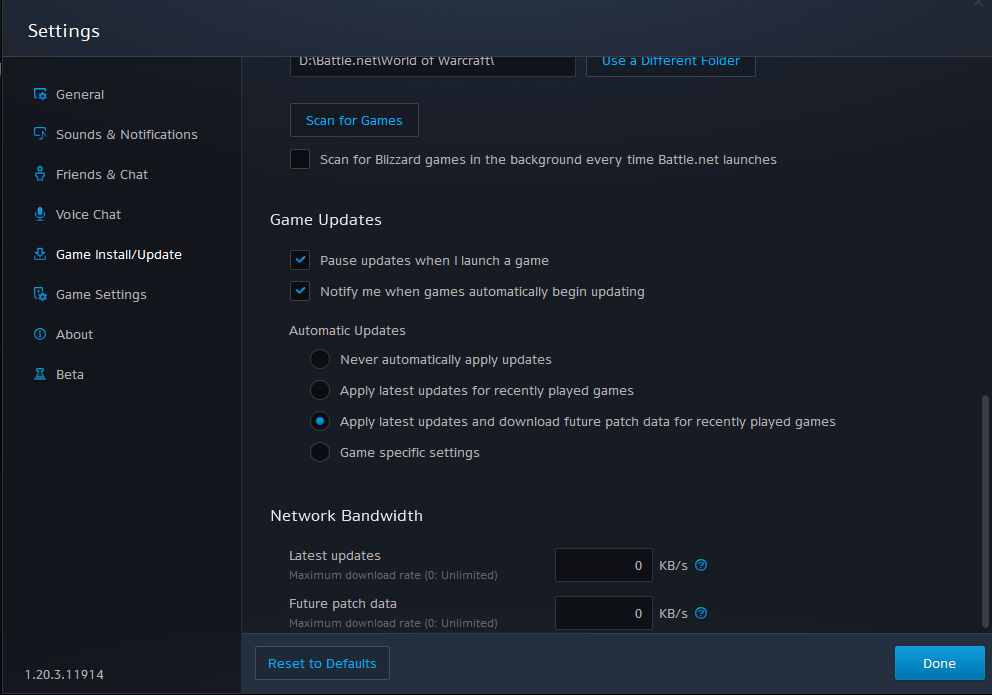
These are currently the only three fixes we’ve seen work for this issue. If you’re still having this problem after attempting all these fixes we suggest heading to the official Activision support forums.


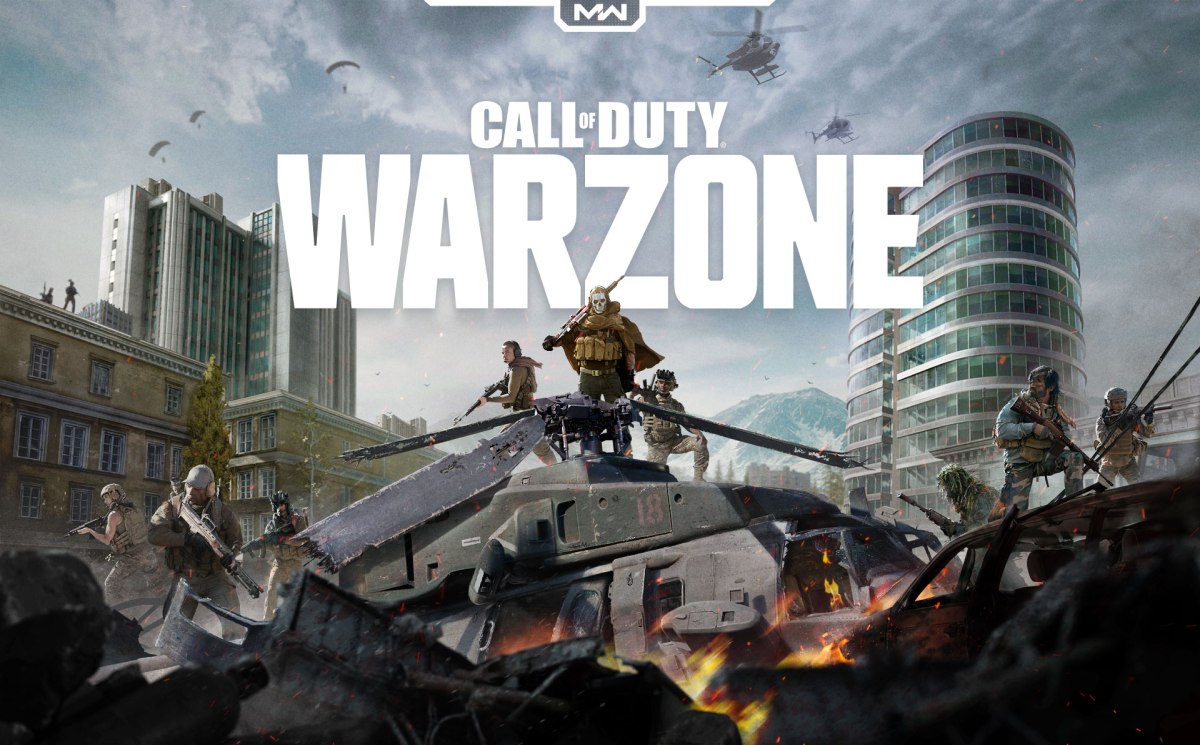







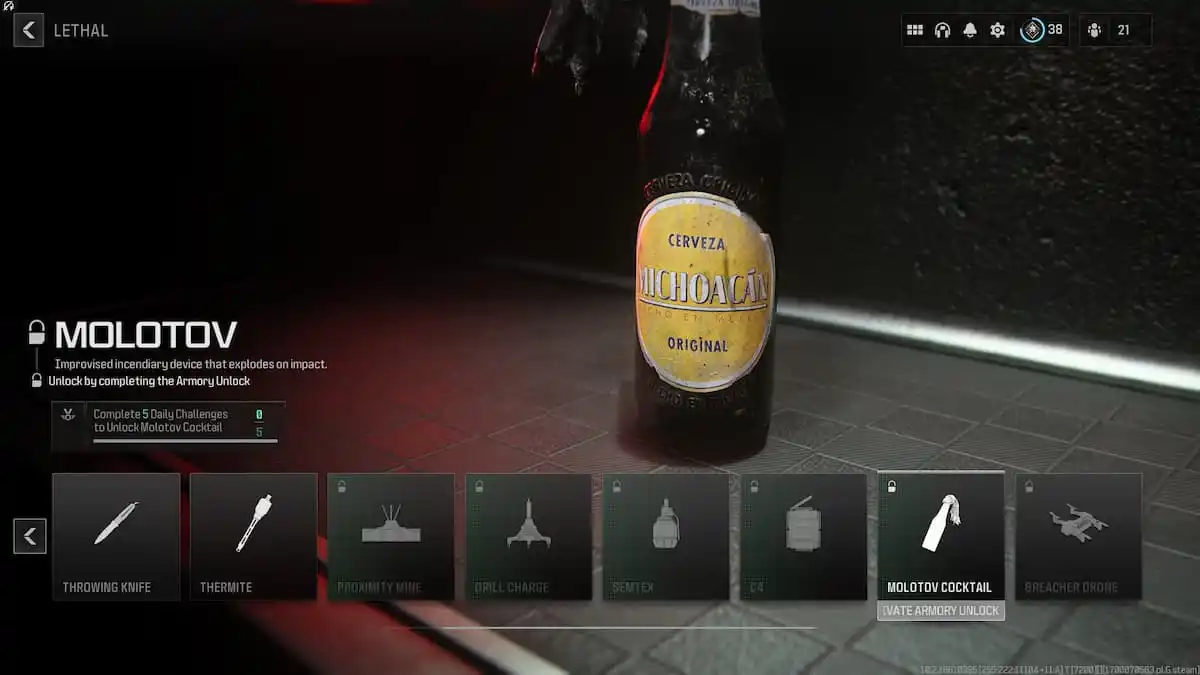

Published: Mar 28, 2020 01:12 am