Call of Duty: Warzone has consistently been the top game on Twitch since its release on March 10th, 2020. The new Battle Royale offers Call of Duty fans an exciting new game mode with some fresh twists on the traditional genre.
For PC users, there have been some players experiencing low FPS when playing Warzone. People with high-end computers are reporting frames in the 40-80 region when they should be well over 100-200.
We did some research with some in-game settings and found a few other solutions you can try to boost your FPS and improve your gameplay.
Call of Duty: Warzone Low FPS Fixes
Game Priority in Task Manager
The first thing you’ll want to do is pull up your Task Manager (ctrl+alt+del) and head over to the details tab. Look for Modern Warfare and right-click on it. Then, set the “Priority” to NORMAL. If you try this and you have no FPS difference, try setting it to “REAL TIME” and see if it’s any better.
Next, from the same menu right-click Modern Warfare again and set UAC Virtualization on. We recommend trying the game out after changing these settings to see if it improves your FPS before heading to the next steps.
Call of Duty: Warzone Optimal Graphics Settings For Best FPS
Display
- Display Mode: Fullscreen
- Render Resolution: 100
- Screen Refresh Rate: Maximum for your monitor (60/144/240)
- Aspect Ratio: Automatic
- V-sync: Disabled
- Custom Framerate Limit: Unlimited
- Nvidia Highlights: Disabled
Textures
- Texture Resolution: Low
- Texture Anisotropic Filtering: Normal
- Particle Quality: High
- Bullet Impacts and Sprays: Disabled
- Tesselation: Disabled
Shadows & Lighting
- Shadow Map Resolution: Low
- Cache Spot Shadows: Enabled
- Cache Sun Shadows: Enabled
- Particle Lighting: Normal
- Direct X Raytracing: Disabled
- Ambient Occlusion: Disabled
- Screen Space Reflection: Disabled
Post Processing Effects
- Antialiasing – T2X
- Depth of Field: Disabled
- Filmic Strength: 0
- world Motion Blur: Disabled
- Weapon Motion Blur: Disabled
- Film Grain: 0


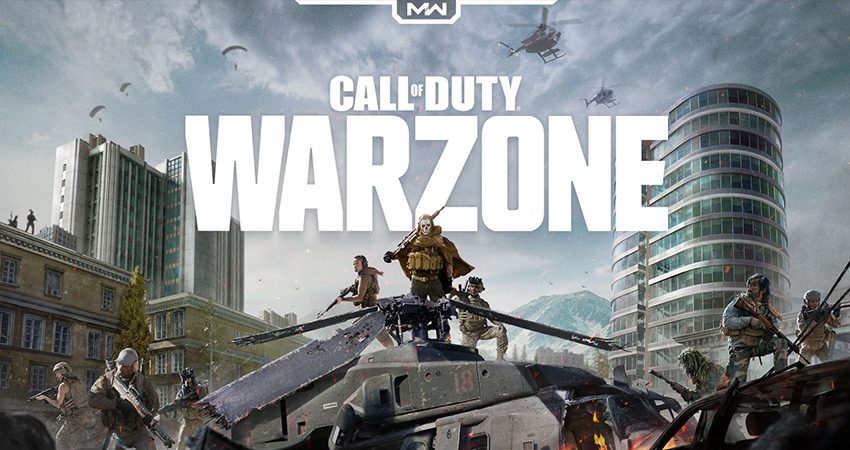







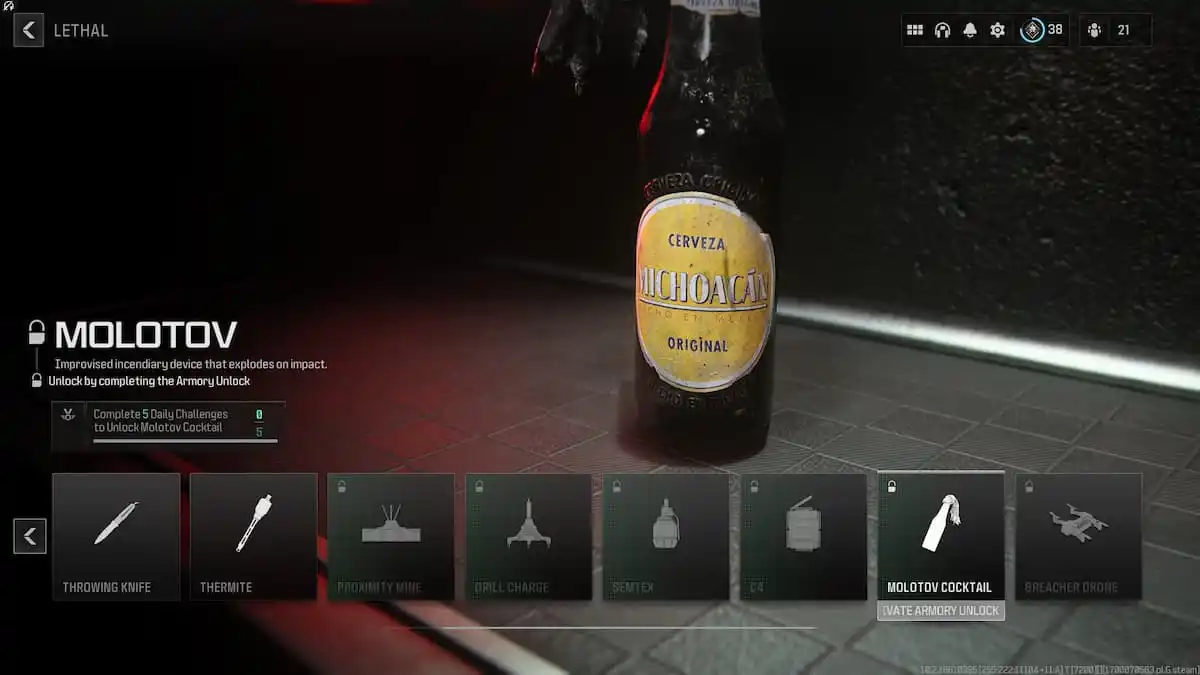

Published: Mar 13, 2020 04:14 am