Playing a game within its established boundaries is all well and good, but sometimes, it’s a little more fun when you have the power to freely manipulate the game, its contents, and its boundaries. For those seeking a more creative kind of fun while playing Bedwars in Roblox, you might enjoy playing a custom game with the use of commands enabled. Here are all of the Roblox Bedwars commands and how to use them.
All Roblox Bedwars Commands and How to Use
When you’re playing in a custom Bedwars game, assuming you have host permissions, you can enter console commands into the game’s chat window to trigger various effects and modifications. This includes simple things like spawning particular items and more elaborate tricks like forcing Lucky Block airdrops.
How do you use commands in Bedwars?
Just pull up the chat window by pressing the chat button in the top-left of the screen, or by pressing the “/” key on your keyboard. Enter the command you want to use, starting with a /, and press enter to activate it.
Here’s a list of commands you can use in Bedwars in spots where there are parentheses, you’ll need to enter particular names or values.
- /announce (message): publicly announce a message to the whole server
- /blacklistitem (item name): restricts a particular item from use within the match
- /cohost all: gives all players co-hosting permissions
- /disablekit (kit name): disables the usage of a particular kit
- /disaster (disaster name): spawn an instance of a particular kind of disaster on the map
- /enchant (enchantment name and level): activate a particular enchantment on your character. Separate the name and level with an underscore
- /give (player name, item name, and amount): give a particular player a certain amount of a certain item
- /kick (user name): kicks the specified user from the game. You need to use a user’s actual user name for this, not their display name
- /luckyairdrop: trigger an airdrop of 1-10 Lucky Blocks in random spots around the map
- /setDeathmatchTime (seconds): set the amount of time in seconds before the deathmatch counter begins
- /setGeneratorMultiplier (number): set the spawn rate for resource generators. Lower numbers mean faster spawns, and you can use decimals
- /sethealthgreen (player and amount): set how much health a particular player regenerates
- /spawn (item name and amount): spawn a set amount of a particular item in front of you
- /togglespawn (item name and true/false): toggle the spawning of a particular item. True makes items spawn, false turns it off
- /tp all: teleports all players in front of you
- /tpbed (bed color): teleports you to the specified team bed
- /tp (user name): teleports you to the specified player
If you want some more freedom in how a game runs, start a custom match and tweak things with commands. Just don’t make things too weird, or nothing will work properly.








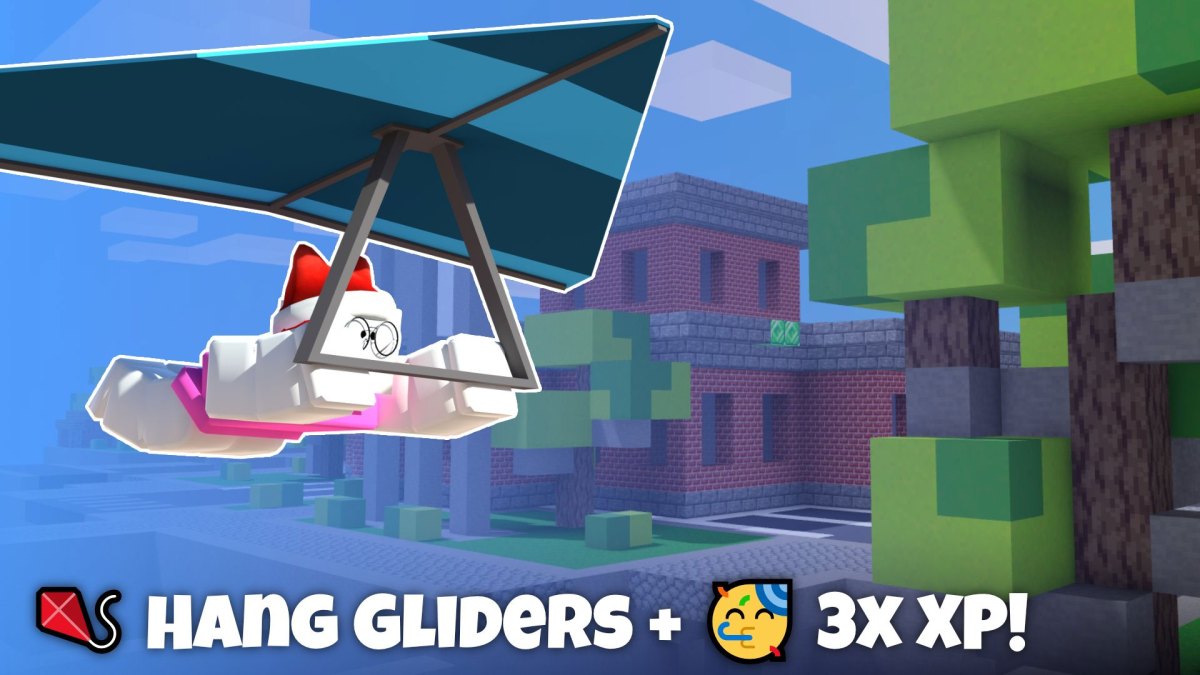
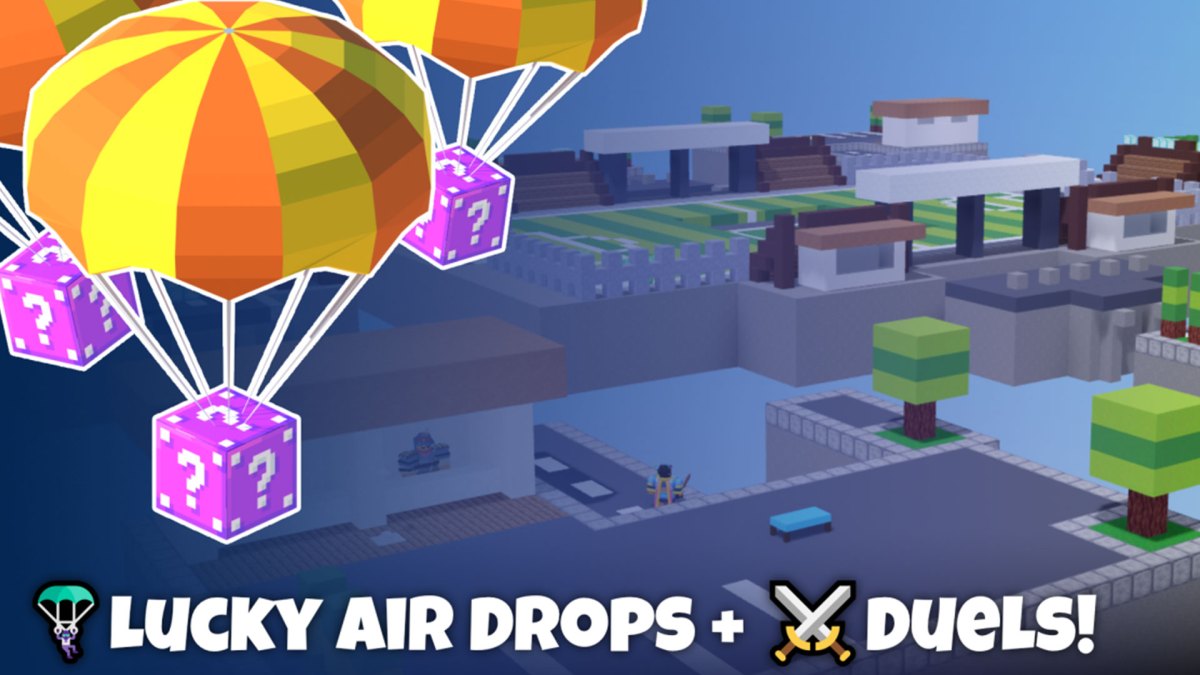

Published: May 19, 2022 12:52 pm