Baldur’s Gate 3 is finally out, and many gamers around the world are already investing hundreds of hours to discover all the secrets found across the Forgotten Realms. But perhaps one of the most sought-after ones is the ability to remove the version number from the screen. We have seen this since the Early Access days and it is still present in the full game version. How do you remove the version number in Baldur’s Gate 3? Let’s find out.
How to Remove Version Number in Baldur’s Gate 3
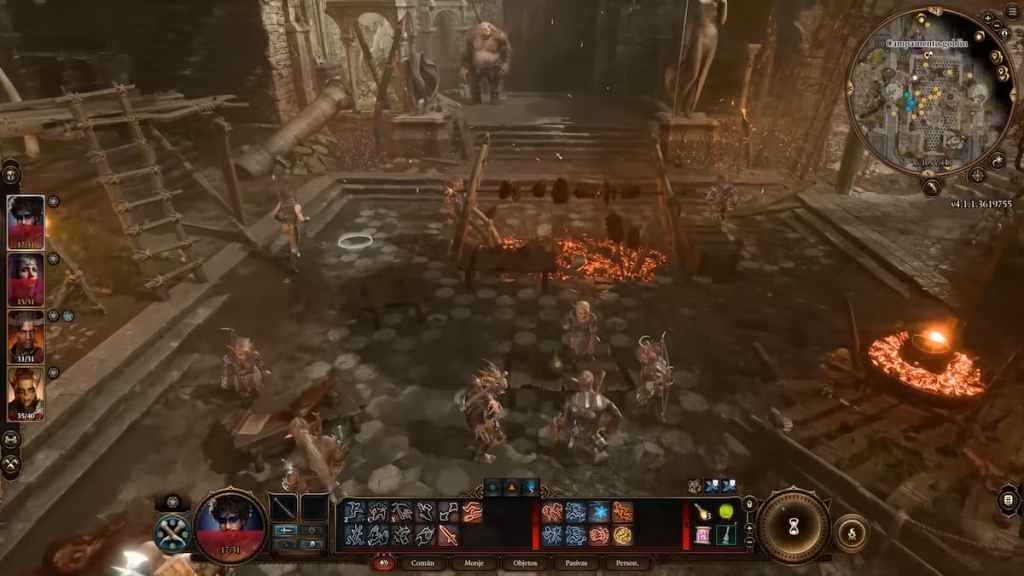
Unfortunately, there is no way to remove or hide the Baldur’s Gate 3 version number. For now, you will have to get used to it occupying some space on your screen. However, if you really can’t stand the version number, you can remove all the HUD by pressing the F10 key shortcut. All aspects of the game’s HUD, that is, all UI elements will disappear, as well as the version number.
While this may be a solution to the issue, it is clear to say that it is less than ideal. While the version number has disappeared, so do the NPC’s names, item names, as well as dialogue options during cutscenes. In a game as big and as interactive as Baldur’s Gate 3, that would be more than enough to just choose to adapt ourselves to the version number always being on display. That is, of course, until Larian Studios decides to add an option to hide it. Only time will tell.
Related: Baldur’s Gate 3 Wares Explained
While the option to hide all UI items from your HUD is less than ideal, it surely can work for some screenshots and pictures. Just use Steam’s shortcut to take some pics and you will be ready to go! Gotta look at the bright side of things from time to time.
Be sure to follow our Facebook page to follow the latest gaming news. You can also check out more Baldur’s Gate 3 guides here at Gamer Journalist.





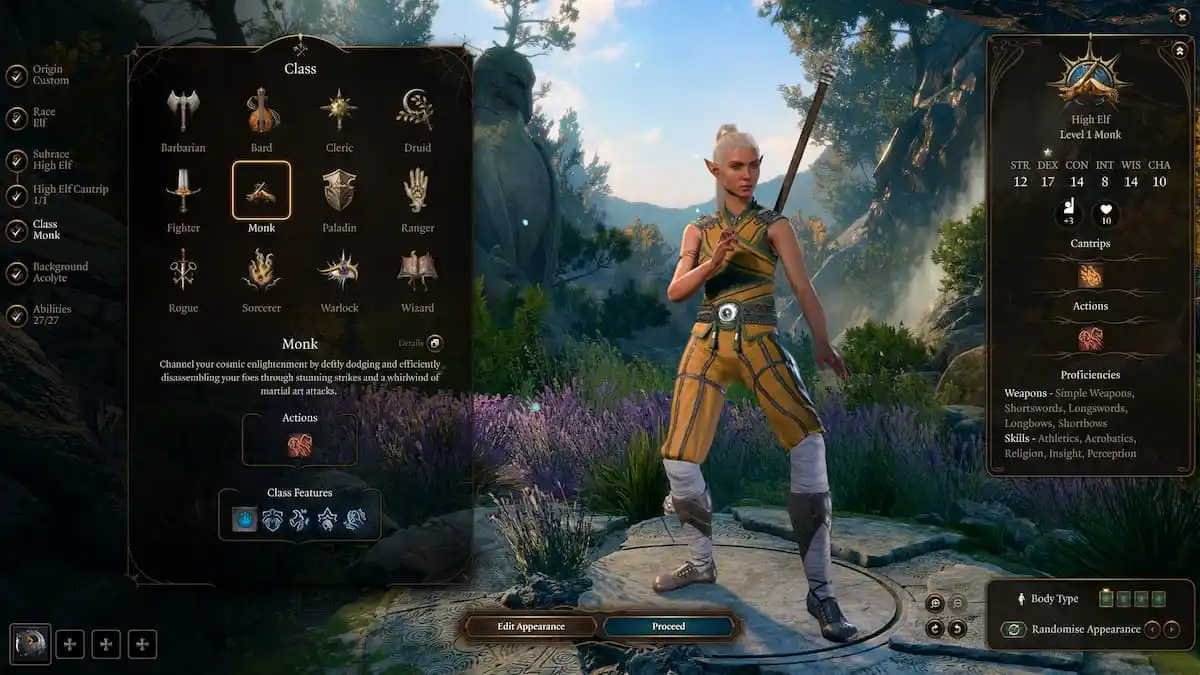


Published: Aug 4, 2023 10:37 am