There’s something that just tickles my lizard brain about seeing numbers tick upwards. Whenever I close out a game I’m playing, I just have to go see how much playtime I’ve logged on it. It’s an odd little point of pride for me. Of course, if you want to check those numbers and feed your lizard brain, you gotta know how to do it first. Here’s how to check your hours played on PS4.
Unlike some other consoles, as well as Steam or the EGS, you can’t check how many hours of gameplay you’ve logged in a PS4 game on the PS4 itself. Seems like a bit of an oversight, but what are you gonna do. Luckily, there’s an alternate way you can check the numbers, and all it requires is a computer or mobile device. Unluckily, it requires a bit of extra work on your part.
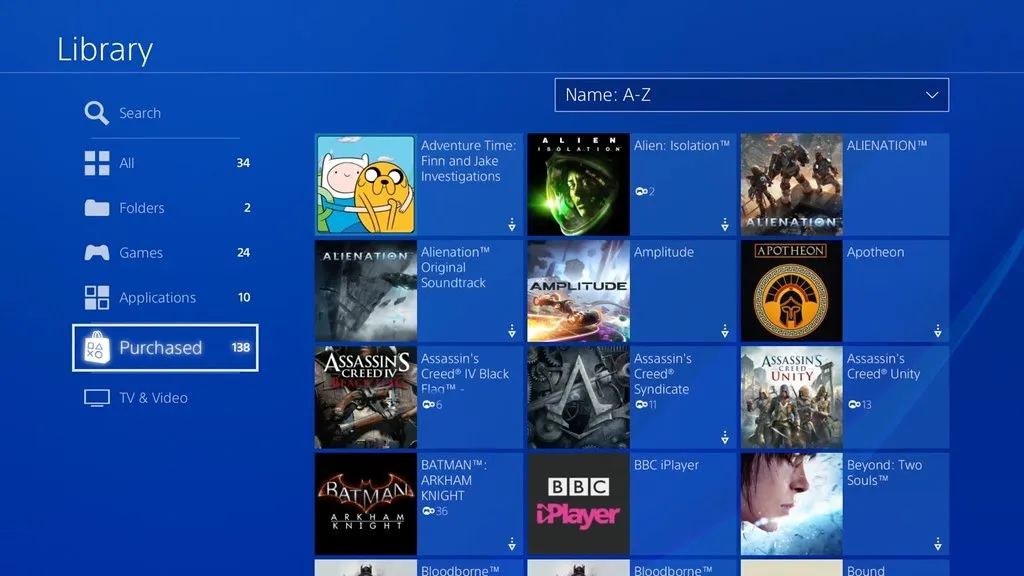
Check Your Hours Played on PS4
Before we get to the over-complicated method, you should first try simply opening the game you want to check. If it’s a game with save files, your playtime should be shown when you load your game. If you want to check playtime for an online game, we’re gonna have to get weird with it.
To check your hours played on PlayStation 4, you’ll first need to log into your PlayStation account on the official website. I assume you have one already, but if you don’t, go ahead and make one. You need to add a family member to your account, specifically a child’s account, and link it to your regular one. Through your account’s built-in parental controls, you can see how many hours the child account has logged.
To see the numbers, visit the PlayStation website and bring up the Family Management settings on the side menu. You should see a list of every game the account has played, with a playtime counter next to it. Unfortunately, this only shows how much time has been logged on that particular day, but that’s the best we’re gonna get. On the bright side, if you manage to get a PlayStation 5, they started putting playtime right under the games on the console itself.



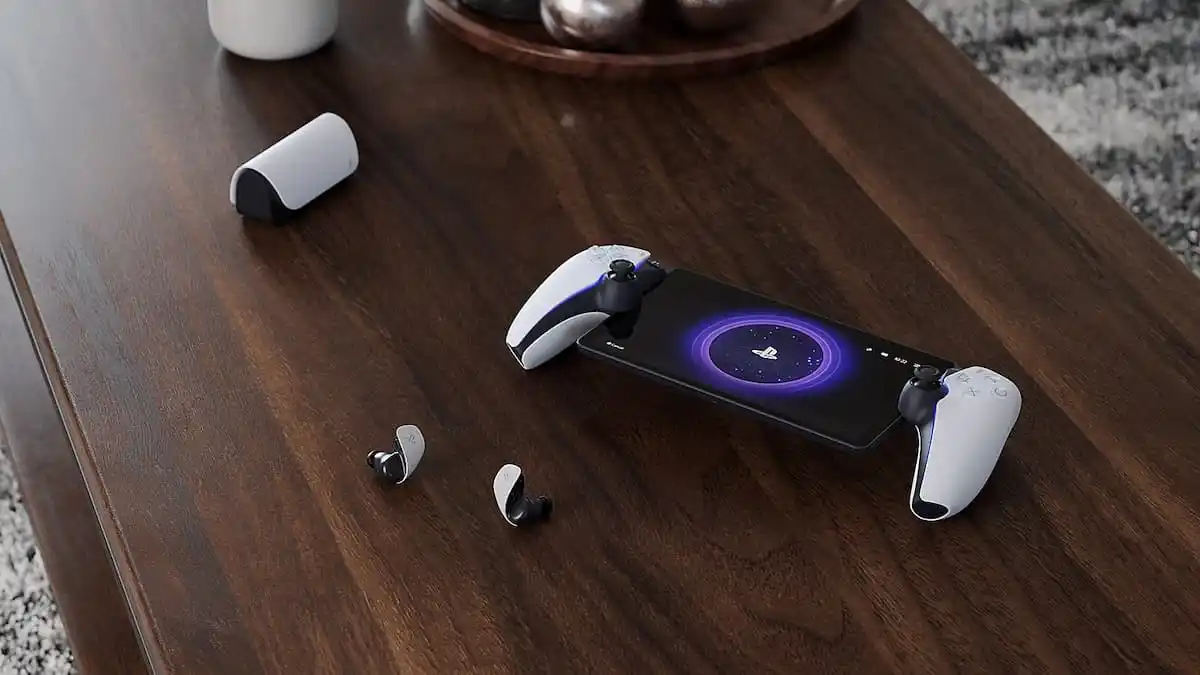
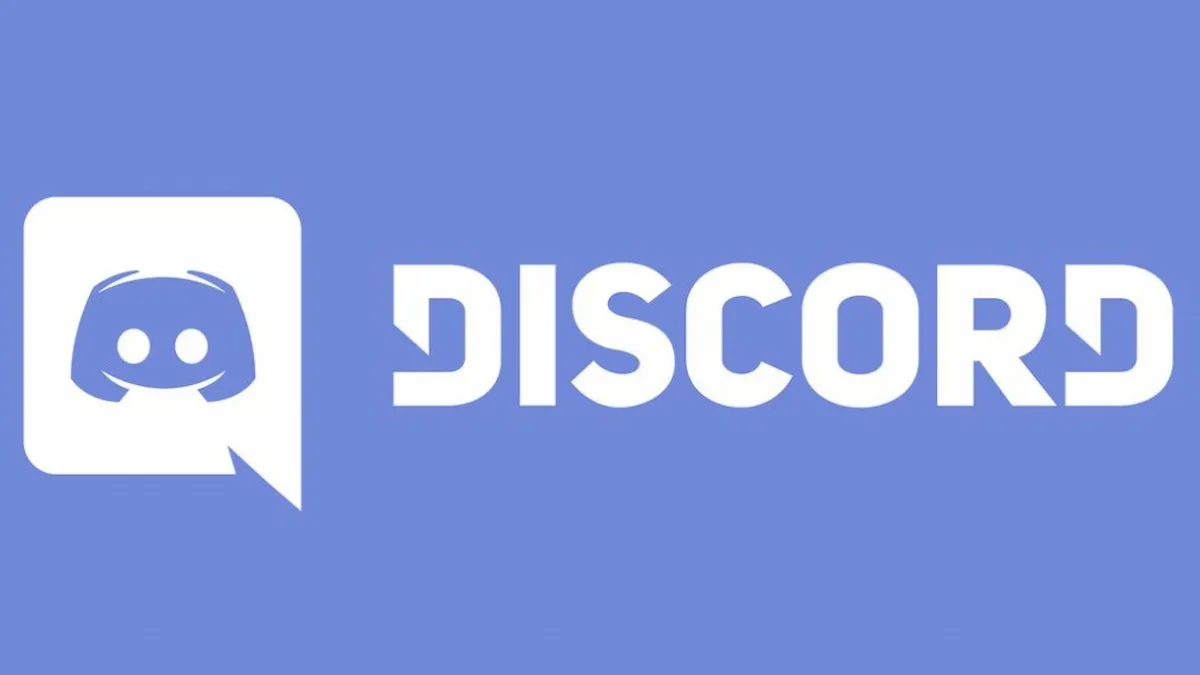
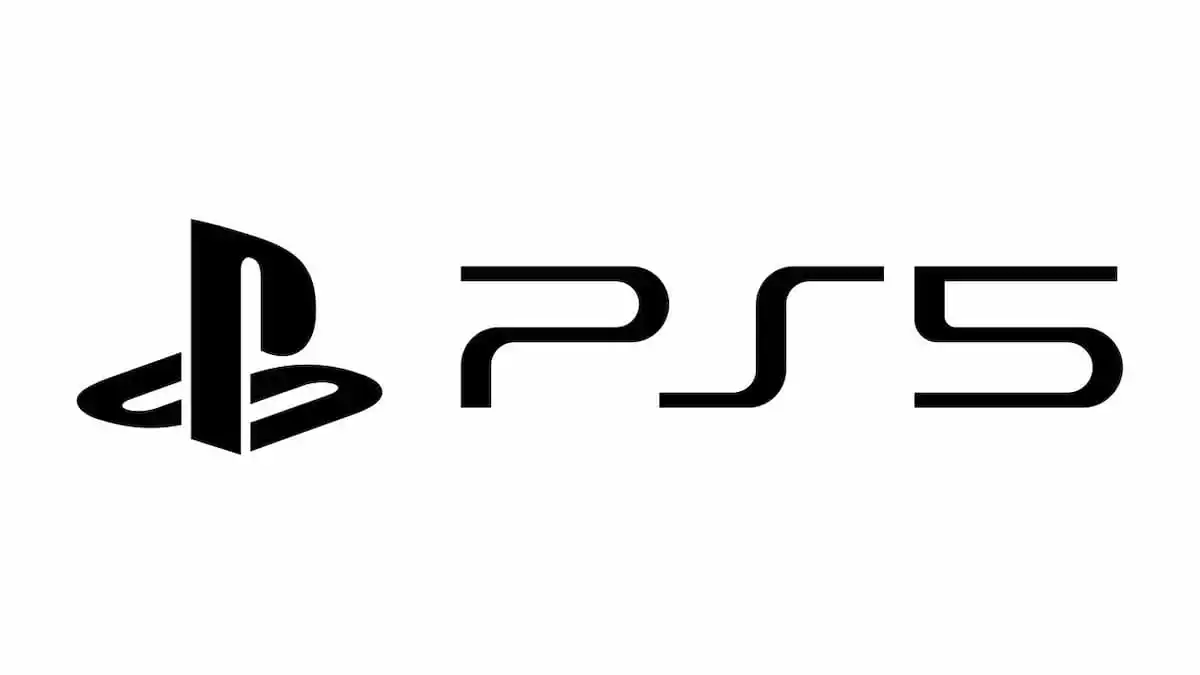





Published: Aug 15, 2021 08:10 pm