You ever wonder what social media habits will be like in a few decades? Assuming there still is social media, I guess? Selfies have technically been a thing since the invention of handheld cameras, but as technology evolves, our capacity to take silly pictures of ourselves evolves with it, at least if Cyberpunk 2077’s Photo Mode is any indication. Here’s how to use Photo Mode in Cyberpunk 2077.
Finding Your Good Side
After you put so much effort into designing your iteration of V, you don’t get to see them in full that many times throughout the game. If that doesn’t sit well with you, then you can use the built-in Photo Mode to take all kinds of pictures, from dodge-rolling action shots to silly anime poses.
How to Use Photo Mode in Cyberpunk 2077
Activating Photo Mode is slightly different depending on how you’re controlling the game. If you’re playing on an Xbox One or PlayStation 4, just click both analog sticks in at the same time. If you’re playing on PC, just tap the N key on your keyboard. When Photo Mode is activated, the game will pause, with all NPCs and moving stuff stopping where it is so you can take pictures without some rando walking in front of the lens.
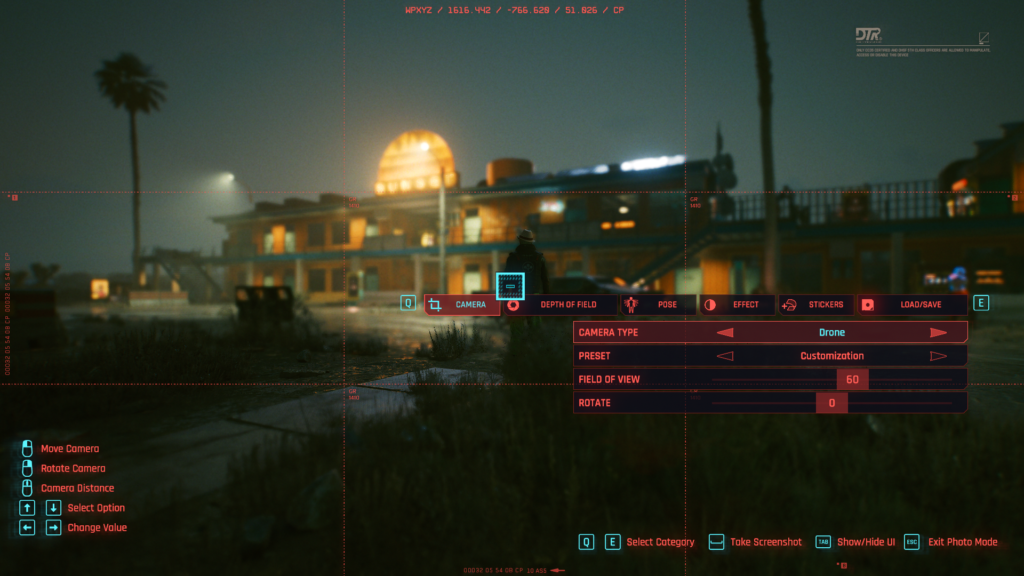
Photo Mode has the following five features to help you take the best pictures you can:
- Camera: You can swap between first and third-person views and freely adjust the camera in relation to your character and the world. This can be a little tricky without a mouse, though, so there’s also a bunch of preset camera angles you can flip through.
- Depth of Field: This option changes the amount of motion blur going on the background of the shot. You can use this to create some really dramatic action shots.
- Pose: This is the fun one. You can select a variety of pre-modeled poses for your character to strike. There’s action poses with guns drawn, plus optional muzzle flashes, as well as sillier stuff like peace signs and a JoJo pose.
- Effect: If you use Instagram, this should feel familiar. The Effect option lets you overlay all sorts of filters, as well as manually futz with exposure, contrast, film grain, and so forth.
- Stickers: Pretty self-explanatory. The Stickers option lets you slap stickers and borders on your photo for that extra personal touch.
If you’re feeling especially proud of your picture, you can save all of the settings as a preset, and load it all back up later with the Save/Load option at the far end of the Photo Mode menu.












Published: Dec 11, 2020 08:51 pm