The Ascent Group’s arcology is a bit of a surly place at the best of times, so when society collapses overnight, you can imagine the droves of brutal survivalists and mad machines that would just love to introduce the barrel of their gun to your soft bits. It’s a journey not all can undertake solo, so if you need some help, bring a friend along for your dystopian cyberpunk journey! Here’s how to play with friends in The Ascent.
The Ascent features native support for both online and couch co-op play with up to four players, including yourself. There are two options for both of these modes right on the game’s main menu; if you’ve got a friend on the couch with you, just select couch co-op, and you’re immediately off to the races. If you’re not in the same room, you can still play together just fine, but it’ll take a bit of setting up.
How to Play with Friends in The Ascent
Select the online co-op option from the main menu, then decide if you want to host a saved game or a new game. In the latter case, both you and your compatriots will start the campaign from scratch, while starting from a saved game will carry over any single player or multiplayer progress you’ve already made.
Once you’ve got a lobby going, you can set it to be either public or invite only. If the lobby is public, anyone can join in, even if you’ve never met them, so that’s the preferable option if you don’t have known friends handy and want to get a pick-up game going. If your lobby is invite only, only players with invites sent by you will be able to join in, so go with that if you’re building a particular buddy squad.
If your friends aren’t available to play now but might be later, don’t worry, you can get a head start on the action. When playing a solo game, you can visit the online settings in the pause menu to turn it into an online session. It works the same as lobbies, with either invite only slots or public availability, and anyone who joins in can drop into your session immediately.



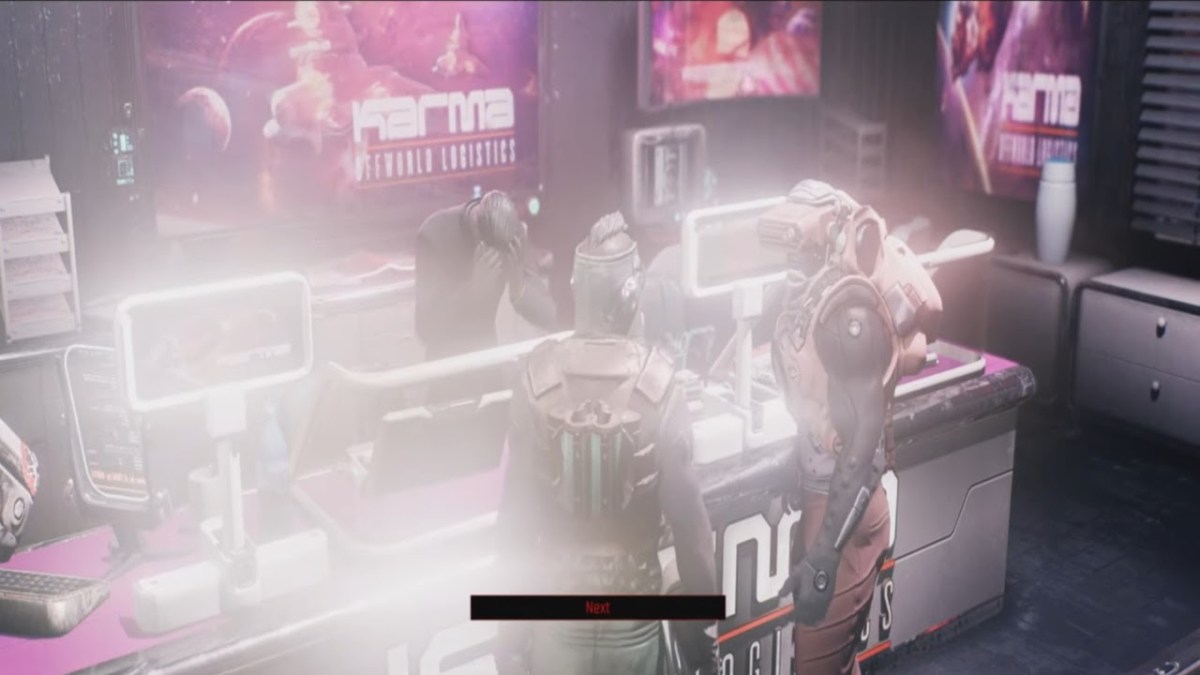


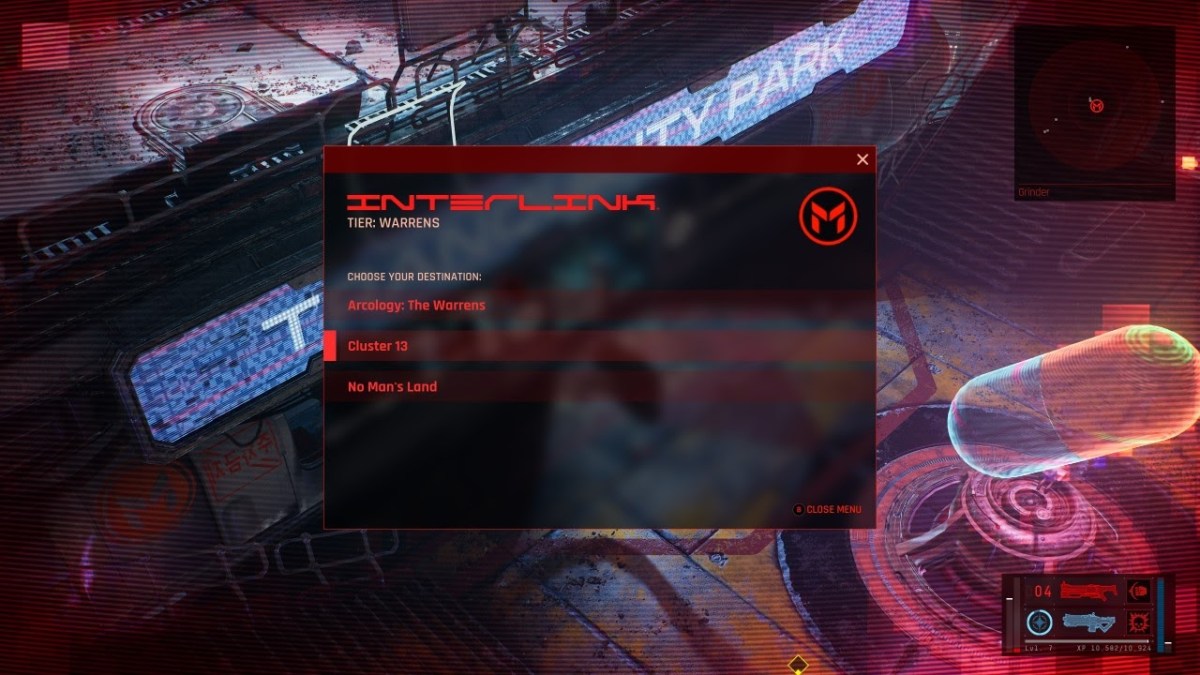


Published: Jul 31, 2021 08:45 pm