It’s that time of the year for love, Valentine’s Day. And as always, Overwatch is never shy to try some experimental ideas for the holidays that we all enjoy. This year, Overwatch 2’s LoverWatch is the hot ticket for players who want to virtually date one of the game’s biggest hunks, Hanzo.
But many players are experiencing issues with the game because of its browser-based gameplay. So, if you’re noting that LoverWatch is working poorly in your web browser, then we can explain a couple of ways you can go about fixing it!
Loverwatch Working Poorly in Your Browser? Here’s How You Can Fix it.
Something to make note of for those trying to run the LoverWatch dating sim on their phone or tablet, the game actually requires strong hardware to run. And for that reason, you won’t be able to play it on any mobile device. Though, this hardware requirement may also be a reason why many players on laptops and PCs are experiencing issues trying to run it.
Personally, I haven’t had issues with it, but many people across the board are seeing issues, no matter how low-end or high-end your hardware is. The first thing you may want to do if you’re experiencing issues playing though is the standard of checking to make sure your hardware has a stable internet connection when playing. Additionally, you could clear your browser’s cookies, swap to another browser entirely, or restart your PC for a fresh boot.
Related: How to Use Aim Assist Legacy Mode in Overwatch 2
If none of that works, many players have found that putting your browser in Performance or Acceleration mode can get the game running as intended. This can be found within the advanced settings of your web browser. Modes like these give your browser a boost if your PC or laptop is on the mid to high-end parts-wise, as it’s stronger. Other players have noted that the resolution of your display can also play a part, for some reason. If your browser window is at its fullest resolution, it’ll fix the issue. If not, it reads it as if it were on a mobile device.
So, now you know how you can fix LoverWatch if it’s running poorly in your browser! If you liked this, then be sure to check out some of our other great Overwatch 2 content, such as “Overwatch 2 Will Let You Play Battle of Olympus Mode With Friends … Eventually”. And feel free to like Gamer Journalist on Facebook as well to be kept up to date on the latest Overwatch 2 news and guides!


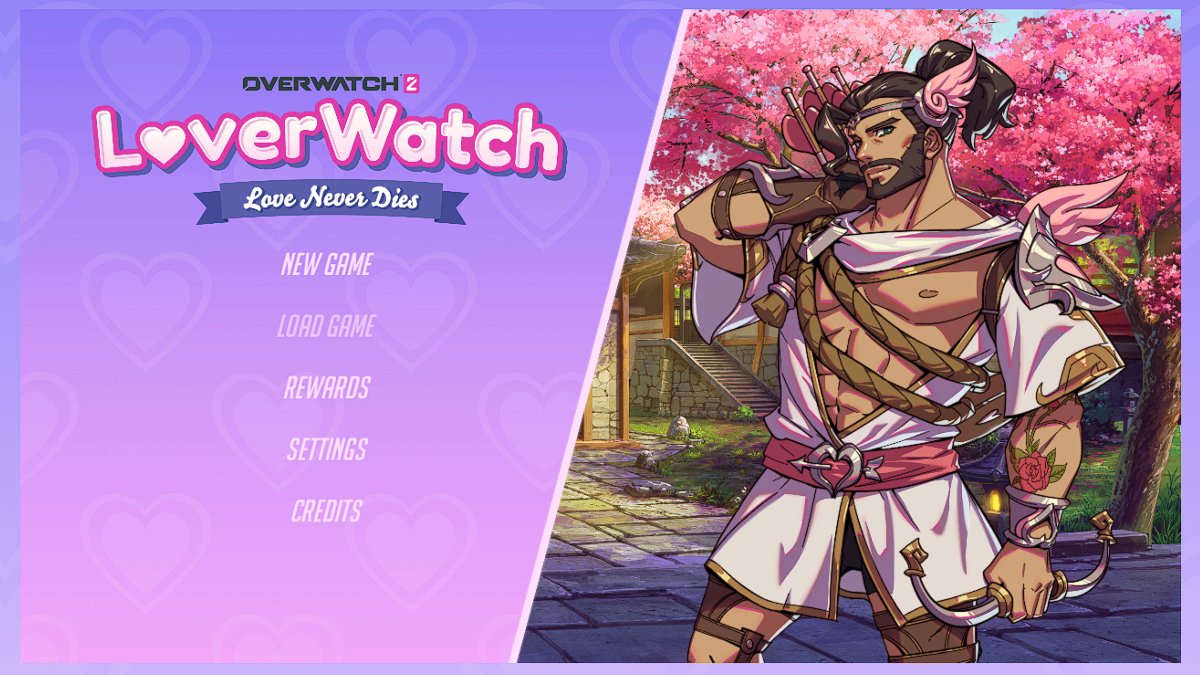








Published: Feb 14, 2023 02:03 pm