Legion TD 2, from AutoAttack Games, is one of the most successful tower defense games on Steam. One of the reasons for its success is the wide selection of well-balanced units, and the grid-based battlefield used to set up defenses. The in-game Legion TD 2 settings allow for some more customization over the battlefield, allowing you to see coordinates and enable a build grid position text.
Coordinates and build grid position text can be very useful in Legion TD 2, as it can help you remember exactly where you place your units. If you are refining a strategy, memorizing the coordinate can sometimes be easier than memorizing the location visually. It also allows you to follow build guides from other players more easily.
How to enable coordinates and build grid position text in Legion TD 2
To enable build grid position text so you can see coordinates of the towers you place in Legion TD 2, press escape and go into the options menu. Navigate to the interface tab, and turn on “Enable Build Grid Position Text.” After turning on this setting, you see coordinates at the top of the screen underneath the wave timer when you place a unit.
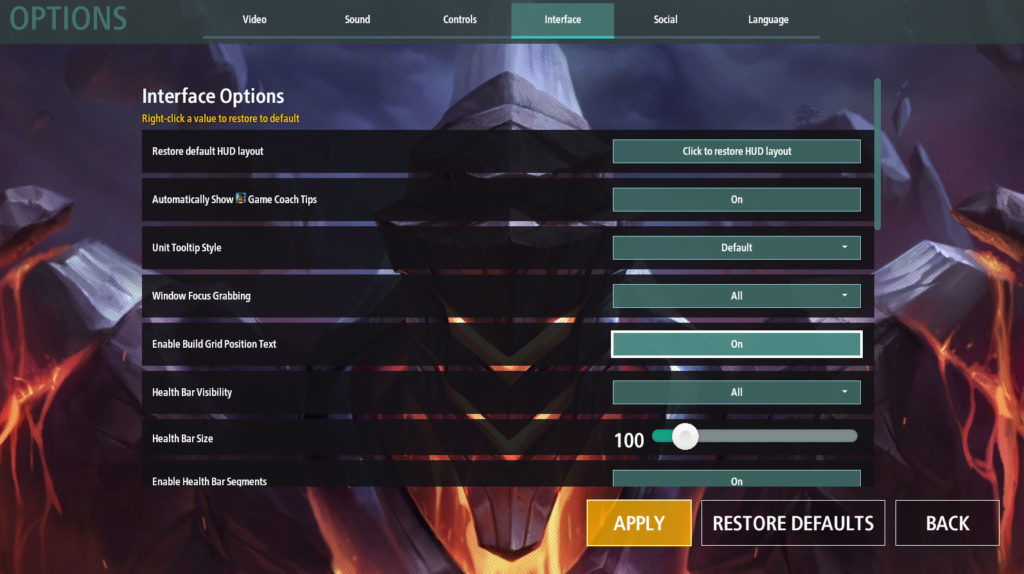
The battlefield and grid area designated for tower placement is 9 squares wide by 14 squares long. The top left square is (1.0, 14.0), and the bottom left square is (1.0, 1.0). You can also place units on half squares. That would look like (1.5, 14.0) if you were to start on the top left and move your tower one to the right.
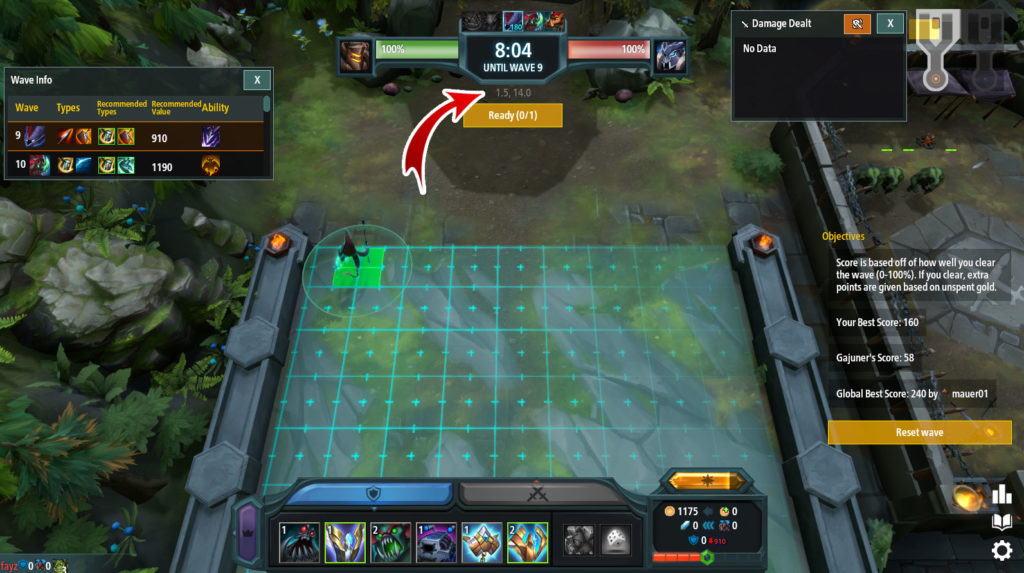
There you have it. That’s how to turn on the coordinates and use build grid position text in Legion TD 2. You can use this option to write down coordinates for your builds, or more easily follow written guides and builds from other players.











Published: Nov 24, 2021 07:13 pm