Light is a vital element in Minecraft’s general gameplay loop. It determines where certain kinds of Mobs spawn, the growth of most plants, and of course, where you can actually see. For some players, the light mechanic can be a bit of a nuisance, such as when you get stuck in the dark with no torches. It’s for these users that the Fullbright setting exists, but if you aren’t a fan, you can remove it fairly easily. Here’s how to turn off Fullbright in Minecraft.
How to Turn Off Fullbright in Minecraft
To clarify, “Fullbright” is a shorthand term for a minor adjustment to Minecraft’s gamma settings. When Fullbright is on, you can see every element of your Minecraft world in perfect clarity, even if you’re standing somewhere that’s supposed to be pitch-black. The game still behaves as though you were in the dark, spawning hostile Mobs and such, it’s just that now you can see without the need of a light source like a torch.
Why is Fullbright on Minecraft?
Minecraft doesn’t usually have Fullbright enabled by default, since it kind of defeats the purpose of the light system. However, if you’ve been tinkering with things like texture packs, you may have enabled it by accident. Some texture packs have Fullbright built-in, so that’s likely how it got turned on without your knowledge.
Luckily, whether it came from a texture pack or elsewhere, it’s an easy fix. Just follow these simple steps:
- Go to your .minecraft folder. If you’re on a PC, you can get here by opening your computer’s Run app and entering %appdata%. You should get your appdata folder, within which is the .minecraft folder.
- In the .minecraft folder, look for options.txt. This is a file that controls Minecraft’s general settings. You can open it in Notepad, or any other basic text editor program.
- Scroll down until you find the setting marked gamma. You can find it with Ctrl+F if you’re having trouble. There should be a numerical value next to the gamma setting, which determines what the gamma is set to. If Fullbright is on, it’ll probably be set to around 100. Change that value to just 1, the native gamma setting.
- Save the options.txt file and close it. The next time you boot up Minecraft, you should be back to the normal gamma levels.
Make sure to read descriptions of texture packs and mods thoroughly before installing them, as some of them may have quirks like Fullbright built-in. Not everyone wants to be able to see in the dark, after all.


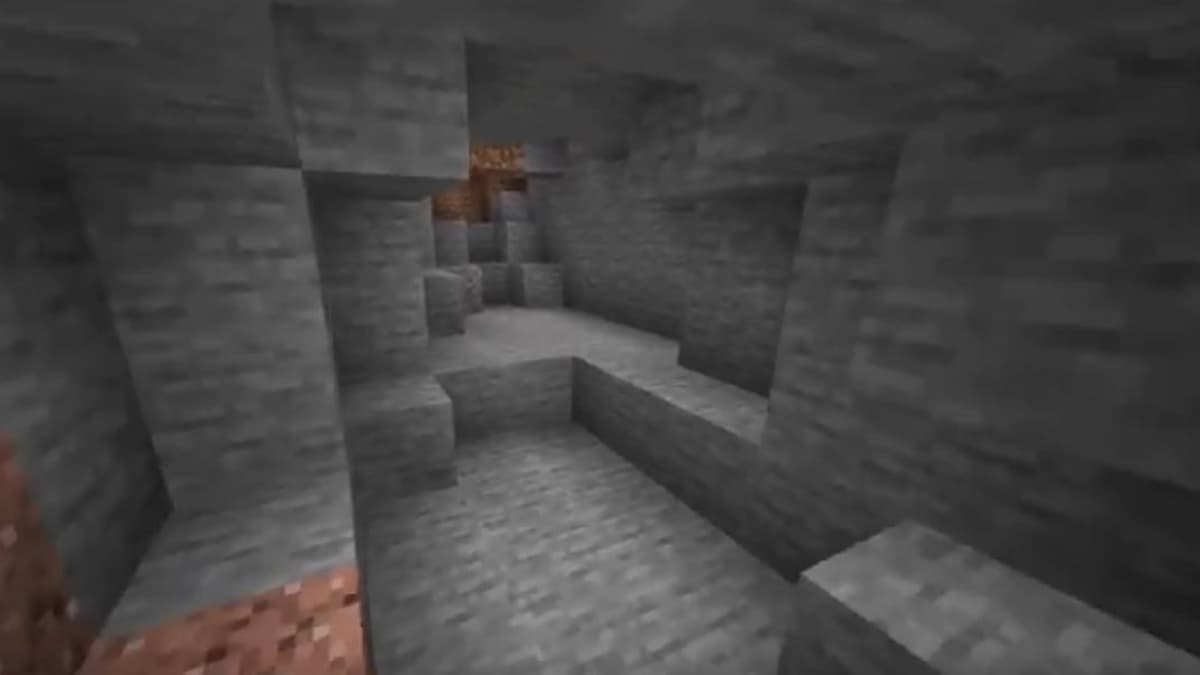









Published: May 10, 2022 12:46 pm