Splatoon 3 is jam-packed with great game modes and features that make its existence feel warranted. Since its release, players have been flocking to it and enjoying all that it has to offer. One of its great new features is the Photo Mode. Though Splatoon 2 had something similar, it was way more limited than the fresh and streamlined Photo Mode that players can check out in the new game. So, let’s explain how to take photos in Splatoon 3!
How to Take Photos in Splatoon 3
Splatoon 3’s Photo Mode is actually pretty robust, especially when you take into account that this isn’t the type of game that would typically even have one. Luckily, taking photos is easy and fun since the game allows you to be creative with it, setting up your very own photoshoot of sorts.
Let’s talk about how to do it!
- The very first thing you’re going to want to do is to boot up Splatoon 3.
- Next, go ahead and load into Splatsville.
- Once there, hit your – button on your left Joy-Con.
- It’ll then bring up Photo Mode.
- From there, you have a few options.
- The A button will take pictures, your right stick rotates the camera, your left stick moves your camera vertical, the d-pad moves your camera horizontal, your ZL and ZR are for zooming in and out, L and R are for camera tilt, and pressing in your left stick will swap your picture between landscape and portrait.
- Additionally, pressing the + button on your right Joy-Con will bring you into a new set of tools.
- This page is called “Set”.
- Here, you can set a timer so that you can move into position for an action shot, change the filter of a photo, as well as whether you want to show the date, spot name, and your nickname, plus have the choice to hide or show your controls.
- Once finished, hit the – button again to leave Photo Mode.
If you’d like to view your pictures, you can do so by checking out Splatnet 3 via your Nintendo Switch Online app on your mobile device and heading to the Photo Album to check them out.
But that’s all you need to know about taking photos in Splatoon 3 via photo mode! Taking screenshots with your own dedicated button on the right Joy-Con is also a good method or snapping pictures through Photo Mode if you’re looking to share them online.
Related: What is SplatNet 3 and How Does it Connect to Splatoon 3?


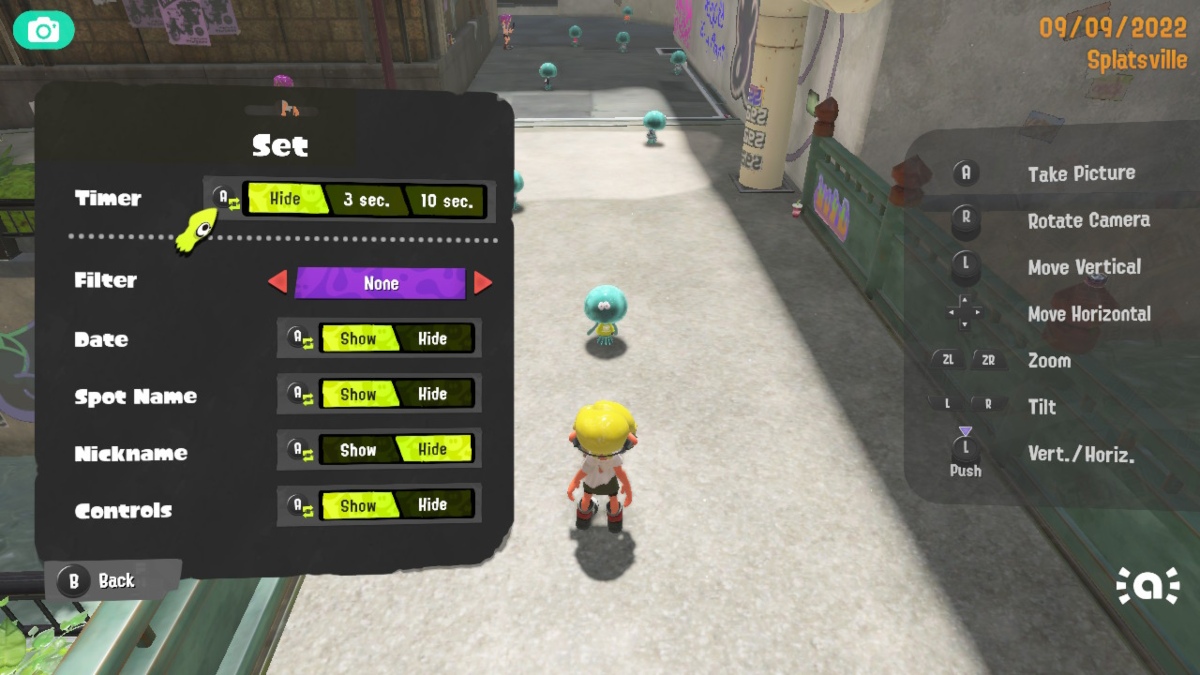








Published: Sep 13, 2022 04:40 pm