If you’re just getting started with streaming on Twitch, there’s a lot to consider. Do you want to become an affiliate? If so, what emotes do you want to use? What about Channel Points? Do you — or do you not — want to create a reward that costs 999,999,999 Channel Points and call it “borgor“? It’s entirely your prerogative, my ambitious streamer friend.
But, another factor to consider is the existence of Twitch Founders Badges. According to Twitch, “the Founders Badge is a subscriber badge available exclusively to the first 10 Prime or paid subscribers of Affiliate channels and first 25 Prime or paid subscribers of Partner channels.” You can identify a Founders Badge by its pink-urple shade and by the fact that it says “1st.” Unlike with emotes, Founders Badges cannot be changed or edited.
Can You Remove or Reassign Twitch Founders Badges?
No. Because Founders Badges on Twitch are given — in limited supply — to the first viewers to financially support your channel, they cannot be removed or reassigned. If one of your Founders allows their subscription to expire, the badge will no longer be visible next to their name, but they will still be listed in the dashboard as a Founder.
But, while you cannot remove or reassign Founders Badges, you can remove or reassign other labels. In the dashboard, there are three roles that can be edited to your liking — Editor, Moderator, and VIP. Editors and Moderators carry with them a lot of power over your channel, so be cautious in giving them out. VIP, on the other hand, is more of a symbolic way of giving thanks to a select number of your channel’s most loyal viewers.
To adjust these roles, head to your dashboard. Under COMMUNITY, you’ll want to click ROLES MANAGER. It is also possible to award roles to users within the confines of your chat window. To add a VIP, you’ll want to type /vip {USERNAME}, or to add a Moderator, /mod {USERNAME}. To undo this process, type unvip {USERNAME} or unmod {USERNAME}.


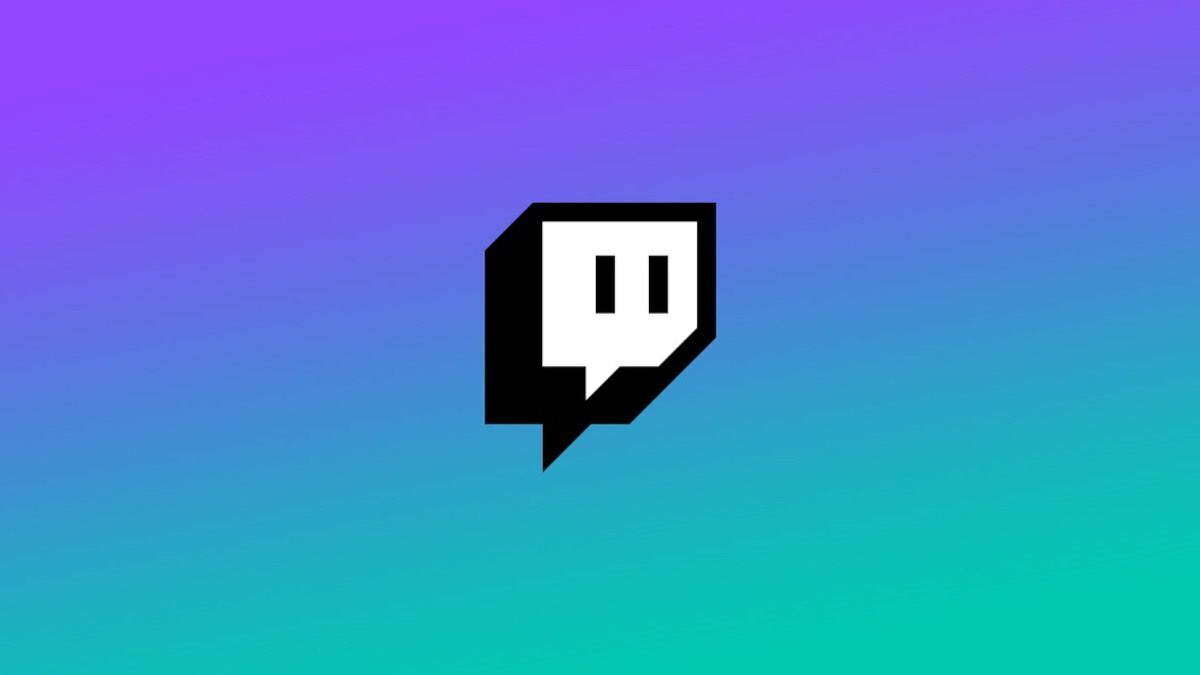









Published: May 27, 2022 12:06 pm