Back in the olden days, game consoles had exactly two states: on and off. There was no such thing as sleep modes or suspension points; if mom was calling you up for dinner, that console had to be all-the-way off, and if you hadn’t saved lately, well, that was just too bad for you. Thankfully, modern consoles have states in-between on and off for when you need to put a pause on things without making dad snippy about the power bill. Here’s how to put your PS5 in Rest Mode.
Rest Mode is a holdover from the PS4, basically just another name for the sleep mode most electronics have nowadays. When your PS5 is in Rest Mode, it’ll keep itself on in a low-power state. You can use this to power down the console without having to close any running games, and the console will remain connected to the internet in case it needs to download any crucial updates. That connection will also allow you to use Remote Play to access the console from elsewhere. Perhaps most importantly, a PS5 in Rest Mode will leave its USB ports powered, so you can plug in and charge your controllers.
How to Put PS5 in Rest Mode
To put PS5 in Rest Mode
- Press the PlayStation logo button on your controller to bring up the tile menu
- Scroll all the way to the right to find the Power option
- Press the Power option to bring up the Power menu, and select Rest Mode to put the PS5 to sleep
It’s very easy to put your PS5 into Rest Mode, debatably more so than it is to actually turn it all the way off. When you’re playing a game, just press the PlayStation logo button on your controller to bring up the tile menu. Y’know, the menu where you can find info on Trophies and notifications and whatnot. If you scroll all the way to the right of that menu, you’ll find the Power options.
In the Power options, you’ll see buttons for Rest Mode and shutdown, so just press Rest Mode to put the console to sleep. Whenever you want to bring it back up, just press the PlayStation button on your controller again. Remember, though, even if the console is in Rest Mode, it is still technically on, so don’t unplug the power cable lest you lose precious data.


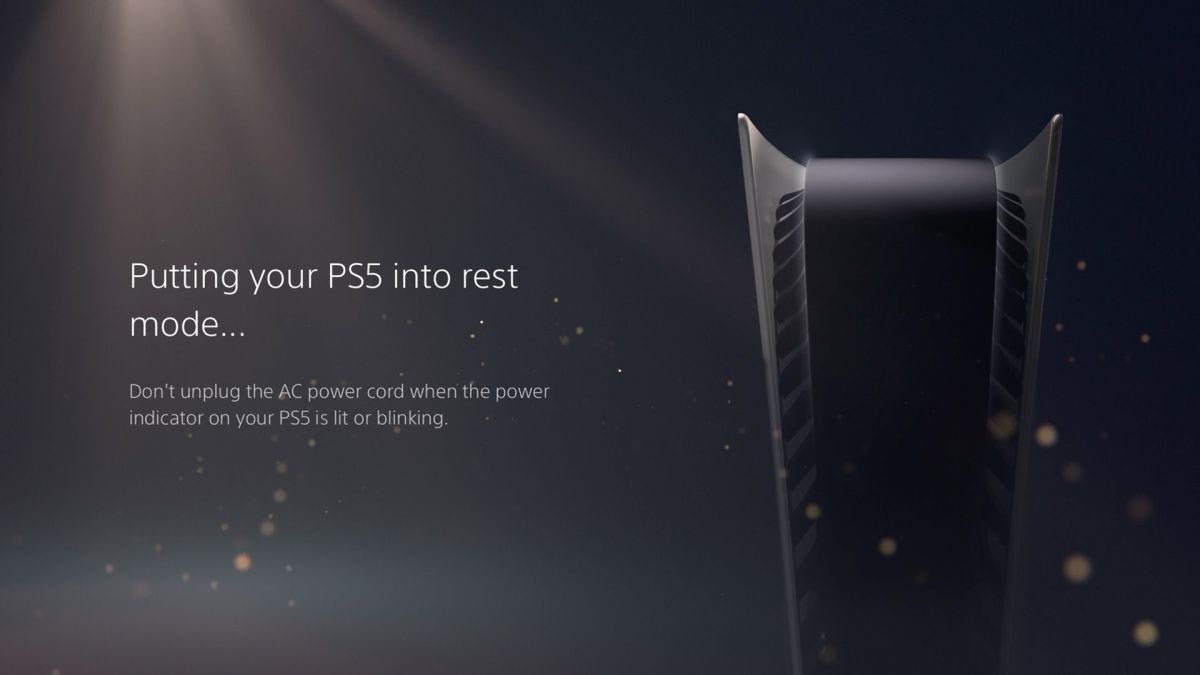









Published: Jan 3, 2022 06:53 pm