Something that adults these days look back fondly on from their time in school is always the computer we were able to play in class. There’s just something about them that still holds great memories, which kept us sane during those long days.
These days, however, kids don’t have just to play those fun educational games in class, as most things are online and accessible to just about everyone, including Scratch. An online coding haven for young minds or those just learning to code, there really isn’t another place like it. And if you’re wondering how to start playing games on Scratch, we can explain how to do it!
How to Create an Account
Some of the games you can play on Scratch will require you to be signed into an account to do so. You’ll need to start by creating an account if you haven’t already.
- To do so, click the Join Scratch action from the top right of the screen.
- It’ll have you create a username and password to start.
- Hit “Next” every time you need to move on.
- After that, it’ll have you select your country, then your birth month and year, followed by your gender, and lastly, your email.
- Following those steps, hit “Create Your Account”.
- Now that your account is created, hit “Get Started”
Related: How to Cheat in Kahoot
How to Play Games on Scratch
- In order to play games on Scratch, it’s actually a pretty simple process to do, though not one that’s easily spelled out to players and creators new to the platform.
- First, you can either use the search bar at the top of the screen to search for games or select one from the Scratch landing page.
- Once you’re on a game’s own page, you’ll actually want to click on its image.
- This will start the game for you.
- Just follow the game’s instructions in order to play successfully.
- Additionally, if you like a game, you can save it in a myriad of ways such as by copying its link, some allow you to embed them. You can also react to them to show them in your activity or even favorite them to save them for later too.
Now you know how to get started and play the great games that Scratch has to offer those looking to have fun with coding! Be sure to check out some of our other great guides on Scratch to learn more about this awesome platform!


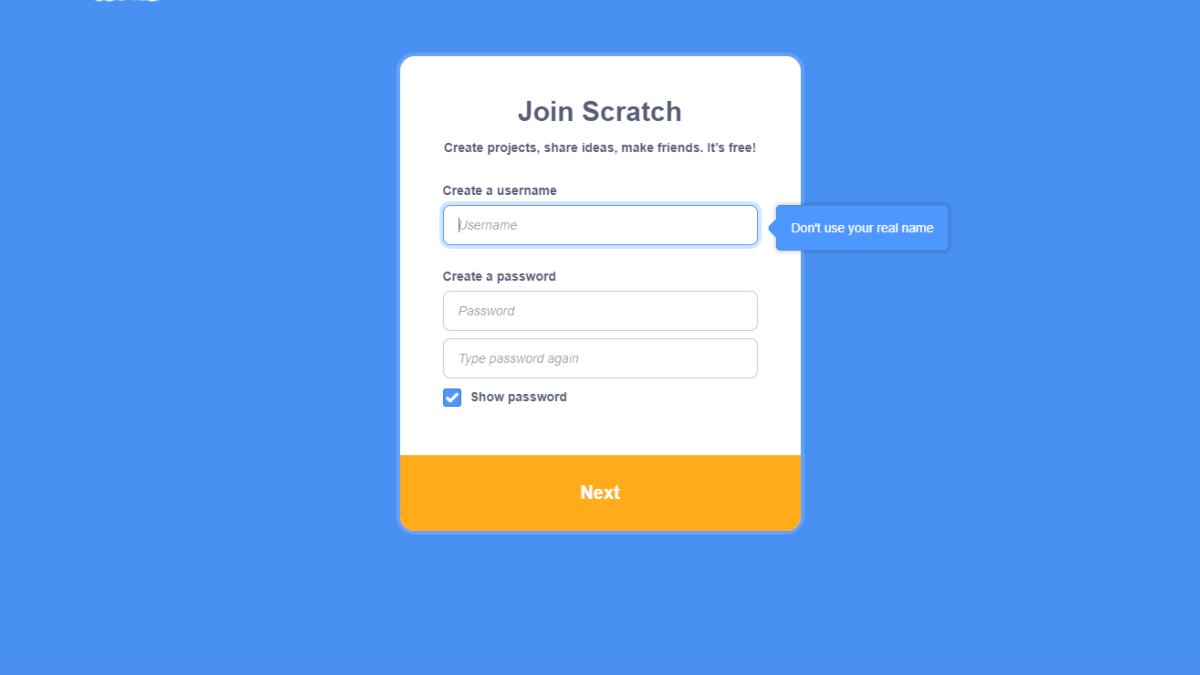








Published: Nov 1, 2022 09:53 am