Halo Infinite multiplayer launched early to many people’s surprise at the Xbox 20th Anniversary Celebration event. The free-to-play multiplayer portion of Halo Infinite is available for download and comes with lots of new content, gameplay, and features. For gamers who already jumped into the action, you might be wondering how to mute people in Halo Infinite. The process can be a little confusing at first, so we’ve put together this guide to outline the process.
Voice chat is essential for strategic team games like Halo, but sometimes it can be more annoying than helpful. That is especially true in public lobbies of Big Team Battle, where you’ll have two teams of twelve competing against each other. If someone is spamming their microphone or just being plain annoying, you can follow this guide on how to mute people in Halo Infinite so that you don’t have to listen to them anymore.
How to mute people in Halo Infinite
To mute other players in Halo Infinite, follow these steps:
- Hit the escape key to open the settings menu.
- Press the tab key to navigate to the match menu.
- Find and click on the player’s name in the match menu.
- Select the mute option.
If you’re not sure who you’re trying to mute, you can press the tab key to open the scoreboard in-game. Pay attention to the microphone icon to the left of each player’s name. Whoever is speaking will have an animation next to the speaker icon, and that’s how you can tell who’s speaking. Find that player’s name in the match list, click on their name, and select the mute option. You will no longer be able to hear any muted players until you unmute them by following the same process and selecting unmute.

How to turn off voice chat in Halo Infinite
To turn off voice chat entirely in Halo Infinite, follow these steps:
- Press escape to open the Control Panel.
- Select the Settings option to open the settings window.
- Navigate to the Audio tab.
- Scroll down and untick the Match Chat and Fireteam & Lobby Chat options.
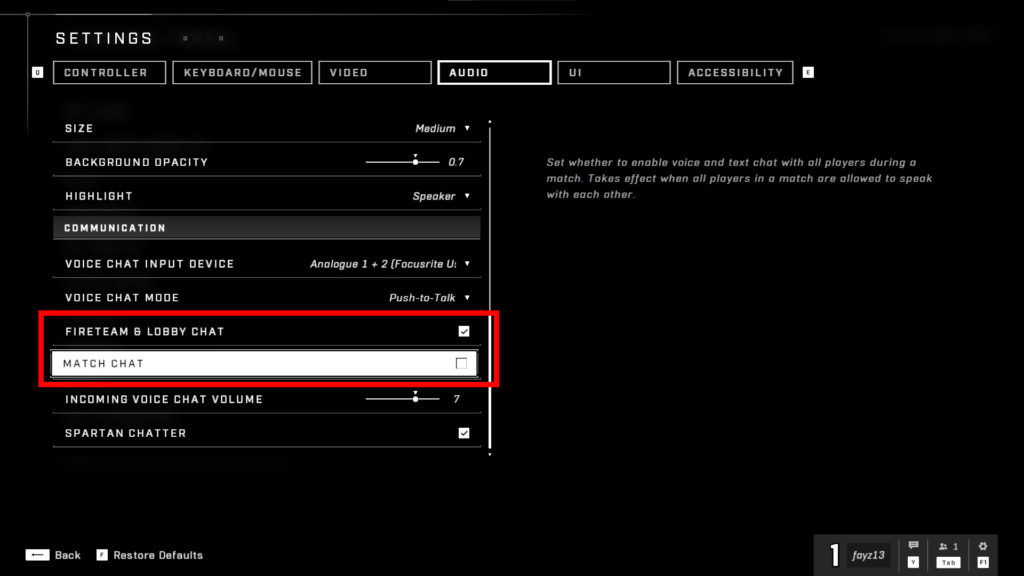
To turn off voice chat entirely, you can go into the Control Panel and then Settings (or press the F1 key on PC). Navigate over to the Audio tab and scroll down until you find Match Chat. You can disable Match Chat to turn off voice chat completely.
Feel free to turn the incoming voice chat volume slider down to 0 for extra measure. However, remember to turn this back up to default (7) if you choose to enable voice chat later.
That’s how to mute people in Halo Infinite, and alternatively, how to disable voice chat entirely. Now you can enjoy a more peaceful gaming experience without people screaming into the microphones and not realizing they’re on an open mic.
For more related content and guides, check out our website’s Halo Infinite section.



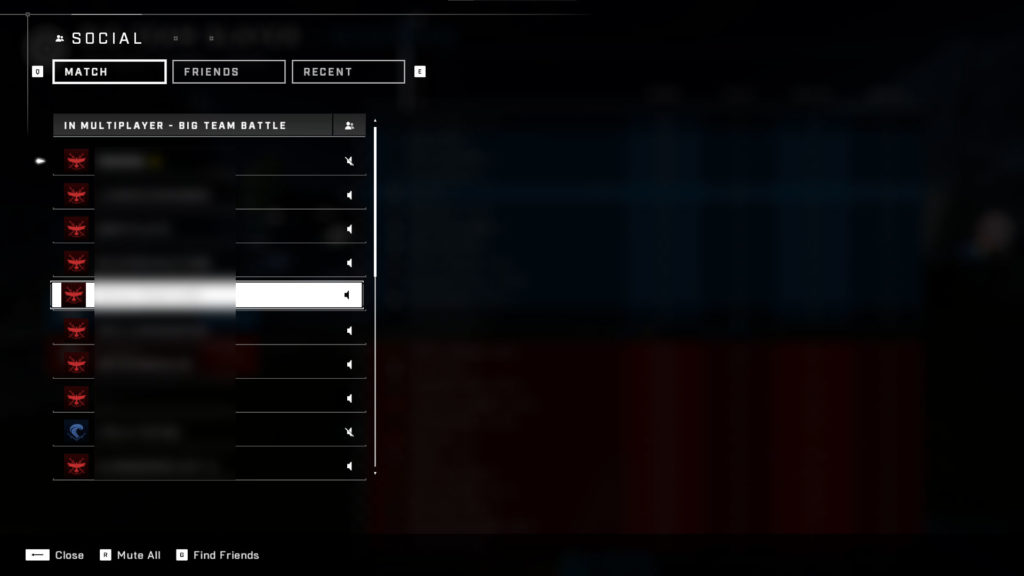
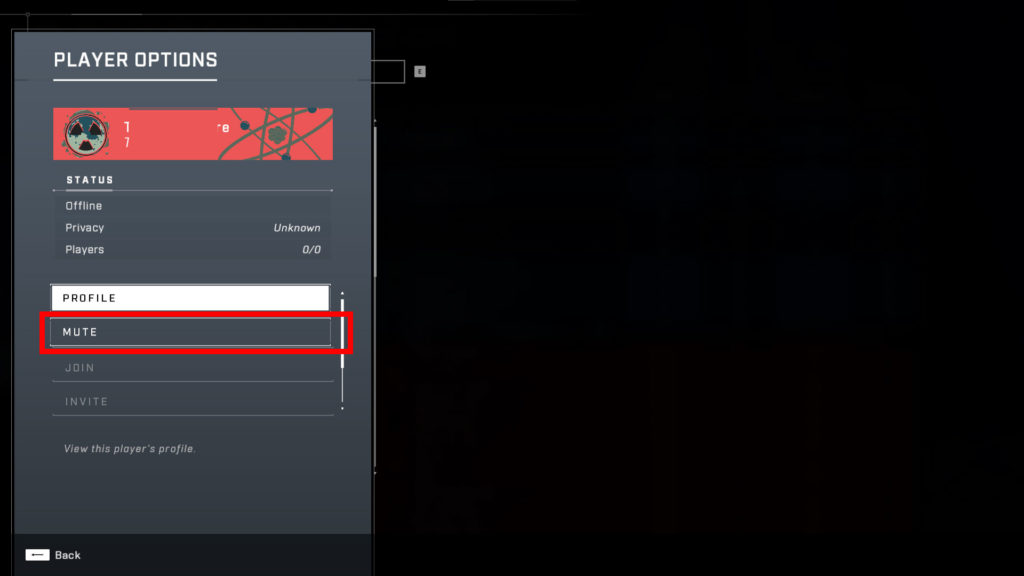









Published: Nov 16, 2021 09:41 pm