If you’re anything like most mobile gamers, then you can appreciate when a game actually allows you to mess around with the touch-screen controls so that things flow better for you as you play. One specific game that players really love to engage in when on the go is nonother than Epic Games’ own battle royale sensation, Fortnite.
But since Fortnite can’t actually be downloaded through a first-party operating system app store like the Play Store or the App Store, then you may be wondering if you can actually map or remap controls in Fortnite mobile. Well, luckily for you, you can! So, let’s explain how to map controls in Fortnite mobile!
How to Map Controls in Fortnite Mobile
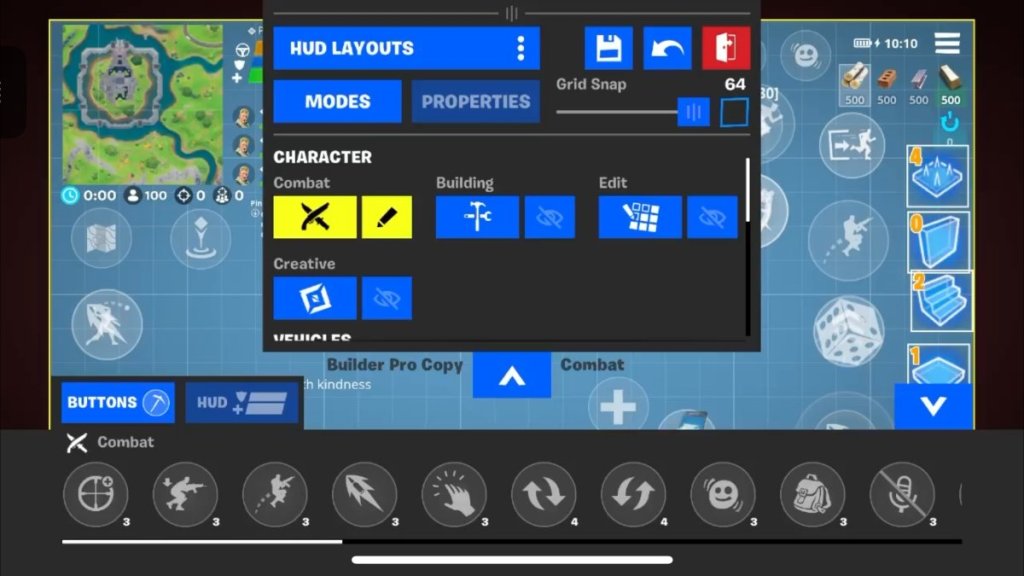
Touch-Screen
The first thing to note is that this process is exactly the same whether you’re playing the Android version downloaded through Epic Games’ own site or if you’re streaming Fortnite through the Xbox Cloud Gaming service.
Both methods of play actually allow you to fully, and I mean fully customize the entire layout of controls. Not only can you adjust the positioning of controls for driving standard vehicles, building, or combat, but you can even adjust controls for niche things that as flying saucers or cow bouncers. So, let’s check out how it works.
After you’ve booted up Fortnite, press the symbol of three lines on the left side of your screen and select the Menu tab which is a gear icon. Next select the option at the very bottom that says “HUD Layout Tool”, as this is where you can map controls.
Related: How to Turn Off Vibration on Fortnite Mobile
Once you’ve done that, you’ll be able to select premade layouts from the HUD Layouts section where you can save your own presets, as well as select from various actions like combat, building, edit, and creative to fully customize. You can even select from those other vehicles I mentioned before.
No matter the thing you’re trying to customize, the process is always the same; you’ll move the on-screen items of the category you’ve chosen around the screen to your liking. This isn’t only limited to your buttons alone though as you can also move HUD items too such as resource types, the map, and even your squad bar.
At the top of the Layout box, you’re given the option to save your edits, reset them entirely, or back out without saving. Be sure to save if you like what you’re doing so that it carries over when you go to play. But that’s really everything there is to it. Each person is going to find different layouts more comfortable or appealing, so there’s really no right or wrong way to do it. Just test things and see how they feel for you.
Controller
The controller mapping is very similar to mapping touch controls though getting there is different. Bring up the Menu again, head into Settings, and select Wireless Controller. This will allow you to pick between presets as well as map actions to whatever buttons you’d like to.
You can choose between combat, build, edit, and ability, as well as the chance to even adjust the dead zone of your thumbsticks. Just be sure to hit whatever button is connected to “Apply” in order for them to take effect.
But that’s everything to know about how to map controls in Fortnite mobile! Be sure to check out some of our other great guides as well, such as “How to Get 60 FPS in Fortnite Mobile”.








Published: Dec 15, 2022 12:01 pm