Windowed mode isn’t one of the first options you’re thinking of using when playing games on Steam, but it has plenty of benefits that aren’t visible right off the bat.
Some games may run better when in windowed mode or may help you resolve other bugs and errors. Whatever the case may be, it’s pretty useful to know how to quickly jump to this option and enable your game in window mode. Keep reading to learn how to launch games in window mode on Steam.
Related: Best Adult Games on Steam in 2024
How to Switch to Windowed Mode on Steam
The only working ways to launch a game in windowed mode on Steam right now are the Alt + Enter button combo and through the in-game settings (if the game offers an option for windowed mode).
Many games will have one option in their settings that gives you the ability to switch between full-screen and windowed modes. It is usually under general settings or wherever you can edit the resolution.
Alt + Enter has been an option for entering windowed mode since the old days of gaming, and that seems to work on newer games as well. If it doesn’t work right away, make sure you check both Alt buttons on your keyboard before giving up on this one.
Unconfirmed Solutions
There are multiple ways that you can find being discussed online that should work, like adding the “-windowed” command through the game’s Launch options on Steam – right-click on a game > Properties > Launch options > type in “-windowed” or “-windowed -w 1024.” Without the brackets. See the image below.
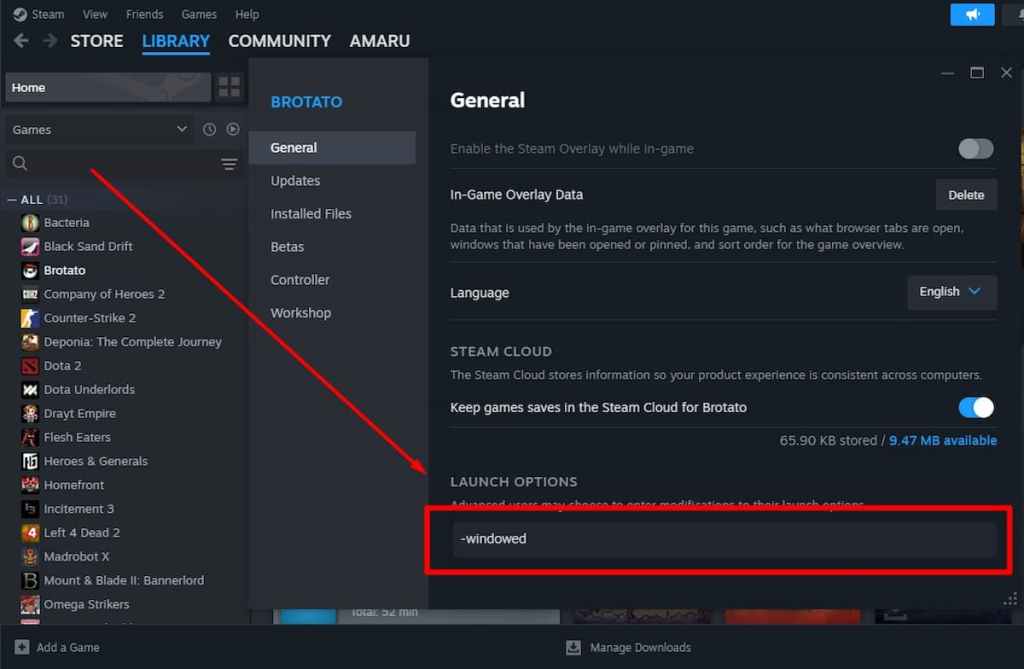
Nevertheless, I wasn’t able to confirm that adding the “-windowed” command to launch options works. However, whether a game can be run in windowed mode or not sometimes depends on the game’s core options and engine. So, if all else fails, you can try it. You have nothing to lose.
Another quoted solution that some claim works is adding “-widowed” or “-w” to the game’s target. Right-click the icon of the game on your desktop, select properties, and under Target, you’ll see a long text. At the end of it, add the mentioned commands, and according to some, it should work.
We’ve given you some solutions that we’ve confirmed and some that we couldn’t confirm because there’s no harm in trying everything, right?
We hope our article helped you with your Steam issues. Read more similar topics here: How to Add Non-Steam Games to Steam and How to Check Steam Server Status: Is Steam Down.


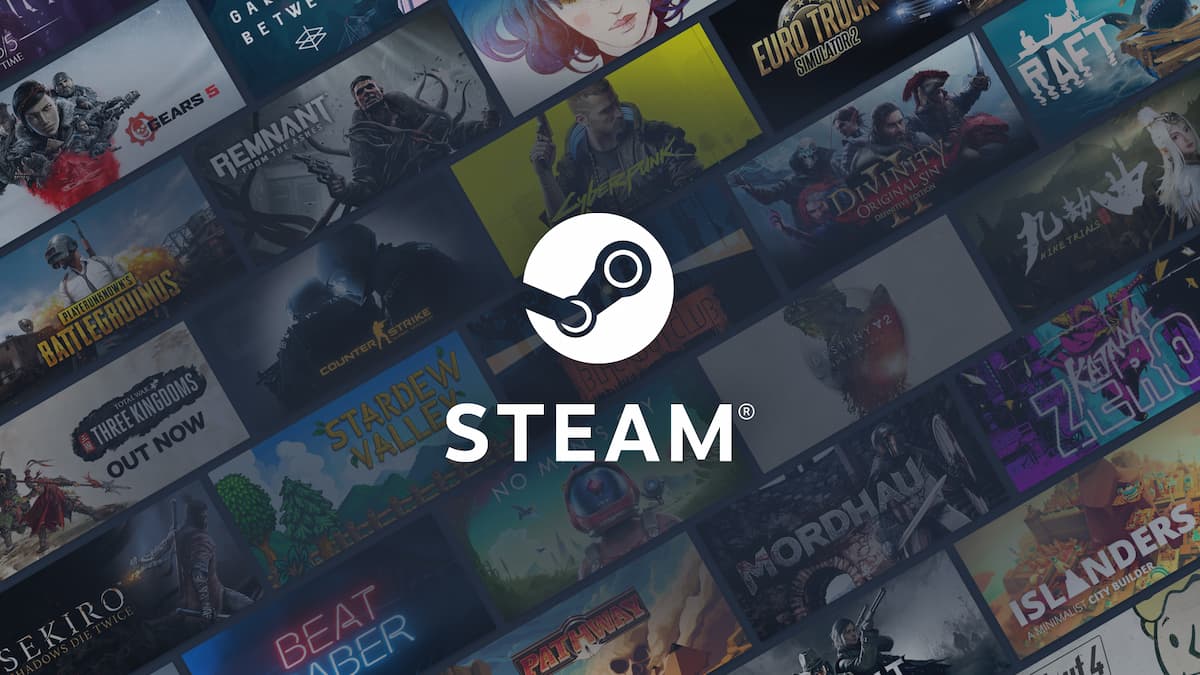








Published: Feb 20, 2024 07:59 am