Steam, as a game distribution platform, is over 20 years old. Of course, the thing no one tells you about your 20s is that just because you’re old enough to drink, you don’t actually have anything figured out. Case in point, Steam still encounters some weird errors every now and then with its store, library, or most relevantly to today’s subject, its login system. Here’s how to fix Steam Error Code E8.
How to Fix Steam Error Code E8
An E8 Error Code in Steam usually refers to some kind of problem with Steam’s login system, usually appearing when you try to log into your Steam account on a web browser or through the Steam client. It prevents you from logging into your account, so obviously, it’s a very frustrating error to put up with.
Related: How to Check Steam Server Status: Is Steam Down?
Before you do any detailed troubleshooting, you should ensure that there aren’t any obvious server-side problems with Steam. After all, if Steam is down, then you’re probably not the only one who can’t log in. You can verify Steam’s current server status through utility websites like issteamdown.com or steamstat.us. If Steam is down, just wait a little while and come back later. If it’s not, then it’s time to get nitty gritty.
Fixing Steam Login Issues
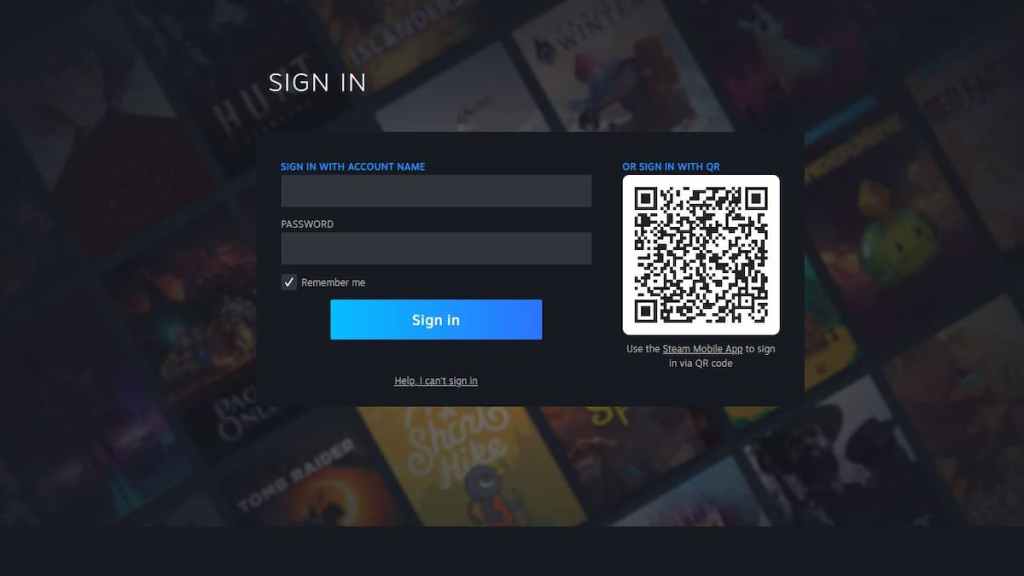
Here’s a list of tricks you can try to fix an Error E8 and get into your Steam account:
- Check your internet connection
- Check your login credentials
- Use QR Sign-In
- Restart the Steam client
- Disable VPNs and Firewalls
- Uninstall and reinstall the Steam client
Check Your Internet Connection
If your internet is down, you probably realized it already when you went to check those Steam server utility pages, but just in case you’re not sure, try checking your wireless carrier’s app, website, or phone number for any potential service outages in your area.
Check Your Login Credentials
Your Steam login credentials are case-sensitive, and won’t register if you enter them incorrectly. Double-check to make sure you’re entering your account name and password as they’re supposed to be written. Remember also that your account name and your display name on Steam may not be identical; your display name is the name that shows on your profile, while your account name is the name you first made your Steam account with. If you don’t know the right name or password, click the help button on the Steam sign-in page for assistance with recovery.
Use QR Sign-In
If you have the Steam app on your phone (and you should for security reasons), you can use your Steam Authenticator to sign in via the QR code that’s displayed on the Steam sign-in page. Just scan the code with your phone’s camera while the authenticator is open, and it should log you in automatically, even if you don’t have your credentials handy. If the problem is specifically with the part of Steam’s servers that parse login credentials, this can circumvent it.
Restart the Steam Client
For reasons beyond anyone’s understanding, the Steam client just goes dead sometimes for seemingly no reason. A quick restart can fix simple problems; just right-click the little Steam icon on your toolbar and click “exit” to close Steam, then launch it again from your program list.
Disable VPNs and Firewalls
Security or counter-security programs can occasionally cause a disconnect between your system and Steam’s servers. On the one hand, your firewall or antivirus programs may be blocking Steam from properly launching automatically. On the other hand, if you’re using a VPN or proxy server to use Steam, the servers may be barring your access out of similar security concerns. In either case, try temporarily disabling the programs in question, then reenabling them after you’ve managed to log in.
Uninstall and Reinstall the Steam Client
If all else fails, you might need to perform a clean install of the Steam client. If you’re on Windows, just go to the Add or Remove programs option in your system settings, find Steam, and uninstall it. Afterward, you can go to the Steam website to download the installer again and perform a fresh installation. Don’t worry, you won’t lose your Steam library or anything.
If you’re still having trouble, visit the Steam Support website for more bespoke instructions, or the Steam Help Forums for advice from those with similar issues.
For more Steam error solutions, check out our guides on fixing a connection timeout error and an error 16. Visit our Facebook page as well for the latest news and guides.












Published: Mar 10, 2023 12:58 pm