If your Epic Games Launcher is not loading, or will not open, there are a few things you can try to fix it. The solutions outlined below include fixes for the Epic Games Launcher on Windows 10.
Before diving into any of the three fixes we have outlined below, you should first check the server status. You can visit the official Epic Games status page to see if there are any server issues. If there are widespread issues, it could prevent the Epic Games Launcher from loading. In that case, it is best to be patient and let them fix the problem.
How to fix Epic Games Launcher not loading
Here are three things you can do to fix your Epic Games Launcher not loading:
- Run Epic Games Launcher as an administrator.
- Clear the Epic Games Launcher webcache.
- Reinstall the Epic Games Launcher.
Run Epic Games Launcher as an administrator
The first fix you can try is launching the Epic Games Launcher as an administrator. Find your Epic Games Launcher shortcut, or press the Windows key and locate your Epic Games Launcher. Right-click the shortcut, and choose Run as administrator.
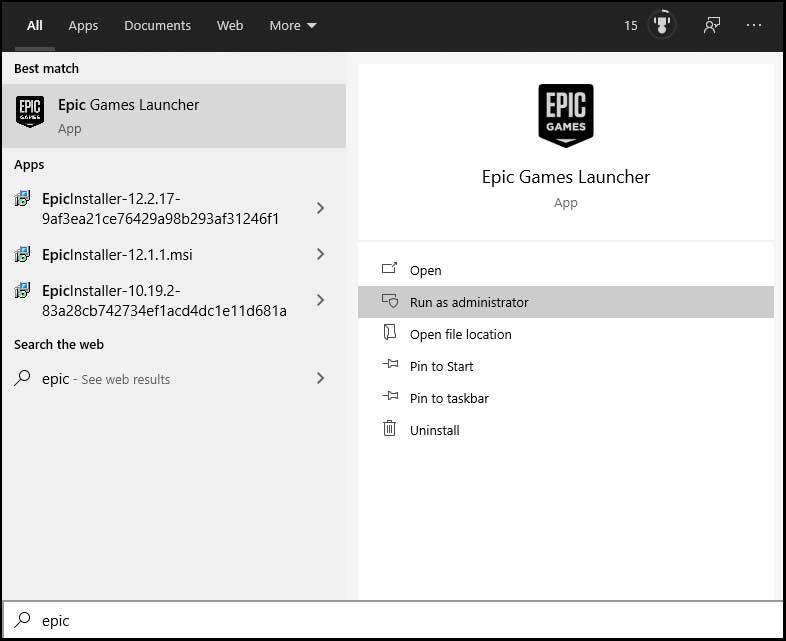
The launcher will open with more permissions, and this may resolve any issues with opening the launcher and downloading games.
Clear the Epic Games Launcher webcache
Clearing the Epic Games Launcher webcache may resolve issues with opening the client. To clear the webcache:
- Press Windows Key + R.
- Type in %localappdata% and press Enter.
- Find and open the EpicGamesLauncher folder.
- Open the Saved folder.
- Find and delete the webcache and webcache_4147 folders.
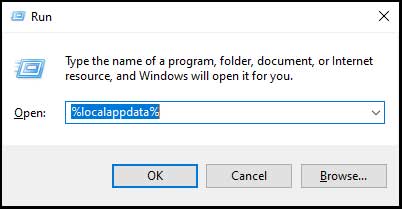
When you delete the one or two folders present in the Epic Games Launcher appdata directory, you can try opening the launcher again. If the error persists, move on to the final step.
Reinstall the Epic Games Launcher
Finally, if all else fails, you can try to uninstall and reinstall the Epic Games Launcher. Go to Add or remove programs and remove the Epic Games Launcher. Next, go to the Epic Games website, and tap on the Get Epic Games button in the top-right corner. Download and install the launcher, and then try opening it.
If the error persists after all three of these fixes, you can contact Epic Games Support. They will be able to troubleshoot the issue for you and provide a tailored solution to your problem.












Published: Sep 13, 2021 07:25 pm