I often like to say that, because I can get easily distracted, I have a ‘squirrel brain.’ But, thanks to Destiny 2, I think I will start saying I have a ‘marmot brain’ because that just sounds worse. I personally would have never named a significant error in my multi-million dollar video game after a giant squirrel. But, to each their own, I suppose. I guess there are worse names than ‘marmot’ out there.
It’d seem that, with the release of Destiny 2: Lightfall, more and more players are suffering under the thumb of the error code ‘marmot.’ I can personally understand the frustration that comes with dealing with road block after road block preventing me from playing the games that I want to play. But, thankfully, we can instruct you on how to solve the problem and get back in the game sooner.
How to Fix Destiny 2 Error Code ‘Marmot’
It honestly depends on your platform what you would do to fix this issue. Because the problem is that, at some point, your game files have — likely — become corrupted. So, let’s go through the carousel of platforms and determine how you’d fix this problem on each.
How to Fix Destiny 2 Error Code ‘Marmot’ on PC via Steam
In order to fix this error on PC via Steam, make sure the game is fully closed. Then, right-click on the game’s name and select PROPERTIES, followed by LOCAL FILES. Select the option to VERIFY INTEGRITY OF GAME FILES, then re-start the game. You can also try uninstalling and reinstalling the game if the problem continues.
Related: Why I’m Worried About Destiny 2’s Lightfall Expansion – 3 Reasons Why it Might Disappoint
How to Fix Destiny 2 Error Code ‘Marmot’ on PC via Epic Games
In order to fix this error on PC via the Epic Games Store, make sure the game is fully closed. Then, right-click on the game’s name and select MANAGE, followed by VERIFY. You can then safely restart the game. As with the Steam method, you can try uninstalling and reinstalling the game if the problem continues.
How to Fix Destiny 2 Error Code ‘Marmot’ on Consoles
In order to fix this error on consoles (PS4/PS5/XBO/X|S), make sure the game is fully closed. Then, clear the console cache via the following steps:
- Turn off the console, then remove it from power.
- Let the console rest without power for around five minutes.
- Return the power cord to the console and turn it back on.
If successful, you can re-open the game and the error should be resolved.
We hope you found this Destiny 2 guide helpful! For more content just like this, and to engage with other like-minded fans, consider liking Gamer Journalist on Facebook! And, in the meantime, check out our other content, such as What Comes with Destiny 2 Lightfall Preorder? Answered and Is Lightfall the Last DLC for Destiny 2?!



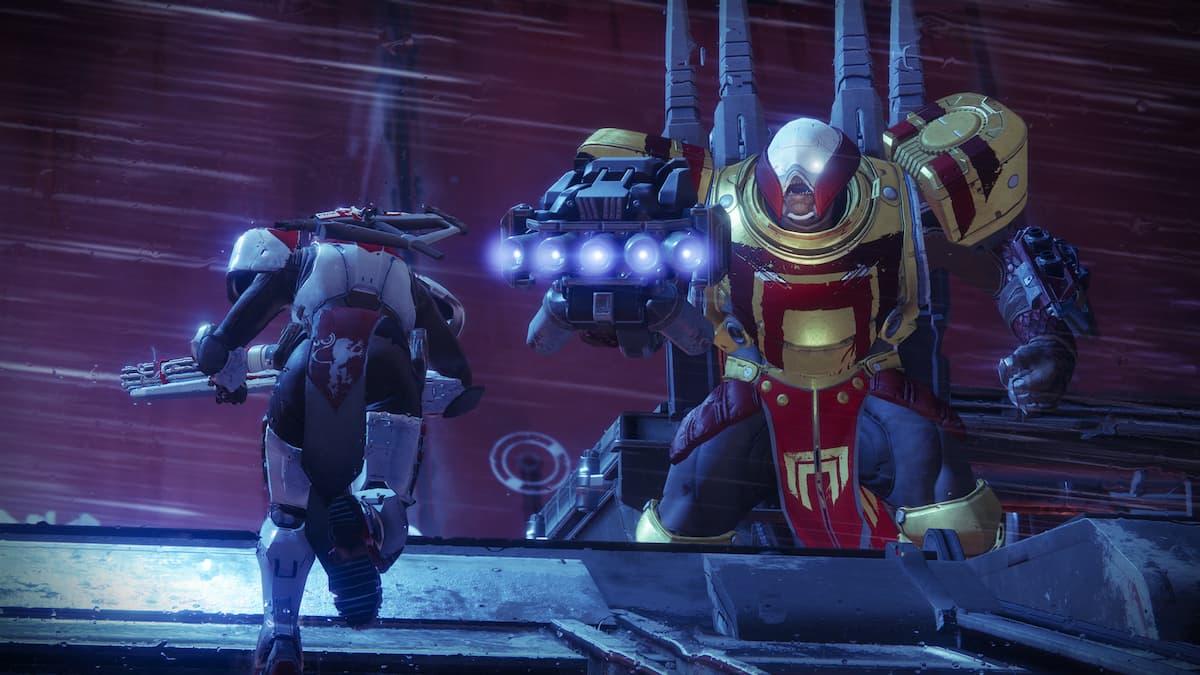
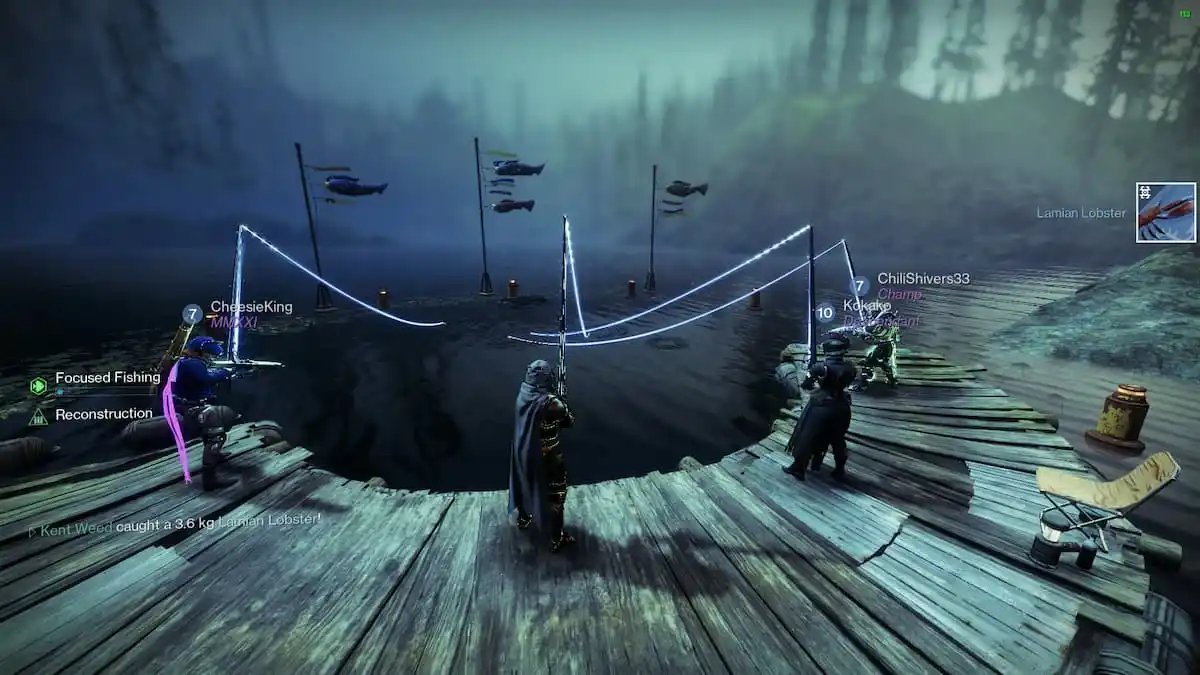
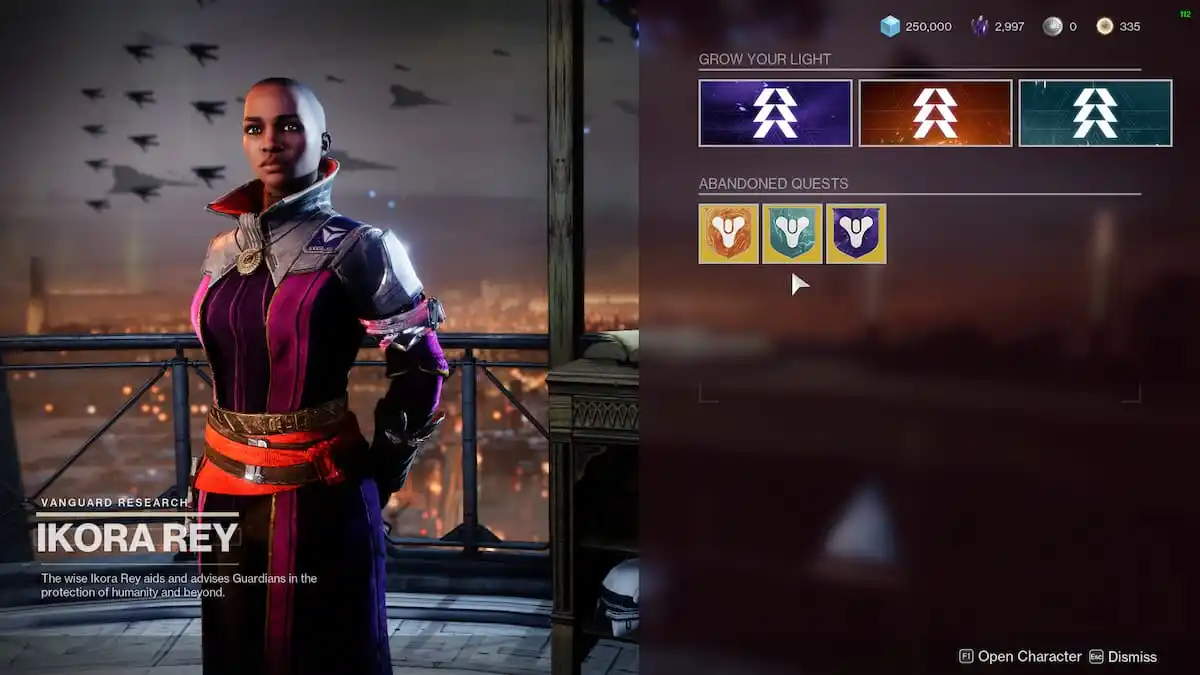



Published: Feb 28, 2023 03:14 pm