Minecraft came out over a decade ago and it’s still one of the most popular games out right now. That speaks to how incredibly detailed and imaginative the game has become. Supplying players with near endless building possibilities to create just about anything they can conjure up.
Part of what’s made this possible is the myriad of features that are introduced in every update. However, one of the more recent updates (Minecraft 1.17) has left players with a strange “JNI Error Has Occurred” message.
In the section below, we’re going to provide you with the quickest solution to fix the JNI Error in Minecraft.
How to Fix a JNI Error Has Occurred in Minecraft
The Minecraft 1.17 (or Caves & Cliffs) update came out a few months ago and introduced a plethora of impressive features. Including new mobs, blocks, items and achievements. As such, it was one of the most highly anticipated updates in quite some time.
However, with this being one of the more ambitious updates in recent memory, issues were likely to arise. When it comes down to the “JNI Error Has Occurred” message that players are seeing, there seems to be one common culprit; Java.
Unlike previous versions, Minecraft server software now relies on players having the latest version of Java (Java 17) installed on their device in order to function properly. So, if you are seeing the “JNI Error Has Occurred” message, this is probably because you need to update your Java software.
The good news is that it’s incredibly easy to fix the JNI Error issue. All you need to do is;
- Go to the Java downloader page
- Select the PC platform you are using
- Install the file
- Run it
Once you have installed the latest version of Java, your Minecraft should be running smoothly once again.
That concludes our solution for how to fix the JNI Error in Minecraft. If you found this information helpful, be sure to check out our guides section for more breakdowns of other popular gaming titles.


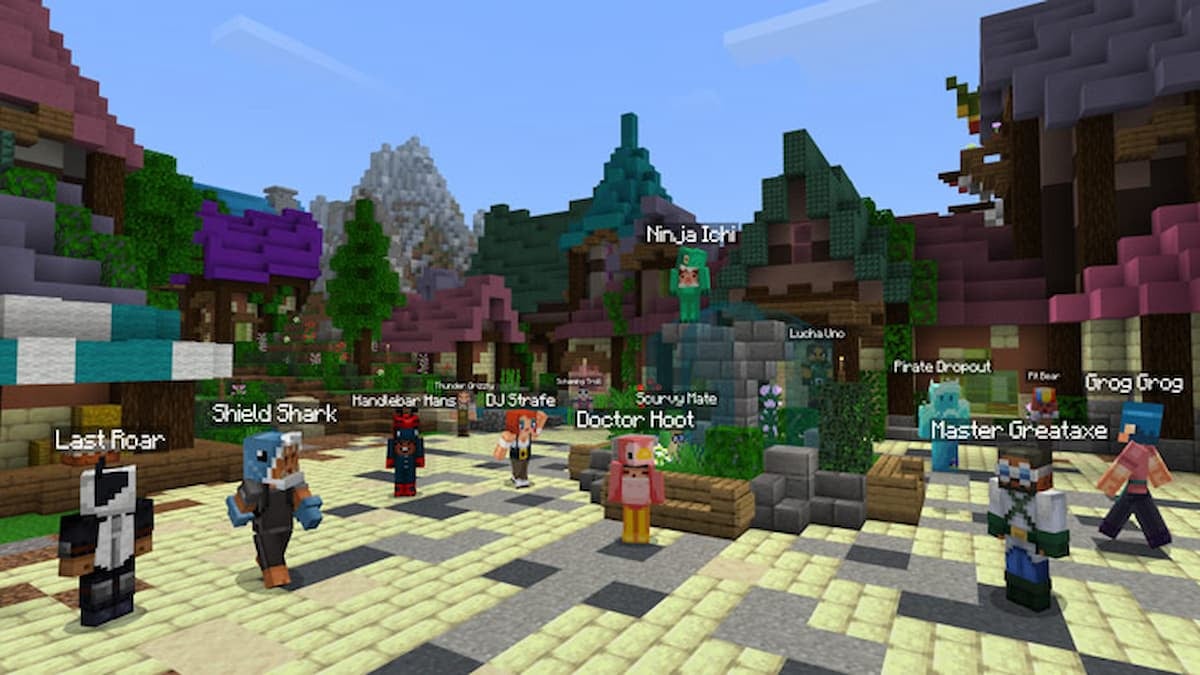









Published: May 27, 2022 04:03 pm