Want to know how to enable HDR on Xbox Series X? Displays such as monitors and televisions now mostly support something known as the high-dynamic range. It’s a step up from standard dynamic range and results in better color volumes and a higher bit-depth. Admittedly, it’s not something you might notice unless you have a TV that supports it. These days it is relatively standard for mid-range displays and even some budget options to support this feature.
When it comes to gaming, HDR can be very noticeable and make a big difference in image quality. Each video game traditionally has settings for this inside the video options, and tampering with them might make the game’s colors “pop” a bit more. Some people, like myself, never even mess with this setting. Luckily, enabling HDR is now effortless thanks to a calibration app built-in to the Xbox Series X.
How to enable HDR on Xbox Series X
To enable HDR on the Xbox Series X, follow these steps:
- Open Settings by pressing the Xbox button
- Go to General
- Select TV and Display
- Select Calibrate HDR for games
The high dynamic range (HDR) calibration application allows you to adjust some settings until you can see different portions of a black and white image. The application optimizes the Xbox Series X HDR to your display. Not all televisions and monitors are equal, so calibration is essential.
After running the HDR calibration, it will finish within a couple of seconds. Your display should then be more colorful and vibrant. The Xbox Series X’s high dynamic range functionality only works appropriately with a compatible TV and an HDMI 2.1 cable, which comes with the console. You always have the option to turn this off if it’s causing issues with your display.
Xbox Series X offers the HDR calibration app by default, ready to go on the system when you receive it. It’s looking like Auto-HDR is one of the coolest features next-gen has to offer. Jeffrey Grubb over at GamesBeat, with some help from EvilBoris, does a better job explaining all of this. If you’re interested, watch his video where he tests out some backward compatible games on the Xbox Series X hardware.






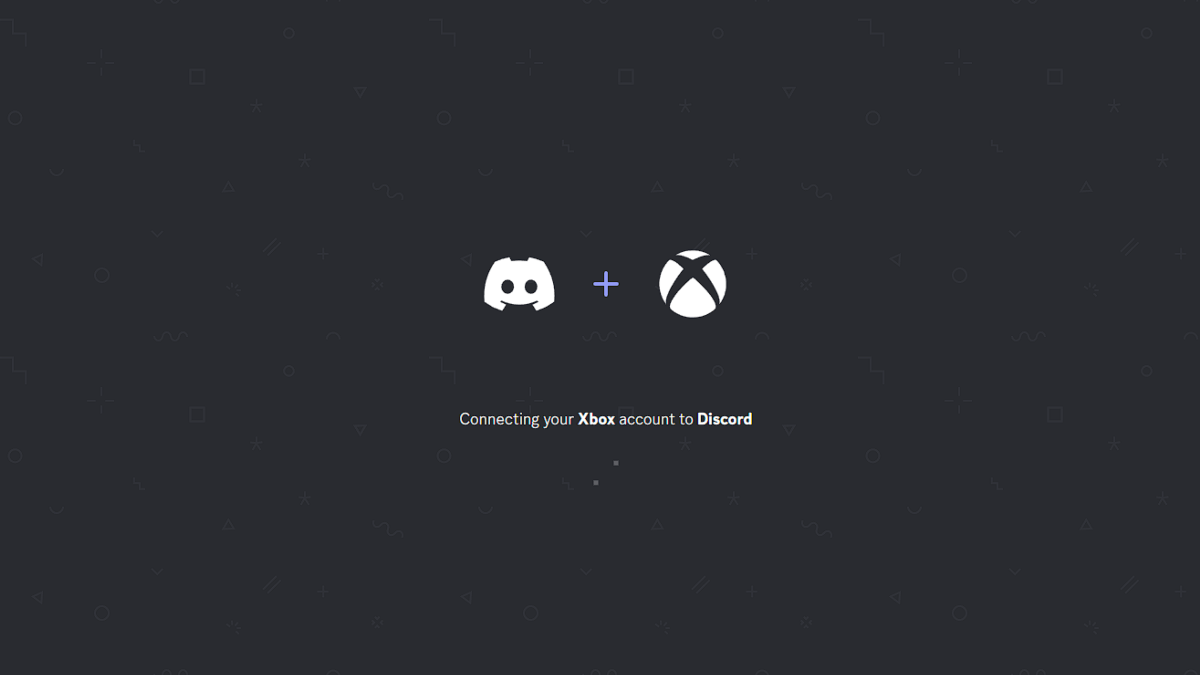
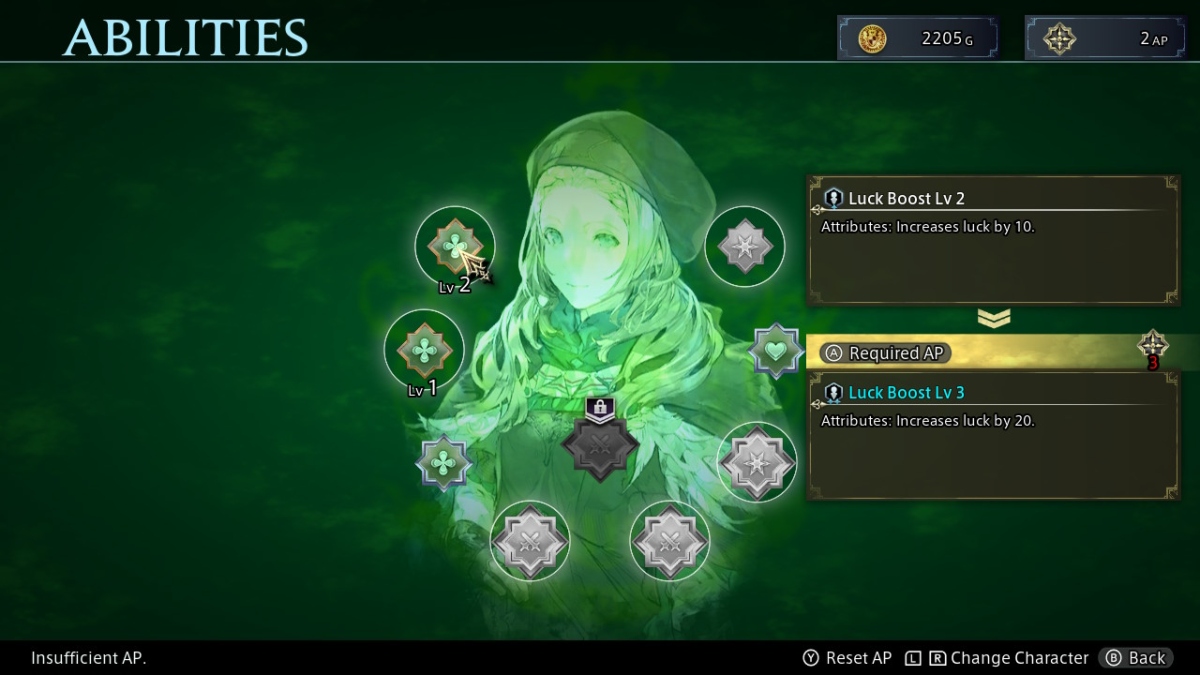
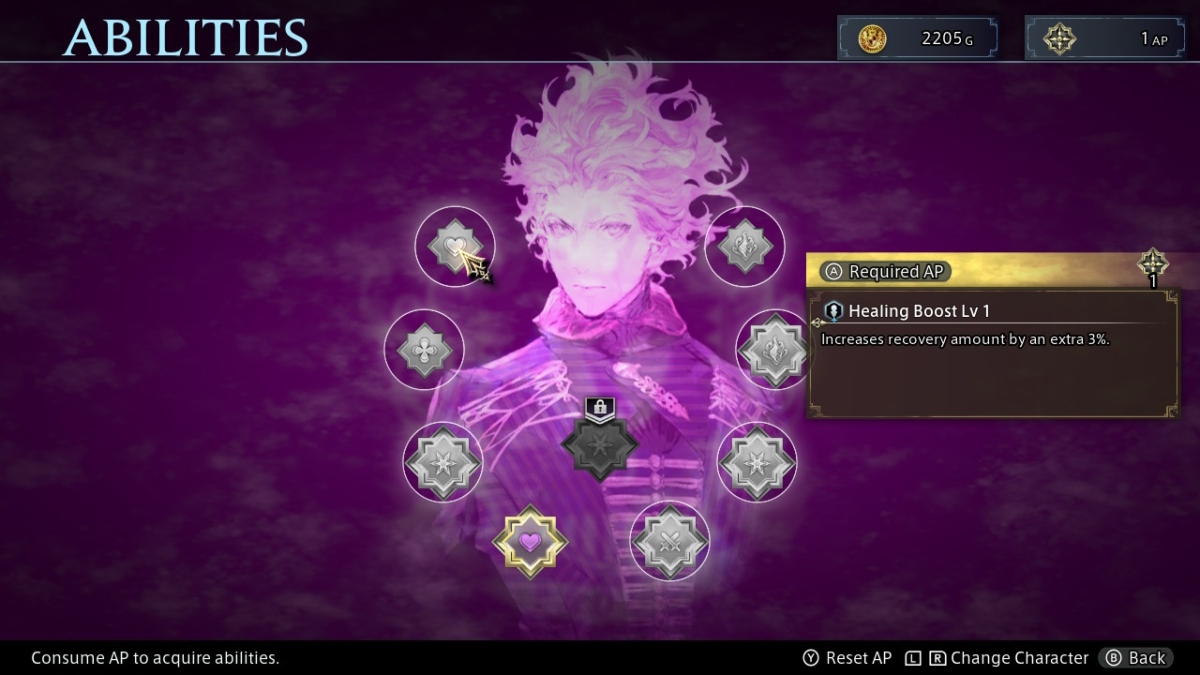
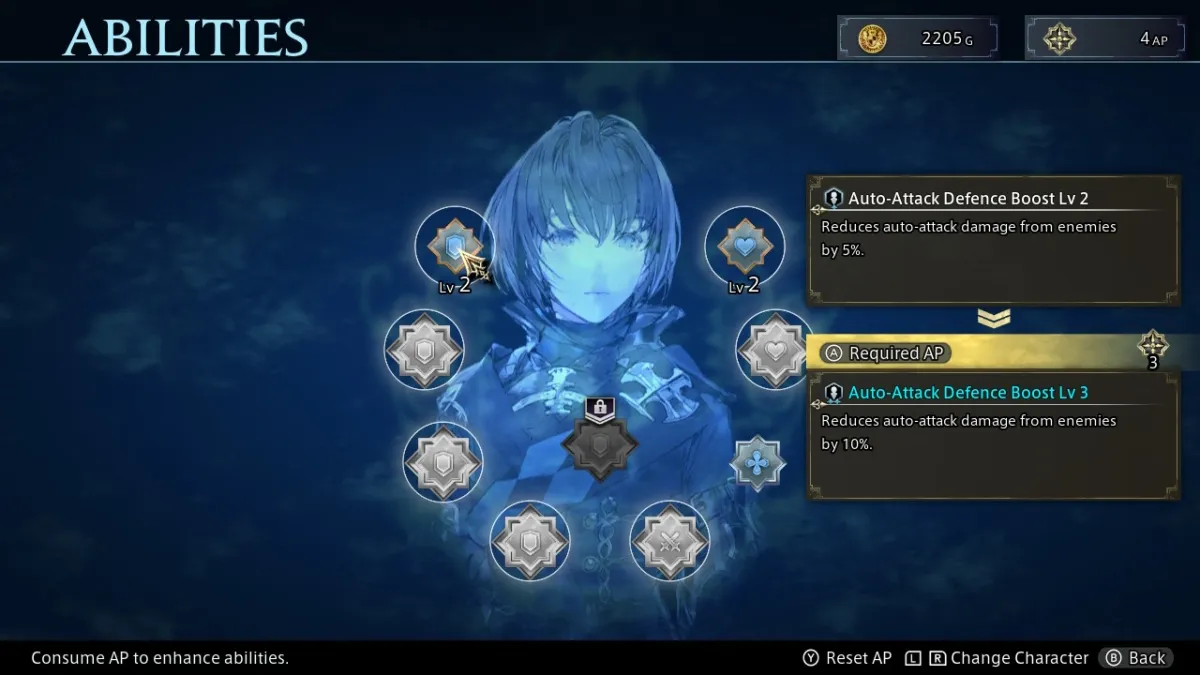
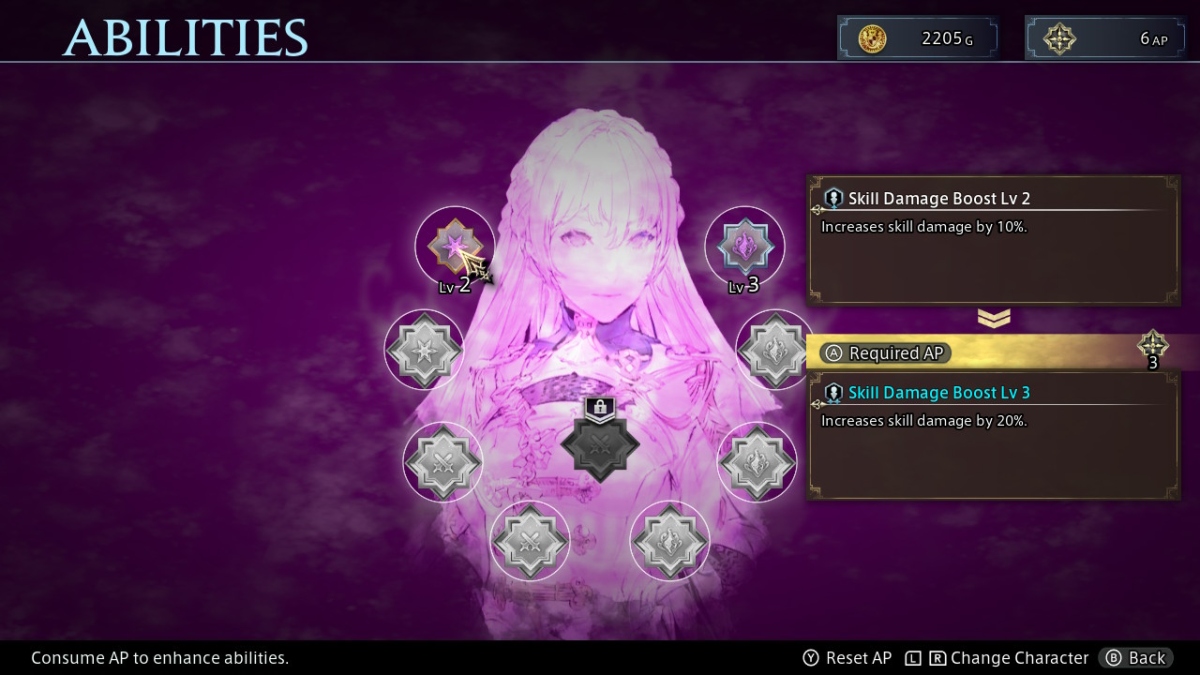

Published: Nov 5, 2020 07:52 pm