The nice thing about the current era of gaming is that more people from different walks of life are getting into gaming as a hobby. Of course, it doesn’t hurt that games these days have more features to make that introduction a little more accommodating. LEGO Star Wars: The Skywalker Saga, for instance, has a suite of handy accessibility features to tune the game to your pleasure. Here’s how to enable accessibility features in LEGO Star Wars Skywalker Saga.
How to Enable Accessibility Features in LEGO Star Wars Skywalker Saga
To enable any of the accessibility features in LEGO Star Wars Skywalker Saga, all you have to do is pause the game to open up the menu, then go to your settings to find the Accessibility menu. You’ll also get an option to immediately jump to this menu the first time you boot the game up in case you want to preemptively tweak anything.
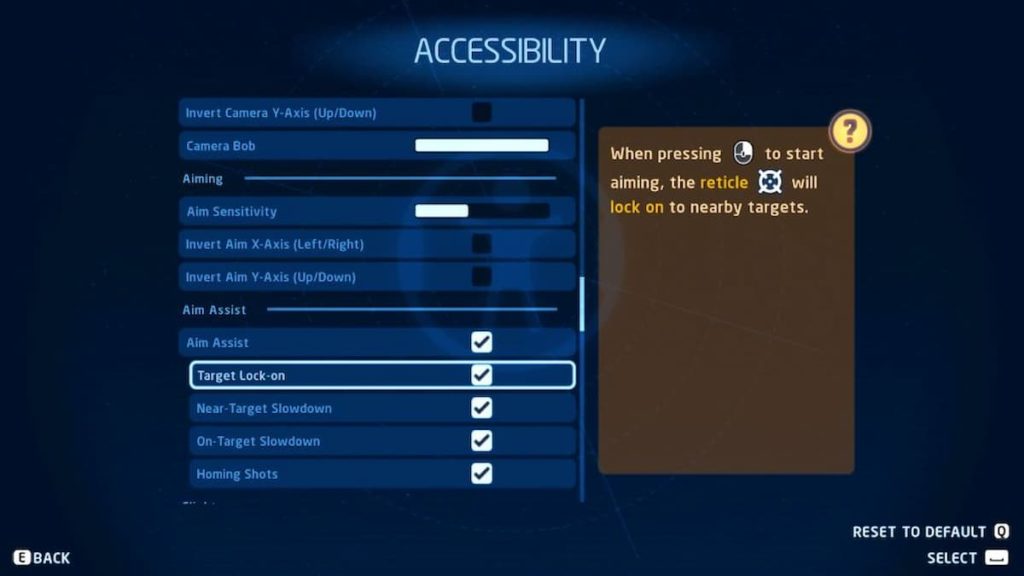
The Accessibility menu lets you tweak numerous elements of your gameplay experience, from how it looks to how it sounds to how it plays. Here’s a list of the accessibility features you can enable in LEGO Star Wars Skywalker Saga:
- Subtitles: Enable or disable on-screen subtitles, and adjust their size
- Audio: Adjust the master volume, or the individual volumes for music, sound effects, and dialogue
- Controls: Set button holds to read as double-tap inputs, change whether aiming is a hold or toggle input, and remap controls entirely
- Camera: Tweak the camera sensitivity, invert the camera controls, and enable or disable effects like motion blur, screen shake, and strobing
- Aiming: Adjust the sensitivty of your targeting reticle and toggle aim assist for greater targeting ease with ranged weapons
- Gameplay: Adjust the difficulty of the game with various player assists. This includes automatic health recovery, navigation assist, puzzle hints, and removing stud penalties when dying
Enabling or adjusting any of these accessibility features, even the player assists, will not affect your ability to complete the game or unlock achievements. They’re there to make the game more accessible to you or anyone you might be playing with, so don’t be afraid to turn them on if you want to.












Published: May 2, 2022 03:12 pm