I think the first time any kid realizes they can change the font on a word processor is one of the first genuine feelings of unlimited power in their life. Don’t even tell me you didn’t try writing a school assignment in Wing Dings. If you enjoy that kind of power, then there’s a novel way you can apply it in Roblox Adopt Me! Here’s how to customize pet names with peppy fonts in Roblox Adopt Me!
How to Customize Pets Names with Peppy Fonts in Roblox Adopt Me!
By default, whenever you name a pet in Adopt Me, it has the same basic font. You can change their name whenever you want, but you only get a regular text input window with no frills like a font selection. However, just because there isn’t a font switcher built-in doesn’t mean you can’t tweak things. It just takes a bit of external help.
Related: Roblox Adopt Me Codes
Like most texting systems, Roblox games like Adopt Me make use of the Unicode text standard, which means as long as you can copy altered text from a Unicode source, it’ll read and display it just fine. This is where you’ll need some manner of external website or utility. You can find all sorts of Unicode font generators with a quick Google search, but if you’d like a simple one, I’d recommend YayText. Just type something into the prompt up top, and you’ll get modified versions in a variety of different fonts and effects you can copy.
Customizing Pet Names
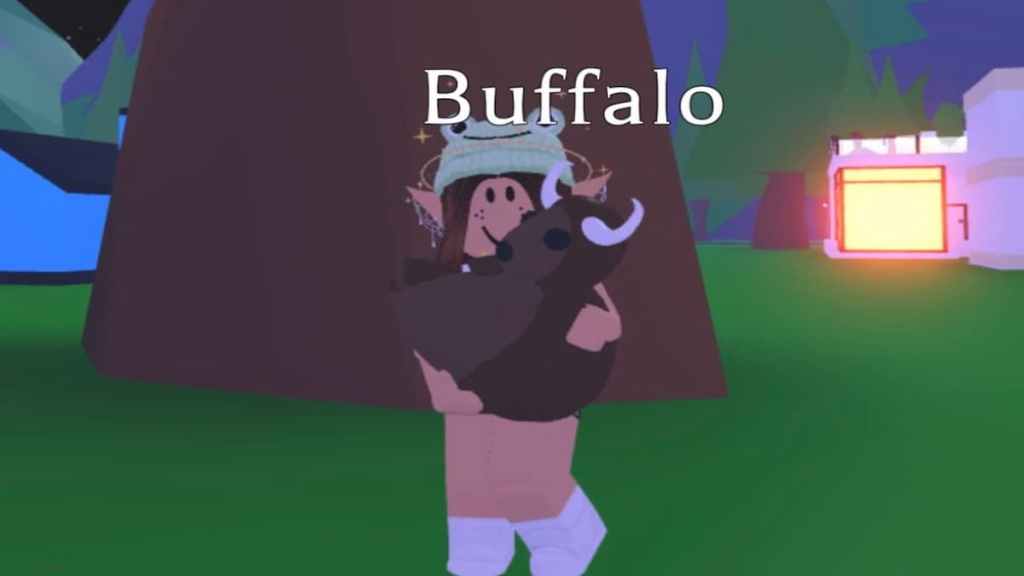
Now, let’s put this into action. This works on both desktop and mobile platforms, incidentally, as long as you can alt-tab out of your Roblox window.
- Open Adopt Me, then tab out to a web browser window.
- Assuming you’re using YayText, type the name you want to give your pet into the prompt at the top of the page. Remember, Adopt Me pets can only have names of 120 characters or less.
- After you type the name in, you’ll get a list of modified versions. Find the one you want, then click the copy button on the same row to copy it to your clipboard.
- Return to Adopt Me, open your backpack, and pull out the pet you want to name.
- Open its radial menu and select Dress Up.
- Click the pet’s nametag at the top of the screen to bring up the name entry text input. Paste the copied name from your clipboard.
- Click Save, and voila! Your pet has a spiffy new name.
You can change up your pet’s name as many times as you want with whatever fonts you can find. As long as they’re Unicode-based, they should translate to Roblox’s display.
For more fancy finds in Roblox Adopt Me, check out our guides on obtaining wings and the Space Whale Pet. Visit our Facebook page as well for more news and guides.





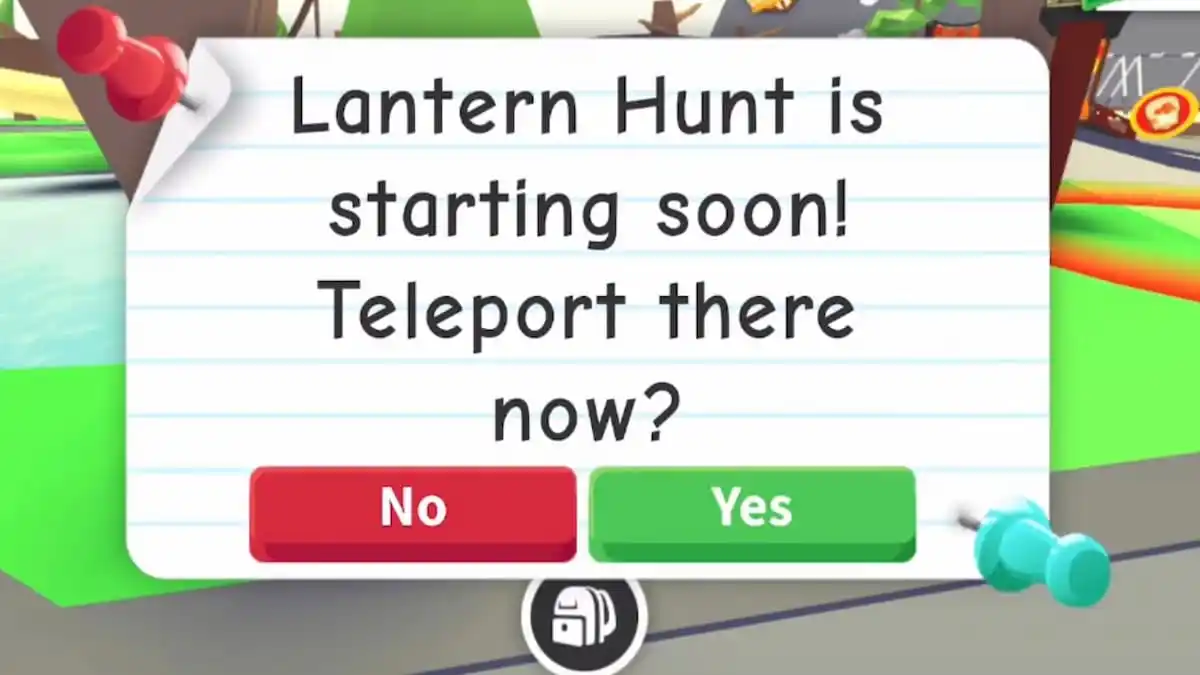





Published: Feb 2, 2023 11:47 am