Gorilla Tag is an exciting running and jumping VR simulator where you can literally play tag or infection with your friends while moving around with your legless gorilla character. The game allows for a lot of freedom and some of the choices you will make are the personalization of your ape. Every player can customize their own gorilla with a unique color, items, and even name. In this article, we will help you out on that path of personalization in Gorilla Tag so you would find your identity easier in the game.
Changing Color and Name in Gorilla Tag
The first thing you need to do is walk to the big tree that has a big room inside it with computer screens. Walk over to the desktop computer with a keyboard and use the up and down arrow keys to navigate a small arrow on the screen that will scroll through various configurations.
Related: How to Get Unbanned from Gorilla Tag
Select the “Color” setting from the screen and you will see three different colors named there: Red, Green, and Blue. They will have their corresponding buttons on the keyboard: Option 1 (Red), Option 2 (Green), and Option 3 (Blue). This is essentially a color mixer in which you will add value to each color from 0 to 9 and see the result immediately on your character. Play around by trying out different numbers for any of those colors and see what combinations fit you best.
When changing your name you need to go through the same configuration screen and this time select “Name”. You can then press “Delete” on the virtual in-game keyboard to remove the previous name and type your new name in.
We hope you found this guide helpful. Understand Gorilla Tag even better with our articles showing you how to get mods and how to wall climb. The Gamer Journalist is posting the latest gaming news daily on Facebook so make sure you give us a follow and stay on top of trending news.


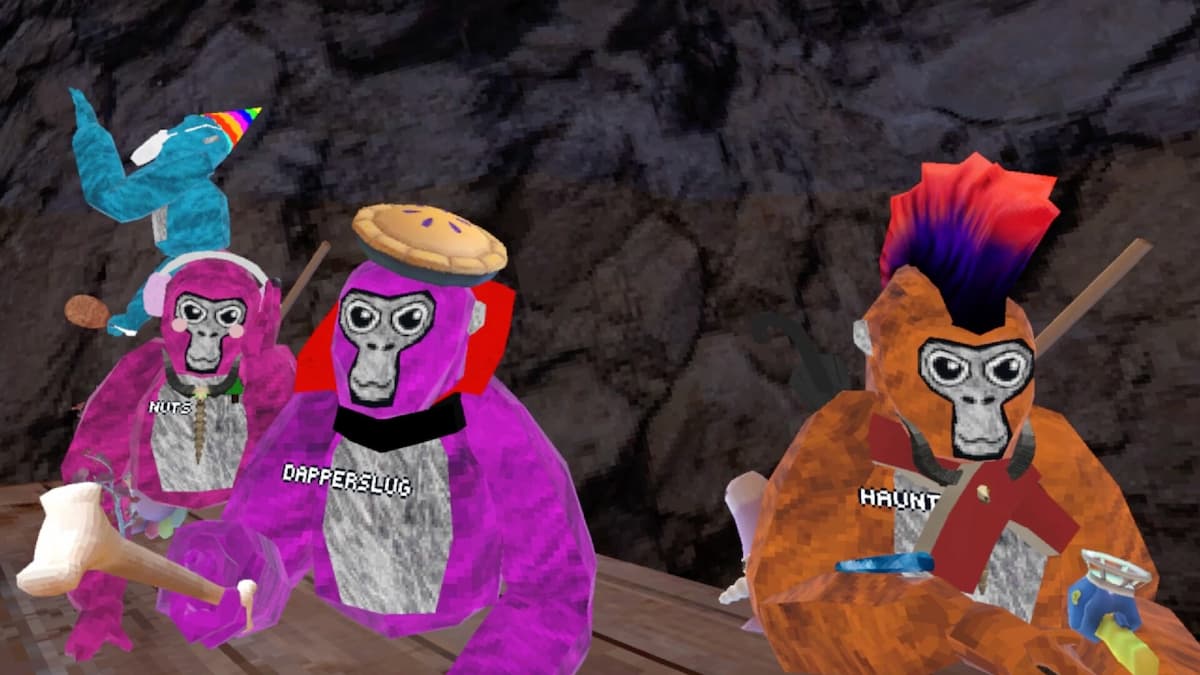








Published: Jan 18, 2023 10:59 am