As fun as Pokemon Scarlet and Violet is to play, it’s no secret that it’s a bit… janky. Some players have encountered sporadic crashes while playing the game, but thankfully, this isn’t as much of an issue thanks to autosaving. Unless, of course, you turn your autosave off, in which case you might be a bit more upset, but luckily, the developers thought of that. Here’s how to backup your save data in Pokemon Scarlet and Violet.
How to Backup Your Save Data in Pokemon Scarlet and Violet
On the surface, Pokemon Scarlet and Violet has a two-tier save system: an autosave and a manual save. You can manually save the game at any time outside of a battle or cutscene by simply opening your menu or clicking the save button. In addition to that, the game has a fairly liberal autosave system that kicks in almost constantly, saving your progress whenever you finish a battle, teach your Pokemon new moves, buy something from a store, and so on. That said, if you’re trying to do something where constant saving may be detrimental, like hunting for shinies, you can turn autosave off through the Settings menu.
Related: How do you Customize your Rotom Phone in Pokemon Scarlet and Violet?
What happens if you turn autosave off and the game crashes, though? Are you forced to just reload your most recent manual save and retrace your steps? Not necessarily! Pokemon Scarlet and Violet features a hidden backup save feature that runs in the background and can’t be disabled. It’s not as intense as the regular autosave, only kicking in during more major events like story cutscenes, fast traveling, or visiting a Pokemon Center, but it can still save your bacon in the event of a crash.
How to Access the Save Backup Menu in Pokemon Scarlet and Violet
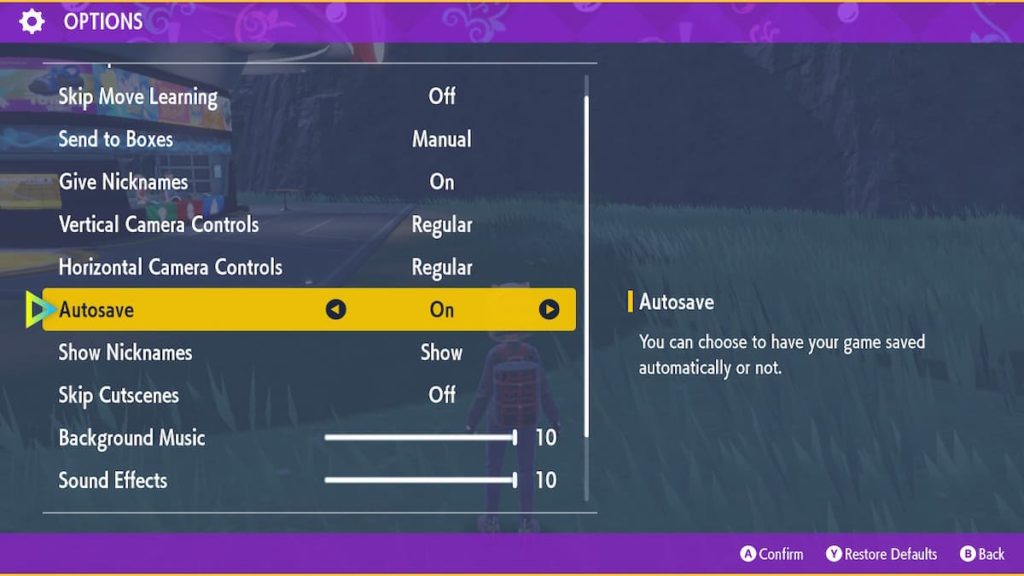
You can’t manually control when the backup save triggers, but there is a way to load the data it saves if you lose progress. To access the backup save menu, just follow these steps:
- Open the game up and go to the title screen with the picture of a Poke Ball on a desk
- Press the X, B, and Up D-Pad buttons on your controller at the same time
- This will bring you to the backup save menu, where you’ll get a readout of your progress at the last backup save. If you want to load it up, just press the load button
- If backup save is further back than your last manual save, just press the B button to back out of the save backup menu and return to the title screen, where you can continue your game normally
Keep in mind that manually saving your game also overwrites the backup save, so make sure your backup isn’t further back than you’re comfortable with. Also, you can only keep one backup save at a time, so don’t expect it to bail you out if you’re engaging in some weird experimental shenanigans.
As frustrating as crashes are, it is definitely helpful to have an extra means of data preservation on hand. It certainly beats screaming and throwing the cartridge at the wall.


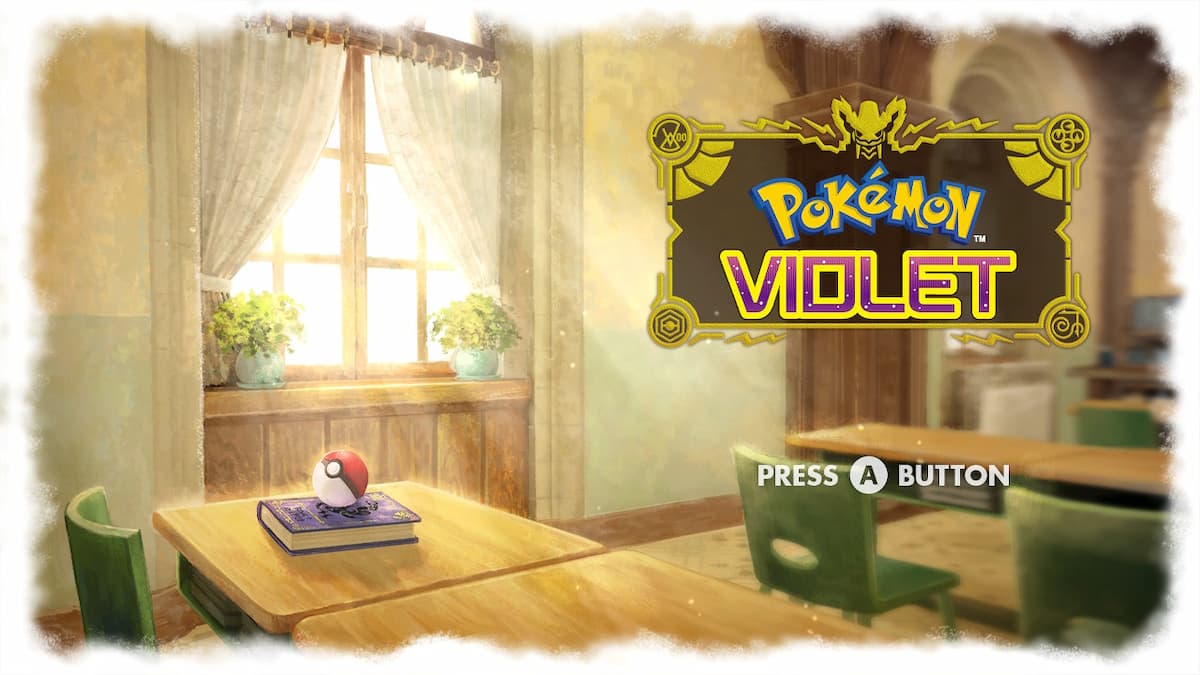









Published: Nov 21, 2022 12:12 pm