Soulstone Survivors is a fun action roguelite that lets you slay hordes of enemies with your party. Developed by Game Smithing Limited, the game is reminiscent of Diablo and similar games, but has its own uniqueness.
Can I play Soulstone Survivors on Steam Deck?
Many players say Soulstone Survivors is perfect for Steam Deck, with some saying that it runs flawlessly on the platform. Still, you might encounter bugs while playing.
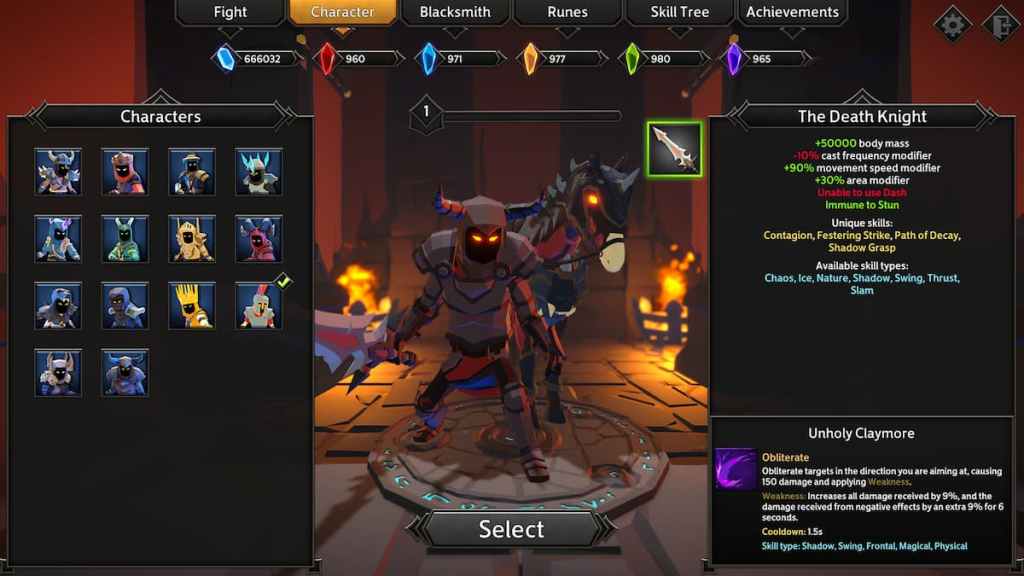
How do I avoid errors when playing Soulstone Survivors on Steam Deck?
There are a few ways to avoid running into an annoying bug disturbing your game. These include enabling Proton Hotfix, Proton Experimental, disabling the Steam Overlay, and lastly, using Proton GE.
How to enable Proton Hotfix for Soulstone Survivors on Steam Deck:
- First, click on the gear wheel on the Soulstone Survivors card in your Steam library.
- Next, go to Properties, then to Compatibility.
- Once there, check Force the use of a specific Steam Play compatibility tool.
- Lastly, select Proton Hotfix.
If that doesn’t fix the issue, you can try Proton Experimental.
How to enable Proton Experimental for Soulstone Survivors on Steam Deck:
- First, use the Search bar on Steam Deck to search for Proton.
- Next, install Proton Experimental, or update it if you already have it.
- After that, follow steps 1 through 3 above.
- Lastly, select Proton Experimental.
If that doesn’t work, you can also try to disable Steam Overlay to prevent it from causing issues.
How to disable Steam Overlay for Soulstone Survivors on Steam Deck:
- First, click on the gear wheel on the Soulstone Survivors card in your Steam library.
- Next, go to Properties, then to General.
- Once there, click on Disable Steam Overlay.
- Lastly, go to Compatibility and enable Steam Play Compatibility.
If you’ve tried all three but the bug still persists, then you may launch Proton GE as a last resort. It’s an unofficial fix, but it helps many games run on Steam Deck better.
How to enable Proton GE for Soulstone Survivors on Steam Deck:
- First, press and hold Steam Deck’s power button and select Switch to Desktop.
- Next, launch the Discover app store.
- After that, search for ProtonUp-Qt, then install it and run.
- Once it runs, select Add version, pick ProtonGE, and install it.
- Launch Steam after installing ProtonGE, then click on the gear wheel on the Soulstone Survivors card in your Steam library.
- Next, go to Properties, then to Compatibility.
- Once there, check Force the use of a specific Steam Play compatibility tool.
- Lastly, select ProtonGE.
And there you have it. By applying these fixes, you should be able to enjoy Soulstone Survivors on your Steam Deck without any interruptions.
For more information/guides on Soulstone Survivors, check out the Full Character List and How to Unlock Them All so you can play them.


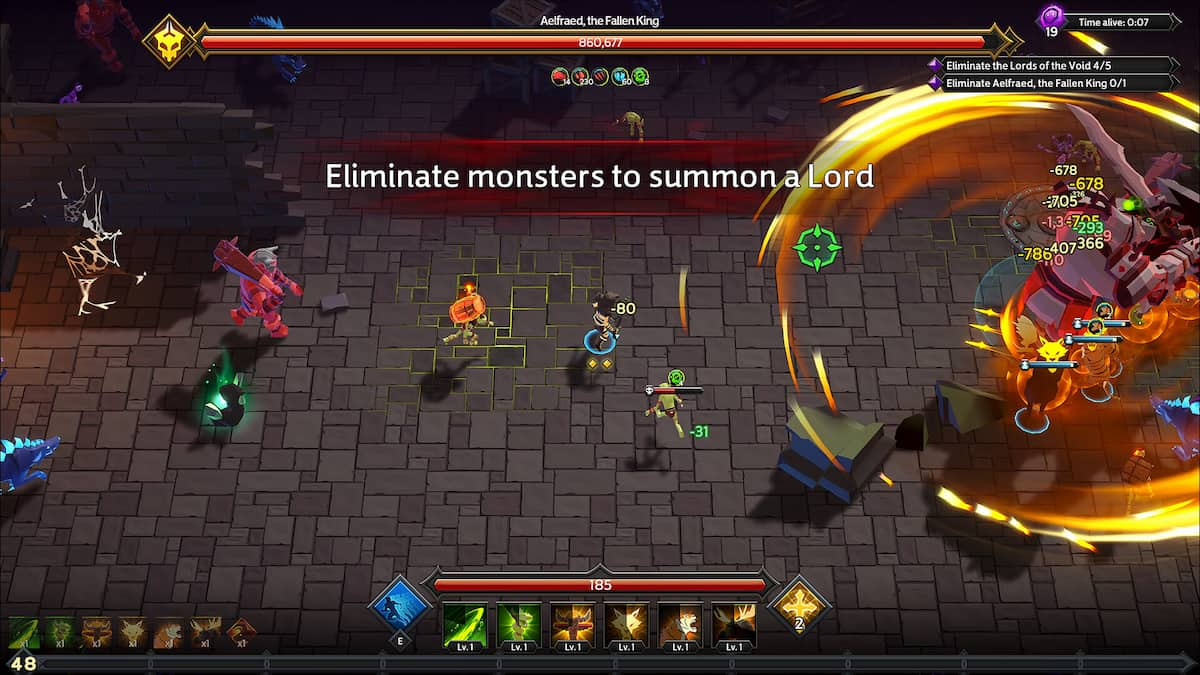








Published: Dec 14, 2022 08:23 am