ARK: Survival Evolved is primarily a multiplayer experience, with changes and developments on the map saved to dedicated servers. But sometimes you just want to enjoy some alone time, and in such a case, it’s more than possible to play and enjoy ARK single-player. The only tricky thing is that, when you’re not playing on a multiplayer server, it’s a little harder to get a handle on how the game saves. Here’s how to save a single player game in ARK.
You launch single player mode from a dedicated option on the main menu. Since it’s an offline game and cheating and such isn’t something you have to worry about, you can set the parameters of the game world yourself, including things like mods.
How to Save a Single Player Game in ARK
When you’re playing ARK, your world will auto-save every 15 minutes, and it’ll also save manually whenever you exit out of the game. Though, the important thing to note here is that you have to manually exit the game through the menu; if you just close the window, it won’t save. It also won’t save if you exit out with the admin console or if the game crashes, so be aware of that.
Some users have reported some occasional hiccups when trying to play offline, whether due to the way they have their PCs configured or some other wacky happenstance that prevents the auto-save functionality from working properly. In this case, you can force the game to save by bringing up the admin console with Tab and typing “saveworld.” It’ll be hard-saved, so you should be okay to close the game at that point. Don’t worry about admin privileges; you have automatically enabled when you’re playing offline, so you can use the admin console freely. This is also a handy trick to safely close the game faster if it’s taking a little too long to unload.








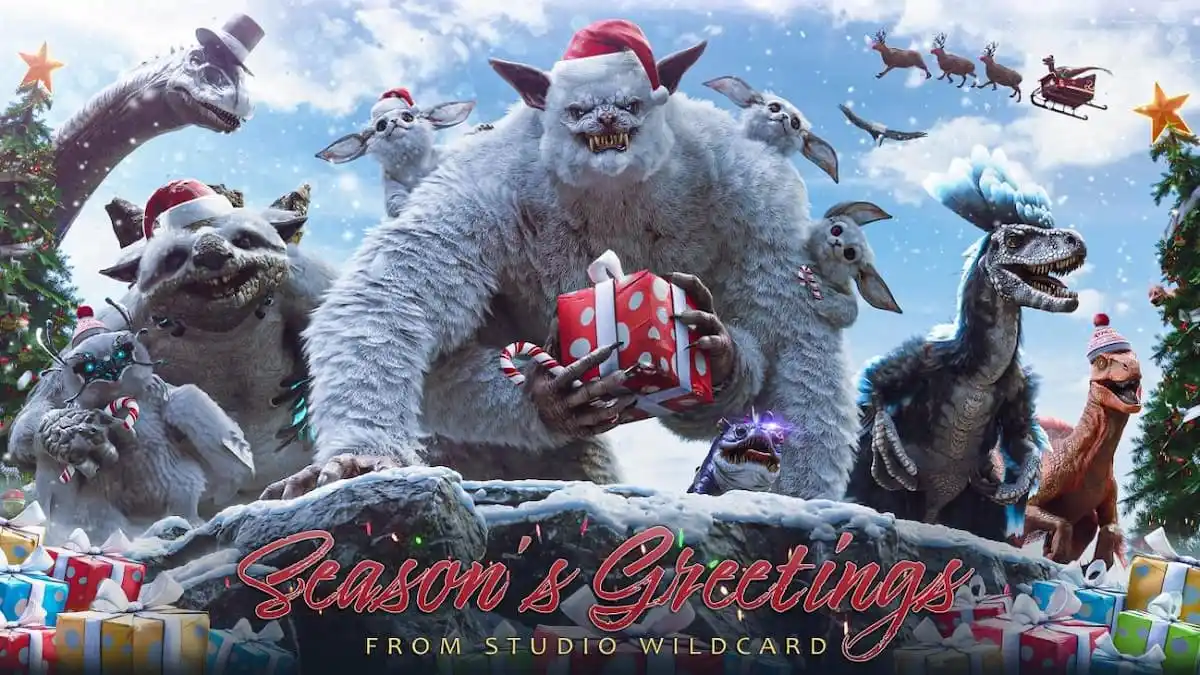
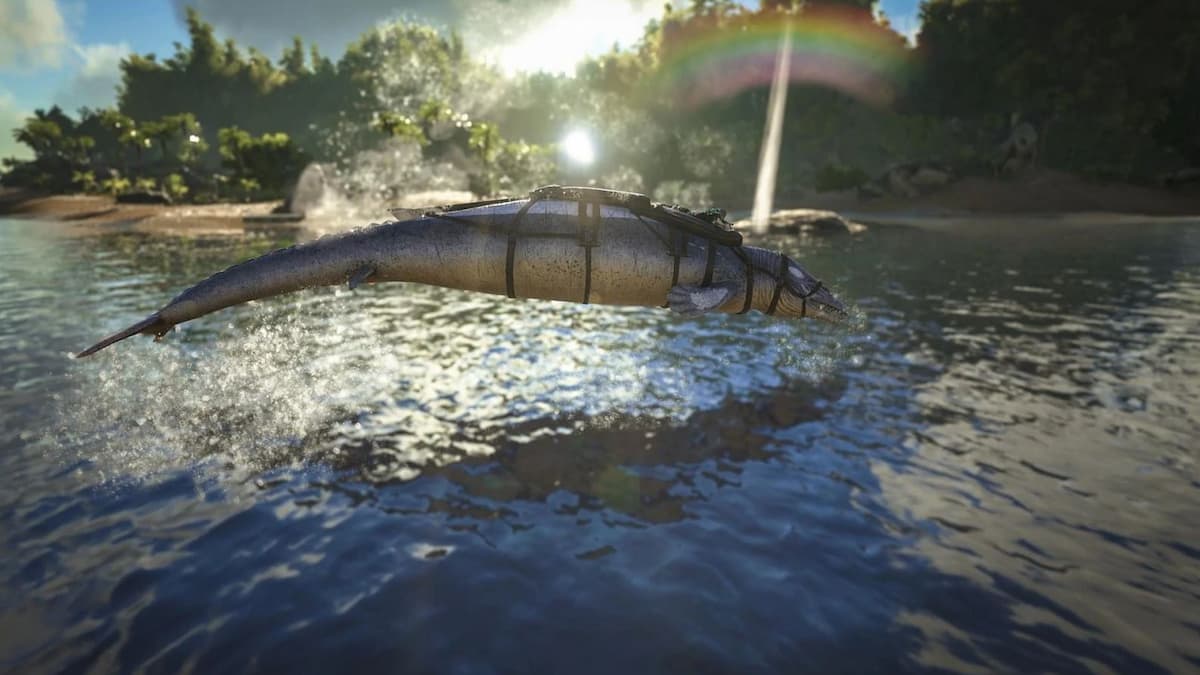


Published: Jun 5, 2021 06:10 pm