Civilization VI is a beloved strategy game franchise. Eternally popular on the PC, Civ VI enjoys regular content updates even years after release.
If you’re not a legacy Civ player, starting fresh can seem pretty intimidating. Once you get the hang of the game, though, you’ll realize there’s so much more you can do. Part of the fun of Civ is exploring — not just what’s in the game, but what you can do with the game.
How to Open the Command Console
Before you can make changes in the command console or debug menu, you have to toggle it to active.
Tip: Because this involves changing game files, we recommend always saving a copy of a file elsewhere on your computer before altering the original.
To toggle the command console to the on position, go to:
- PC > Documents > MyGames > Sid Meier’s Civilization VI
- Select the file “AppOptions”
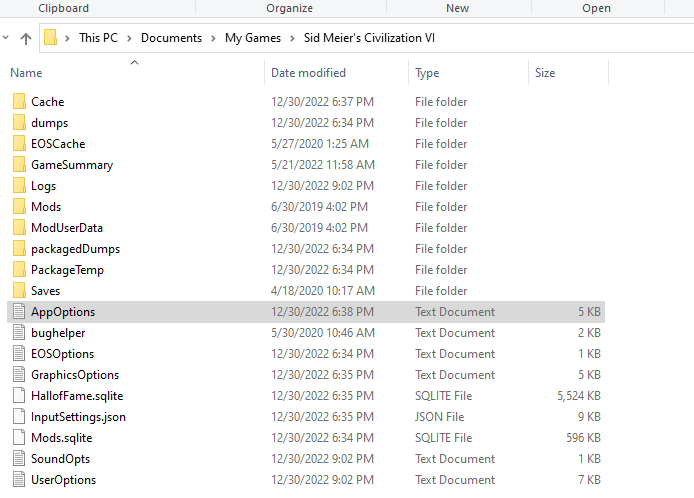
- Open the file with Notepad and use control + F to find a line that reads “EnableDebugMenu 0.”
- Turn the 0 on that line into a 1 and save your file.
- Restart your Civ game.
Once you’re in a game, you can use the ~ key (located above tab and below the escape button on most PC keyboards) to access the command console.
How to Use the Debug Menu in Civ 6
This will bring up the debug menu. Clicking down on your keypad provides a bunch of options listed below, but pressing up shows you a history of the commands you’ve used before.
Most of the console commands are largely about the visual gameplay — not so much about giving leaders hidden abilities or something along those lines. However, they are pretty cool, especially if you find some of the visual features distracting or annoying.
From this menu, you can:
- Display frames per second (FPS) options and screen resolution selections, including in a graph format.
- Examine VFX stats, time of day in game, and camera options.
- Alter user interface (UI) options and view stats about how you use the UI.
- Examine the amount of memory the game uses on your computer.
- Access visual debugging.
- Determine which players on your account have played the most hours on the game.
All Civilization VI (Civ 6) Commands List
Your console commands list is a short one, but there are some useful items in here, especially if you don’t want to deal with deploying multiple scouts only to find them destroyed by merciless barbarians! Yes, there is an option to automatically explore the entire map. To do this, use Explore All.
Also useful against barbarians and other enemies: you can remove the fog of war map-wide. Use Reveal All.
To show the entirety of the console commands, use Help All. To reset the time of day in the game, use tod set [0-24].
Civ 6 Console Commands: Useful, Not Plentiful
While Civilization VI doesn’t have the longest list of commands, what it does provide are still pretty useful. As far as cheats go, they’re pretty light, and are arguably accessibility features for some gamers. Firaxis is notorious for concealing cheat codes or removing them prior to game release, as people take their Civ victories very seriously.
However, especially if you’re only playing against AI opponents, is it really that bad to see where you’re going by removing fog of war, or to get a complete picture of the map with the reveal code? Know where you’re going with these console commands.
_________________________________________________________________________________________
We hope you enjoyed our Civ VI Console Command Guide. Please check out Gamer Journalist on Facebook to join the discussion and keep up to date with our content. You may also want to check out our Civ VI Abraham Lincoln Strategy Guide — Best Tips for Playing as Honest Abe.



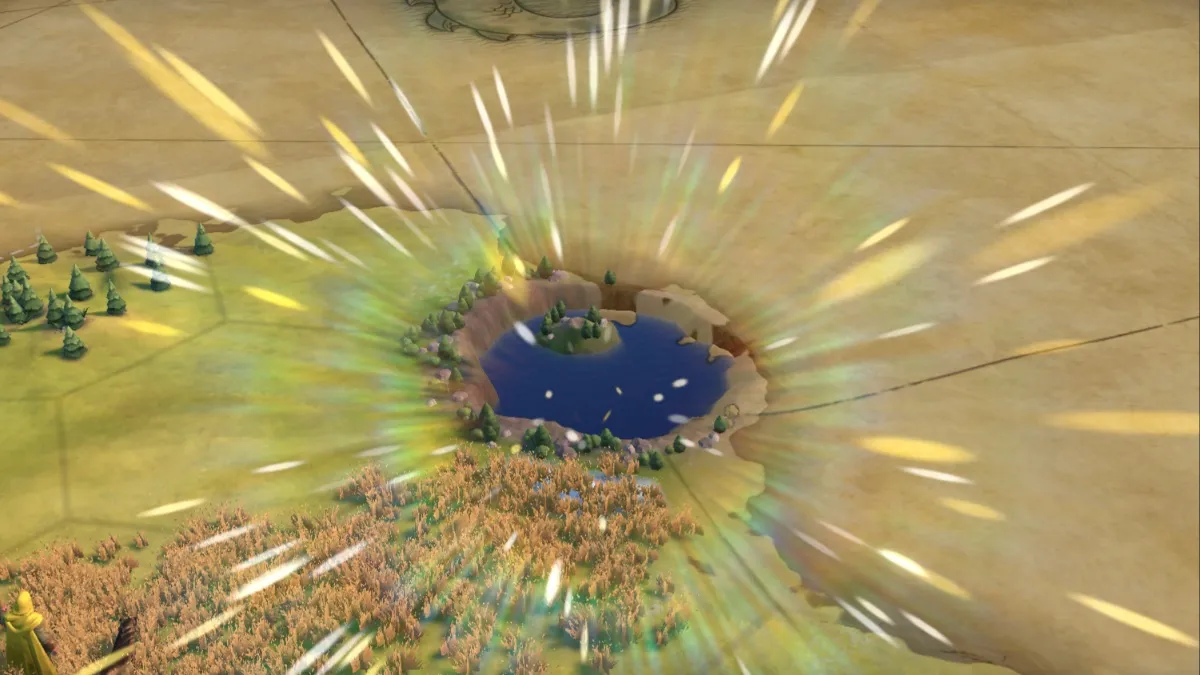



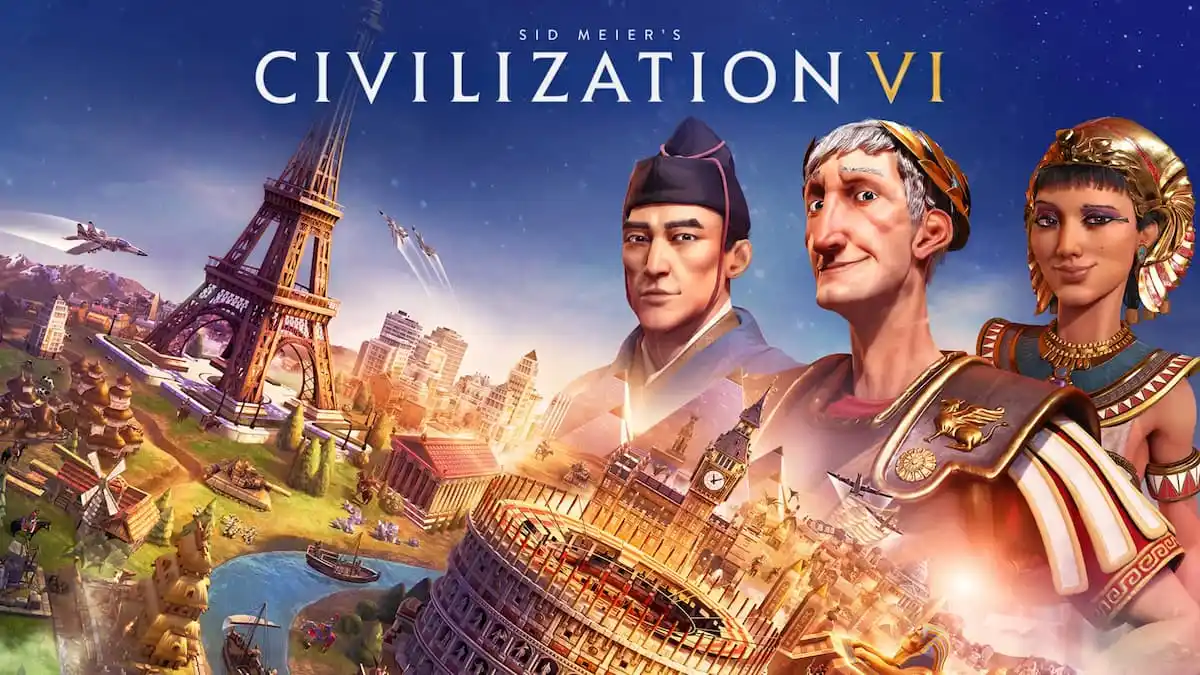

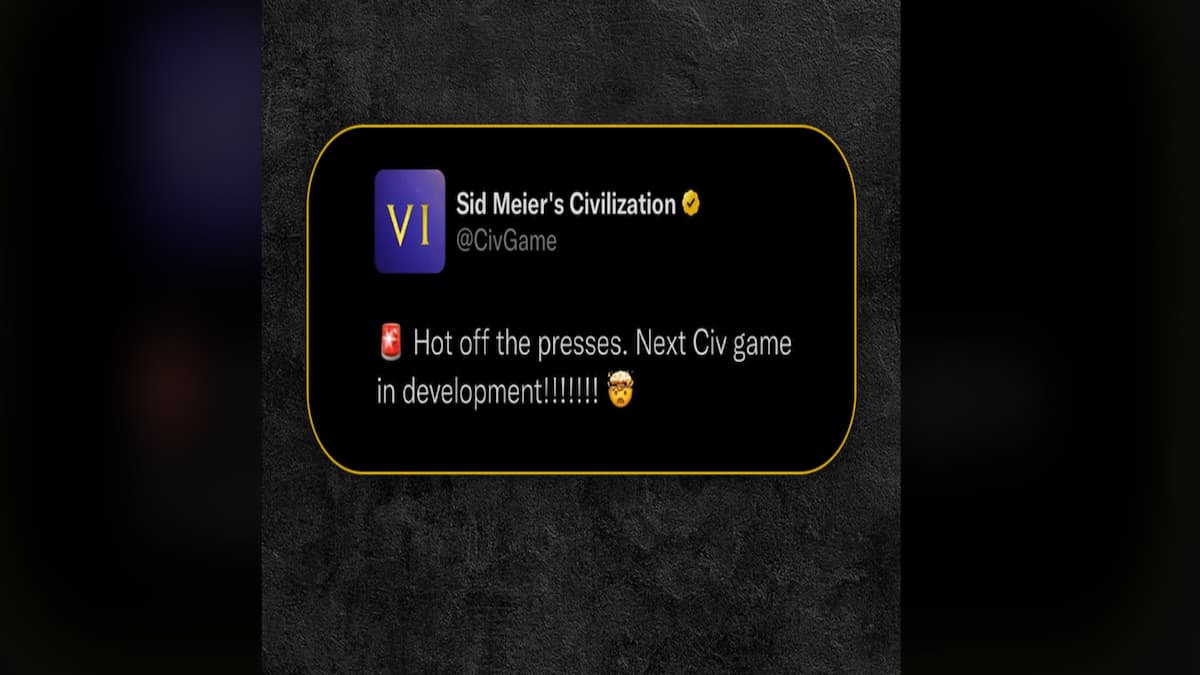
Published: Jan 4, 2023 12:30 pm