I have entirely too many games, and they’re all spread out between like, four different game libraries. Since I do most of my gaming on Steam, it can be easy to forget I have a bunch of games languishing elsewhere. That’s why I use GOG Galaxy to consolidate my libraries and keep all of my installed games front and center. You can do the same, and fairly easily at that! If you want to know how to combine all game launchers, then here’s how to organize game libraries with GOG Galaxy.
How to Combine All Game Launchers – Organize Game Libraries with GOG Galaxy
GOG Galaxy, as you’ve no doubt gathered, is the proprietary game launcher utilized by the PC gaming platform GOG. Indeed, its primary purpose is to act as a library and shortcut for buying and managing games specifically purchased from GOG. However, because GOG prides itself on its open-source nature, Galaxy also features the ability to integrate your libraries from other game launchers. You’re not moving the games over, just keeping them all visible in one spot so you don’t forget about anything you have installed.
Before you can do this, you’ll need to have a GOG account and download the GOG Galaxy installer. Make sure you have your login credentials handy for all of your launchers, too, as you’ll need them for integration.
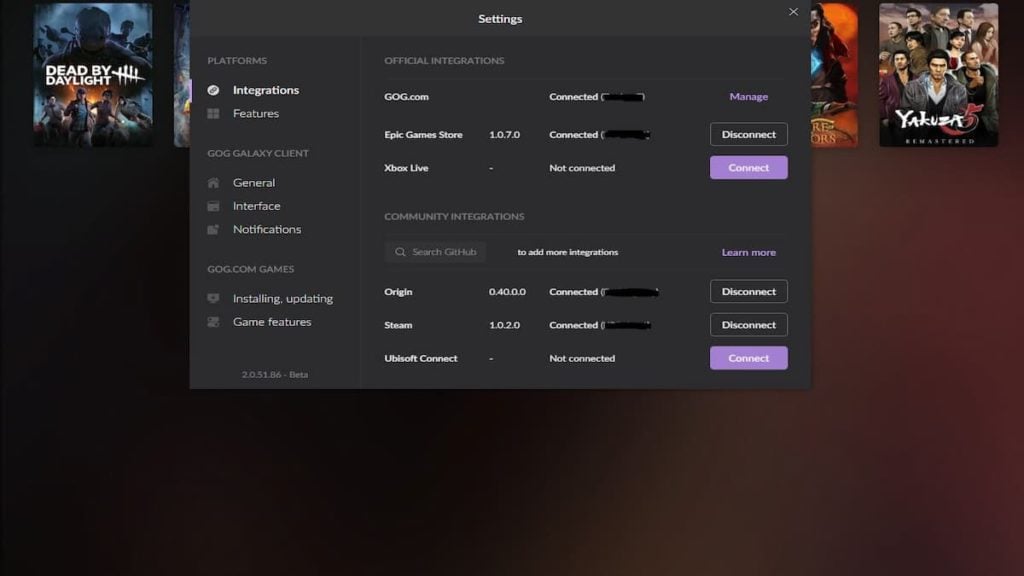
Once you’ve got Galaxy installed and set up, here’s what you need to do to integrate your libraries:
- Click the little gear symbol in the top-left of the screen to open the settings drop-down. Under “Add games & friends,” click “Connect Gaming accounts.”
- You’ll get a settings menu with a list of different launchers. Technically, Galaxy only has official support for the Epic Games Store and Xbox Live, but there are also community-made integrations for things like Steam, Origin, and Ubisoft Connect that all work just as well. If you don’t see your platform of choice, use the little search bar to see if there are any integrations for it in the database.
- To connect an account, just click the big “Connect” button next to your launcher of choice. You’ll get a prompt to log in with that launcher’s particular credentials. You may need to get a security code from your phone or email, so keep those handy as well.
- When you’re signed into the other launcher on Galaxy, it’ll automatically start populating your library with all of the games you have on that other launcher. Again, Galaxy doesn’t have official listings for every game on every other platform, but thanks to community input, there should still be listings for just about every game out there, even some fan games!
- Repeat this process with every launcher you have, and your library will be completely populated with every game from all of them. Don’t worry, it’ll organize them all into separate sections for each launcher, as well as a section for stuff you currently have installed. If you wanna launch a game, just double click on its icon in the library, and you’re off.
There are a few things to keep in mind with this process. Firstly, you will need to have the other launchers and the games installed on your computer. Galaxy can send the signal to launch a game, but it’ll still need to open an instance of the other launcher to do so. You can set it up to automatically close that instance when you quit the game, though.
Related: All Steam Deck Verified Games
Secondly, if you get new games on any of your other launchers, you’ll need to resync your integrations on Galaxy. Just click that gear for the drop-down and click “Sync integrations” to get everything up to speed. If you have your own categories on Steam or elsewhere, you can also sync your metadata to Galaxy so it maintains the tags. Just go to the “Features” section of that same settings menu to import the metadata. Just remember that this will overwrite any tags you’ve already set up in Galaxy, so you might wanna do that first.
Finally, if you have any other games that aren’t stored on a launcher, like a standalone executable from a disc or a download, you can add it to your library on its own with the “Add game manually” option in the settings drop-down. If there’s a listing for it in GOG’s database, official or community-made, you can claim it to your library.


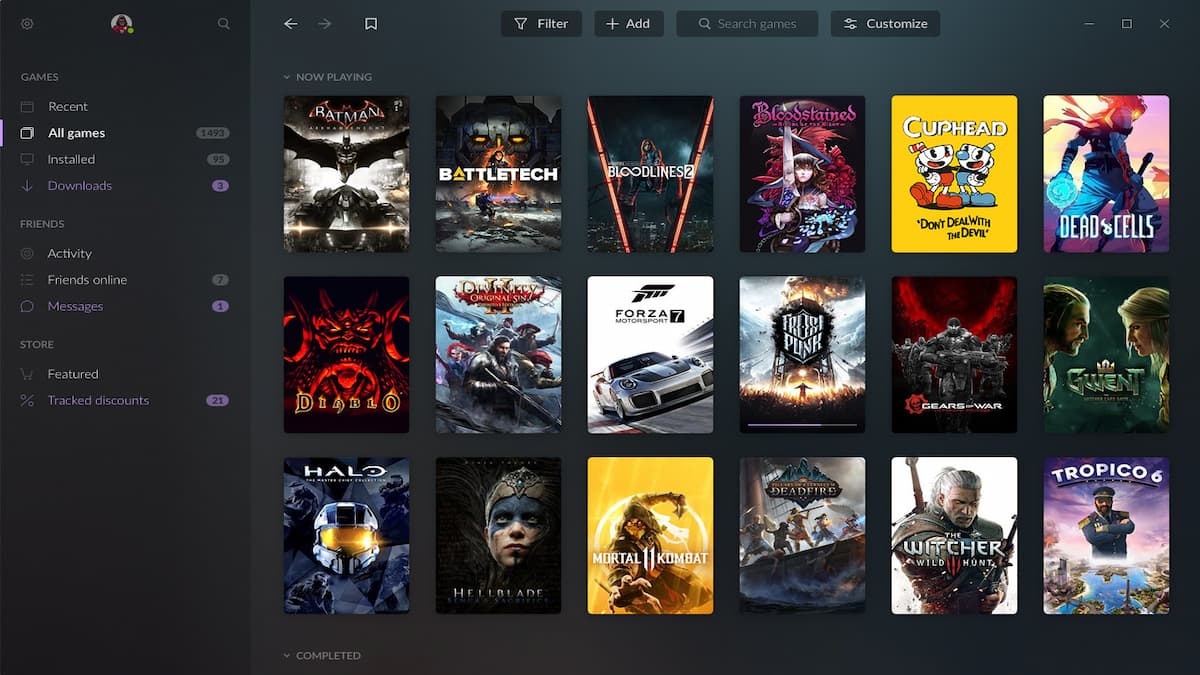









Published: Jul 12, 2022 11:30 am