There is nothing worse than getting excited about a new game release only for the initial download on Steam to fail. It seems that the network side for major releases constantly struggles. Inside Steam, this comes in the form of the Connection Timeout error under the Downloading tab. A game will begin by saying “Starting Download,” only to error out with “Connection Timeout” a few minutes later. The messages then repeat themselves in a seemingly endless loop. Let’s take a look and see if there is anything we can do to fix this error.
Steam Connection Timeout Error
In most cases, the Connection Time Out error is due to the Steam servers being down or overloaded. There isn’t anything for you to do in that case except wait for the network engineers to fix the issue. However, on some occasions, the problem is isolated to specific regions. In that case, we can change our download region, restart Steam and try again. Here is how to change your download region in Steam.
How to Change Your Download Region in Steam
Here is the procedure to change your download region within Steam. During the same process, we will also clear the download cache.
1. Click on Steam
2. Click on Settings
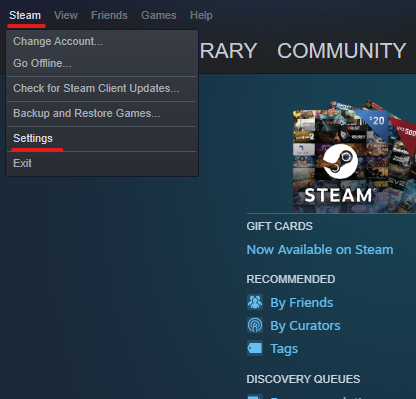
3. Click on Downloads
4. Click Clear Download Cache
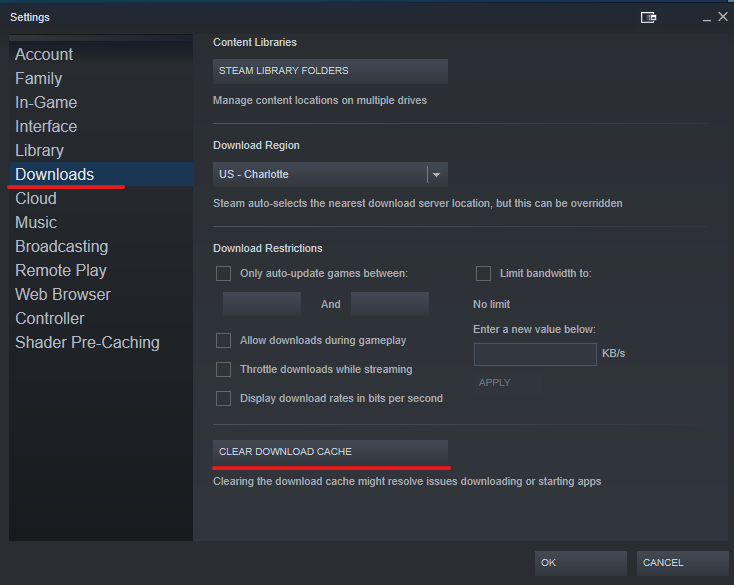
5. Under Download Region, choose a New Location
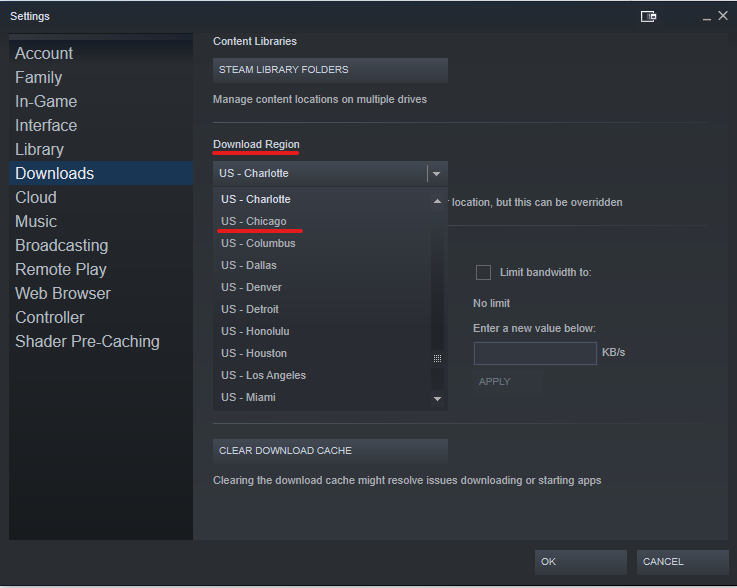
6. Click OK and Restart Steam
After each restart:
- Try to download your game again.
- If the issue persists, repeat the process and choose a different region.
- Remember to try west coast vs. east coast and servers in other countries.
Hopefully, you all found this fix helpful, and it got your download working. Even if the issue isn’t region-based, the servers may start coming back online region by region, and you can get your download finished with less downtime. If it worked for you, let us know, or if you have another solution that fixed the Connection Timeout error, please let us know, and we can share it with the community.


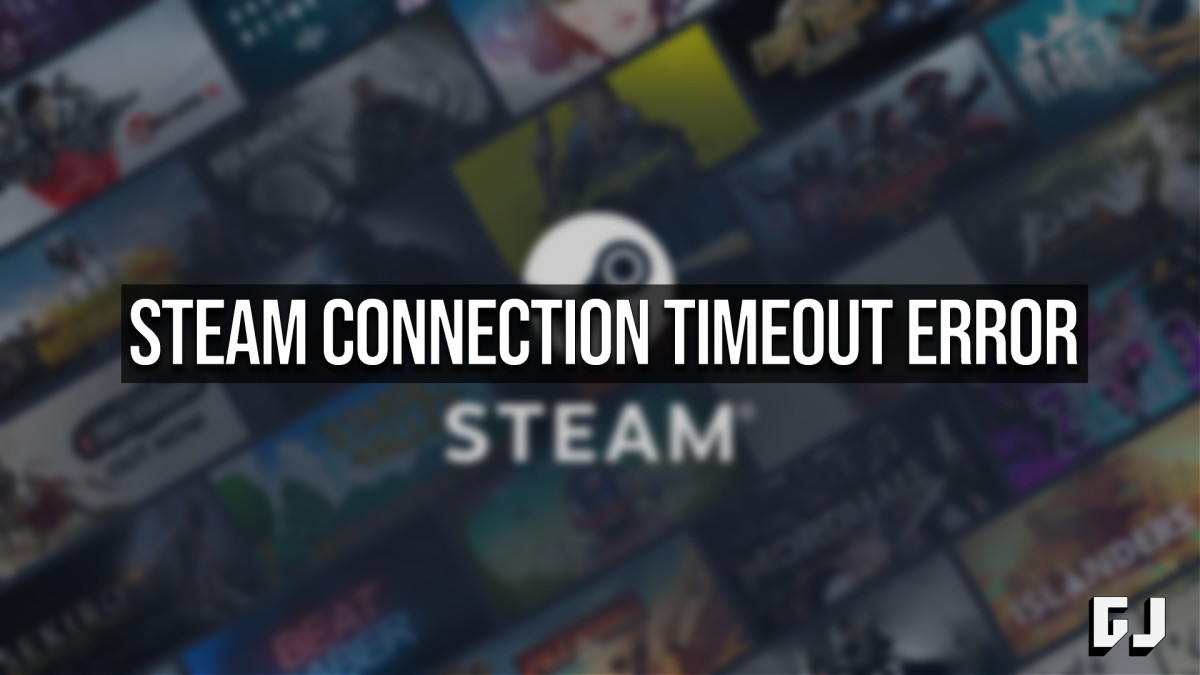
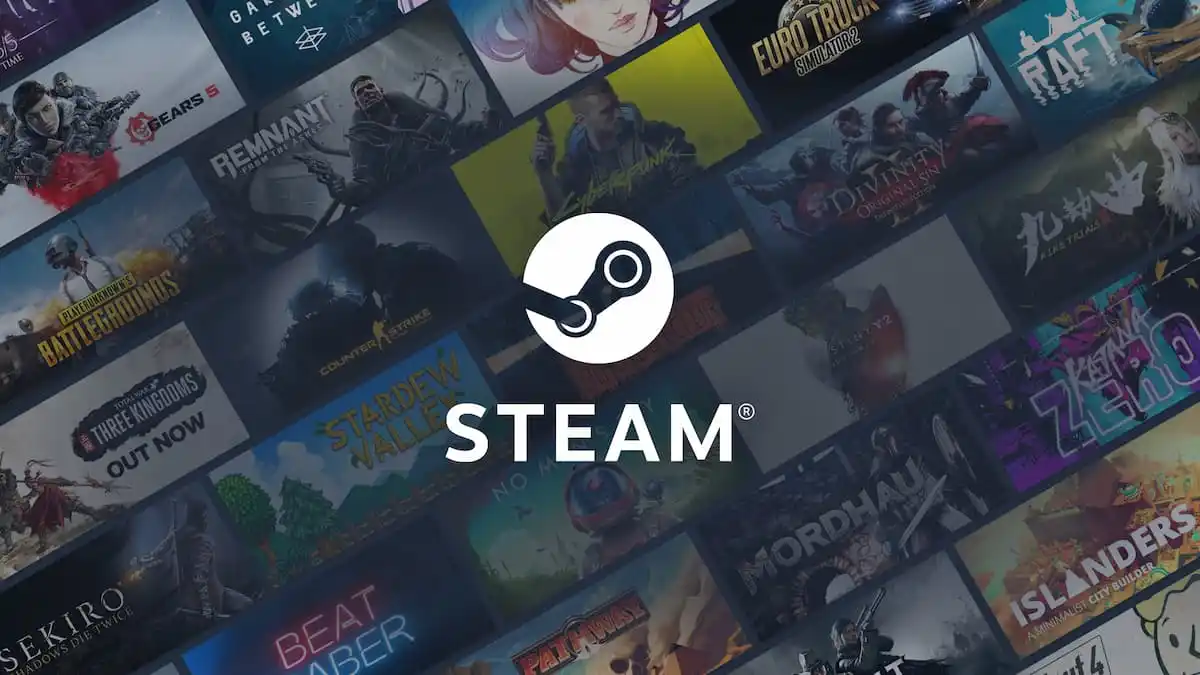
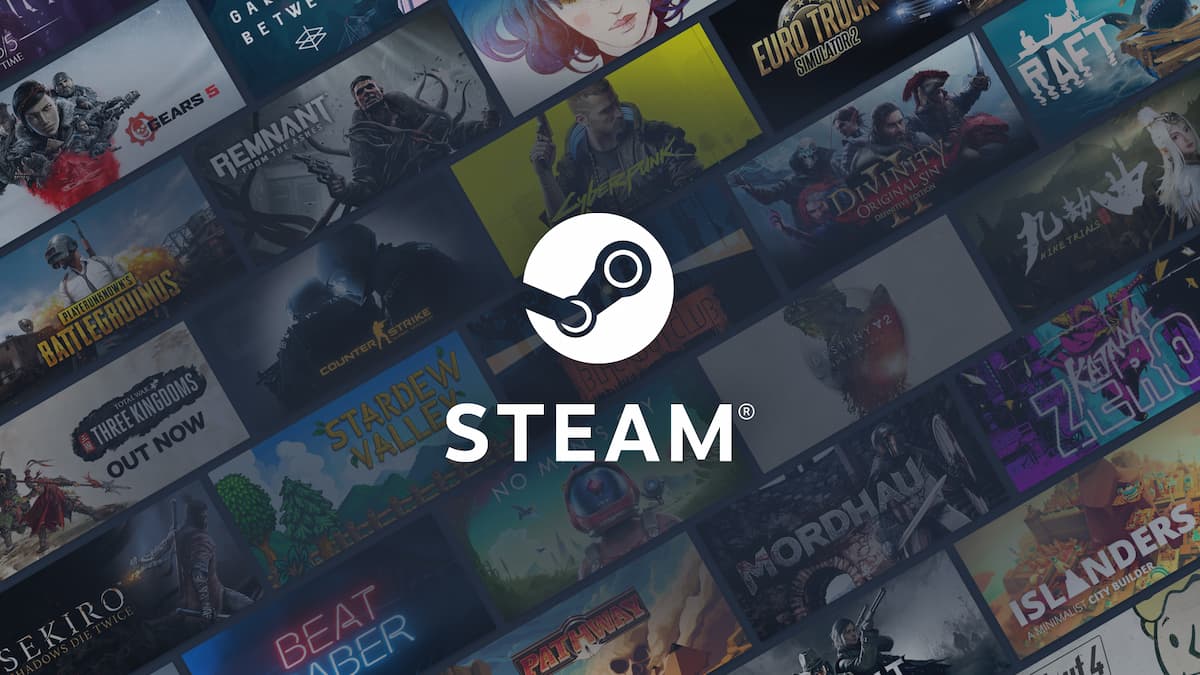




Published: Oct 20, 2022 12:23 pm